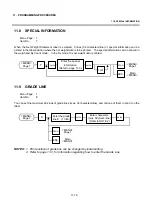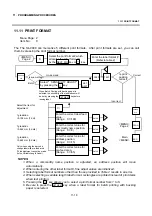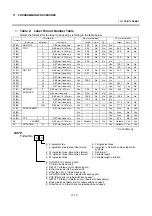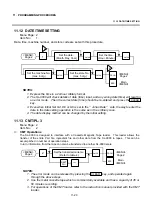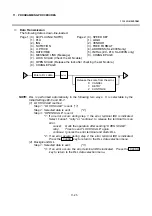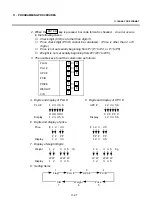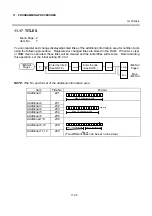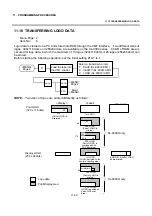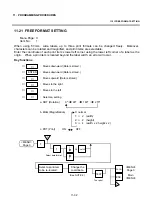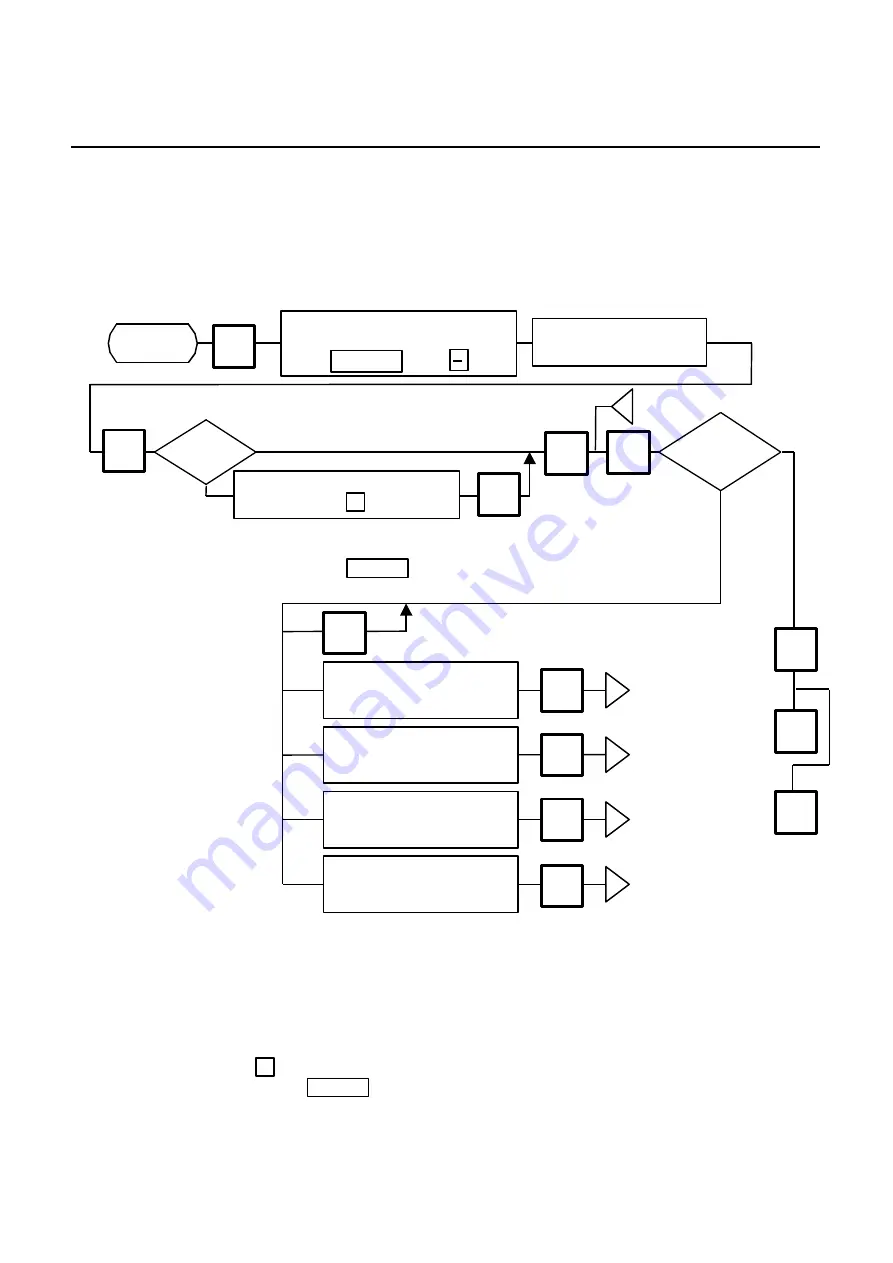
11. PROGRAMMING PROCEDURES
11.11 PRINT FORMAT
11-18
11.11 PRINT FORMAT
Menu Page: 2
Item No.:
0
The The SL-9000 can memorize 5 different print formats. After print formats are set, you can call
them by pressing the print format number.
0
j
<MENU>
Page 2
PROG.
ESC.
Incorrect
<MENU>
Page 2
Main
<MENU>
Select the print format # which
allocates the label format #
by the
key or
key.
NEXT PLU
Enter the label format #.
(Refer to table 2)
CHANGE
PLU
Correct
Enter the correct label feed
value.
(Range: 0
〜
199)
ENTER
j
Enter the correct value for
commodity name position.
(Range: 0
〜
9)
ENTER
j
Enter the correct value for
address position.
(Range: 0
〜
15)
ENTER
j
Enter the correct value for
pre-feed area.
(Range: 0
〜
65)
ENTER
j
CHANGE
PLU
Select the Item for
adjustment.
1 gradation
=0.154 mm (1 dot)
1 gradation
=0.462 mm (3 dots)
1 gradation
=0.462 mm (3 dots)
Only when using the bar code
change label with pre-feed area.
(This adjustment cannot be made
on the Variable Length Label.)
◇
When Batch Printing with backing paper is
selected, the sensitivity of the label sensor will
be set by pressing the
key before
issuing label.
SET NEXT
NOTES:
1. When a commodity name position is adjusted, an address position will move
automatically.
2. When entering the other label format #, fine adjust values are initialized.
3. Selecting label format numbers other than those provided in Table 2 results in an error.
4. When selecting a variable length label format, rectangles are printed instead of print items
when test printing.
5. Pressing the
key allows you to select a print format number from 1 to 5.
6. Be sure to press the
key when a label format for batch printing with backing
paper is selected.
◇
SET NEXT
Issue method
Select
SENSIBILITY ADJUST
by pressing the
key.
◇
SET
NEXT
TEST
FEED
Is print
position
correct?
On-demand
Batch
Summary of Contents for SL-9000-FFR-CA
Page 1: ...TEC Electronic Computing Scale SL 9000 9000N FFR US CA QR Owner s Manual ...
Page 2: ......
Page 95: ......