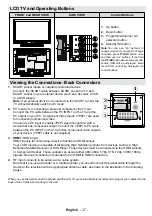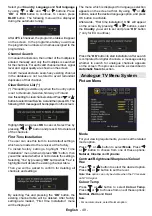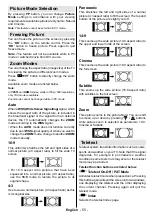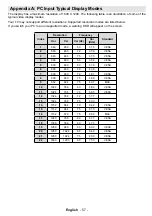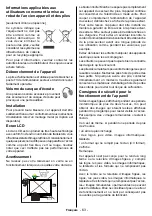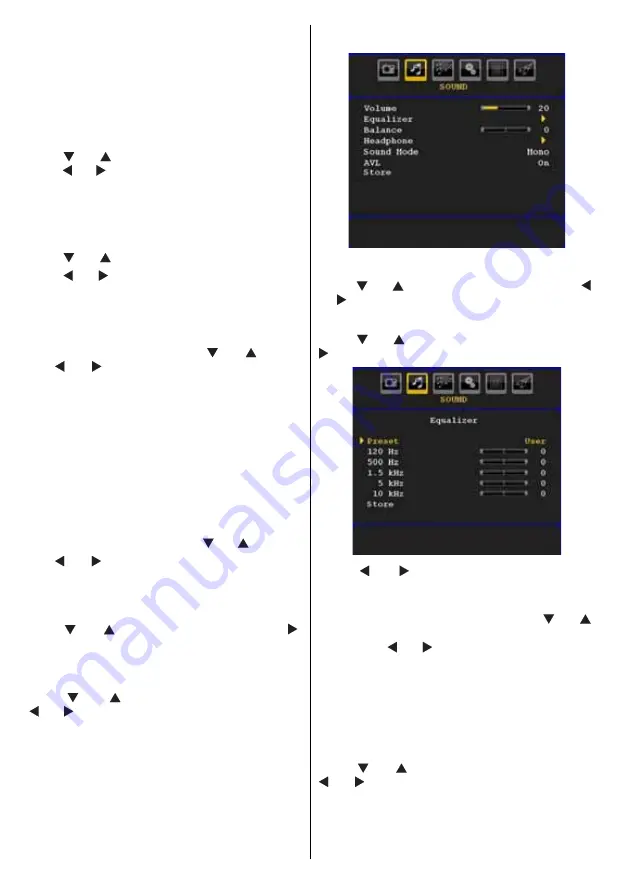
English
- 50 -
• Setting Warm option gives white colours a slight red
stress.
• Setting Cool option gives white colours a slight blue
stress.
Noise Reduction
If the broadcast signal is weak and the picture is
noisy, use
Noise Reduction
setting to reduce the
noise amount.
Press “
” or “
” button to select
Noise Reduction.
Press “ ” or “ ” to choose from one of these options:
Low
,
Medium
,
High
or
Off
.
Film Mode
Films are recorded at a different number of frames per
second to normal television programmes.
Press “
” or “
” button to select
Film Mode
.
Press “ ” or “ ” button to set this feature On or Off.
Turn this feature on when you are watching.
fi lms to see the fast motion scenes clearly.
Game Mode (optional)
Select
Game Mode
by pressing “
” or “
” button.
Use “ ” or “ ” button to set Game Mode as
On
or
Off
. When Game Mode is set to On, specifi c game
mode settings, which are optimized for better video
quality, will be loaded.
Also; Picture Mode, Contrast, Brightness, Sharpness,
Colour and Colour Temp settings will be invisible and
disabled while Game Mode is on.
Note:
Picture mode selection button on the remote control will have
no function while Game Mode is on.
Picture Zoom
Select
Picture Zoom
by pressing “ ” or “ ” button.
Use “ ” or “ ” buttons, to change picture zoom to
Auto
,
16:9
,
4:3
,
Panoramic
,
14:9
,
Cinema
,
Subtitle
or
Zoom
.
Store
Press “
” or “
” button to select Store. Press “ ”
or
OK
button to store the settings. “
Stored...
” will be
displayed on the screen.
Reset
Press “
” or “
” button to select
Reset
. Press
“ ” or “ ” or
OK
button to reset the picture modes to
factory default settings.
Sound Menu
Volume
Press “
” or “
” button to select
Volume
. Press “ ”
or “ ” button to change the level of the Volume.
Equalizer
Press “
” or “
” button to select
Equalizer
. Press “
” button to view equalizer menu.
Press “ ” or “ ” button to change the preset. In
equalizer menu, the preset can be changed to
Flat,
Classic, User, Music, Movie
and
Speech
.
Select the desired frequency by pressing “
” or “
”
button and increase or decrease the frequency gain
by pressing “ ” or “ ” button.
Press the “
M
” button to return to the previous menu.
Note: Equalizer menu settings can be changed only when
the Equalizer Mode is in User.
Balance
This setting is used for emphasizing left or right
speaker balance.
Press “
” or “
” button to select
Balance
. Press “
” or “ ” button to change the level of the balance.
Balance level can be adjusted between
-32
and
+
32
.
Summary of Contents for TL-22LC882
Page 92: ...50166640 ...