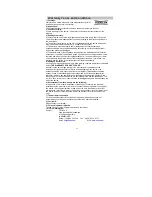Warranty Terms and Conditions
1) Coverage:
Claims can be validly made only upon presentation of proof of
purchase through an invoice or receipt.
2) Application:
The present warranty enters into effect on the date of delivery to the user.
3) Period of validity:
2 years warranty for the device - 90 days for the accessories (components of the
product).
4) Validity of warranty:
a) Without prejudice as to the legal guarantee according to article 1641ff of the civil
code, the products are under warranty if used according to the directions included in
the instructions.
b) The warranty is valid only for the first user conditionally to the device being used
wisely and under normal conditions, i.e. suitable for the product.
c) The warranty covers all repairs and/or replacements of components and
accessories which are recognized as being defective by our technical department,
without any granting of damages.
d) The performance of the obligations resulting from the warranty does not entail an
extension or renewal of the warranty period, except in case of components which are
replaced and which fall under the legal guarantee (i.e. in case of exchange or repair
under warranty, the period will be neither extended nor renewed. In this case, the
warranty and the period of the first warranty will remain applicable).
5) Damages not covered:
As the device is recognized as being in good working condition and without noticeable
defect,
THE WARRANTY DOES NOT COVER:
transport costs, nor charges relating to an intervention at the address of the
purchaser. Scratches, splinters or marks in the packaging of the device or its
accessories which were not noted at the time of delivery / breakable accessories,
except in case of manufacturing defects recognized by our technical department.
Moreover, we wave any liability for general damages resulting from a defect in the
functioning of our devices and which are not relating to the devices themselves. This
will in no case entitle to any indemnification for damages caused to disks because of a
halt of the device.
6) Excemptions from the warranty are the following:
Interventions due to a faulty installation or connection / a failure in the electrical
installation of the premises or vehicle or of nominal values provided for the supply of
the device / a wrong manipulation or bad use by the user, insufficient or incorrect
maintenance / a fall of or a blow to the device or an accessory / a lack of protection of
the device and its accessories at the time of the transport by or for account of the
user.
7) The warranty is cancelled:
For devices and accessories having been repaired or altered by persons not
authorized by us or whose manufacturing number was altered or deleted.
8) For repairs:
Please contact your retailer.
9) For any disputes or litigation:
The law courts of Luxembourg are exclusively competent.
10) For all information:
Contact: TECH
LUX
Zone Industrielle Breedewues
L-1259
Senningerberg
LUXEMBOURG
Phone: (+352) 26 34 57 29 Fax: (+352) 26 34 57 27
:
svc@sevic.com
16
Web
:
www.sevic.com