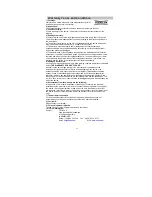Powering and installation
Using car cigarette lighter adaptor to connect to the power:
Plug one end of the cigarette lighter adaptor into the DC IN jack on the
unit, plug the other end into the car cigarette lighter socket. See
illustration below.
Note:
- Car cigarette lighter adaptor is available to use only when the car power
supply is 12V (max allowed is 15V)
Connecting to external device
TV
AMPLIFIER
- 6 -