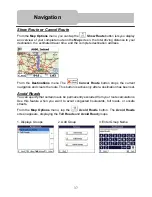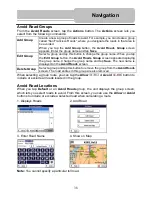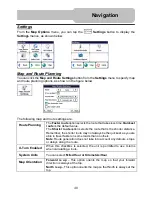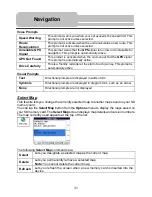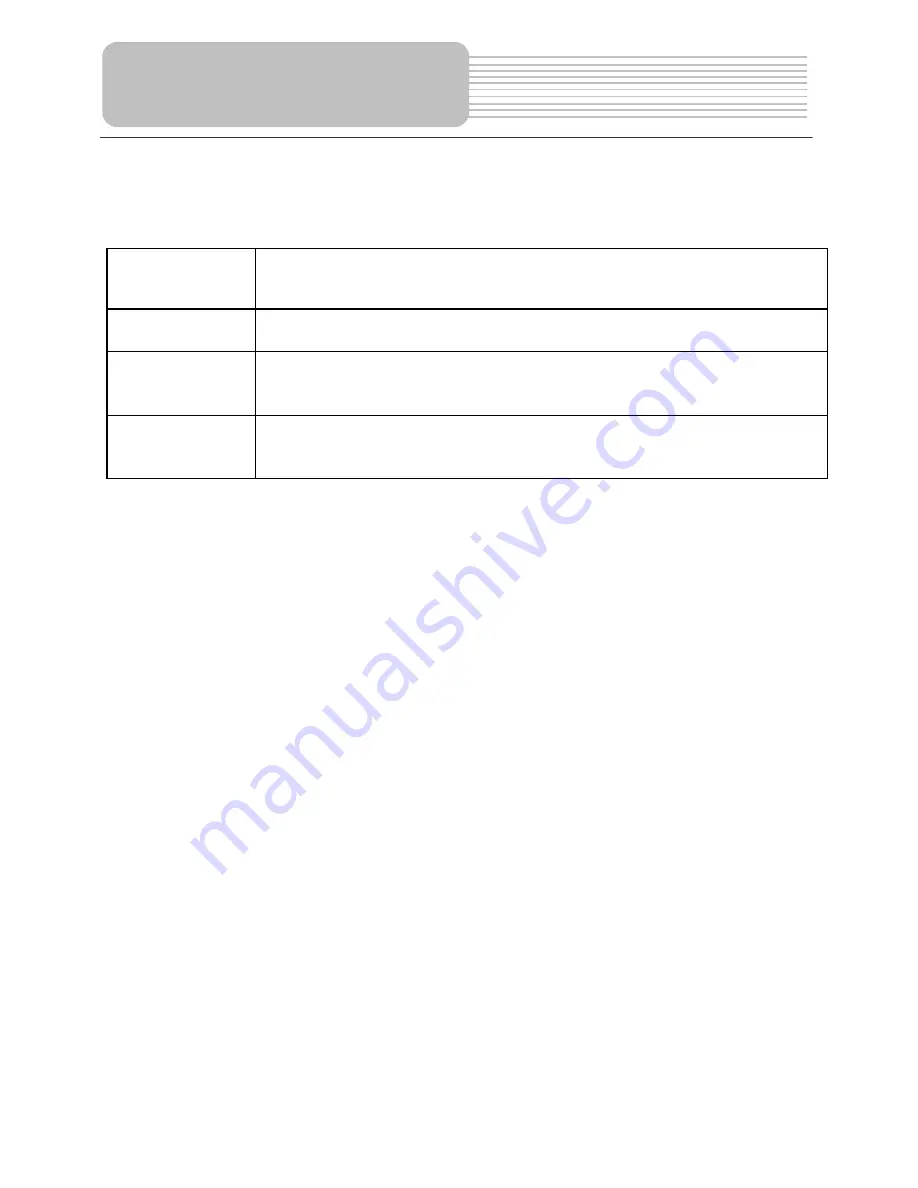
Navigation
Actions
When you have selected a POI location, tap the
Actions
button to display the commands
listed below.
Set as Origin
Lets you designate the selected location as the route origin. You would
use this command when calculating a route from a point other than your
current location.
Note:
You are still receiving the
GPS
signal.
Show on Map
Lets you show the map with the displayed destination for you to review
before creating a route.
Add to My
Favorites
Lets you add a POI entry to your list of favorite locations. For more
information, see “My Favorites”
on page 28.
Sort By ABC
or Distance
Lets you sort the entries of the selected category alphabetically or by
distance from your current location.
Note
the unit initially displays the entries by distance.
35