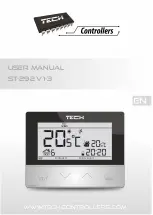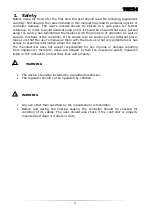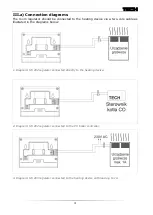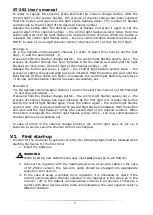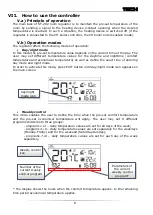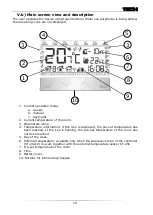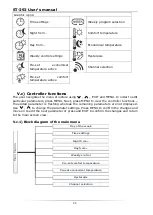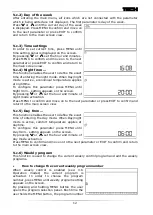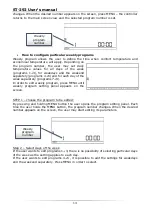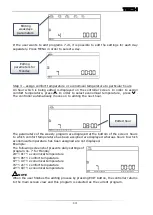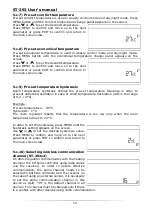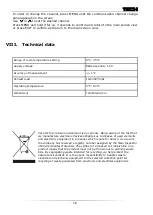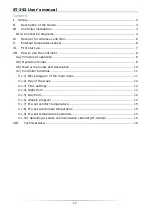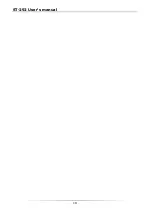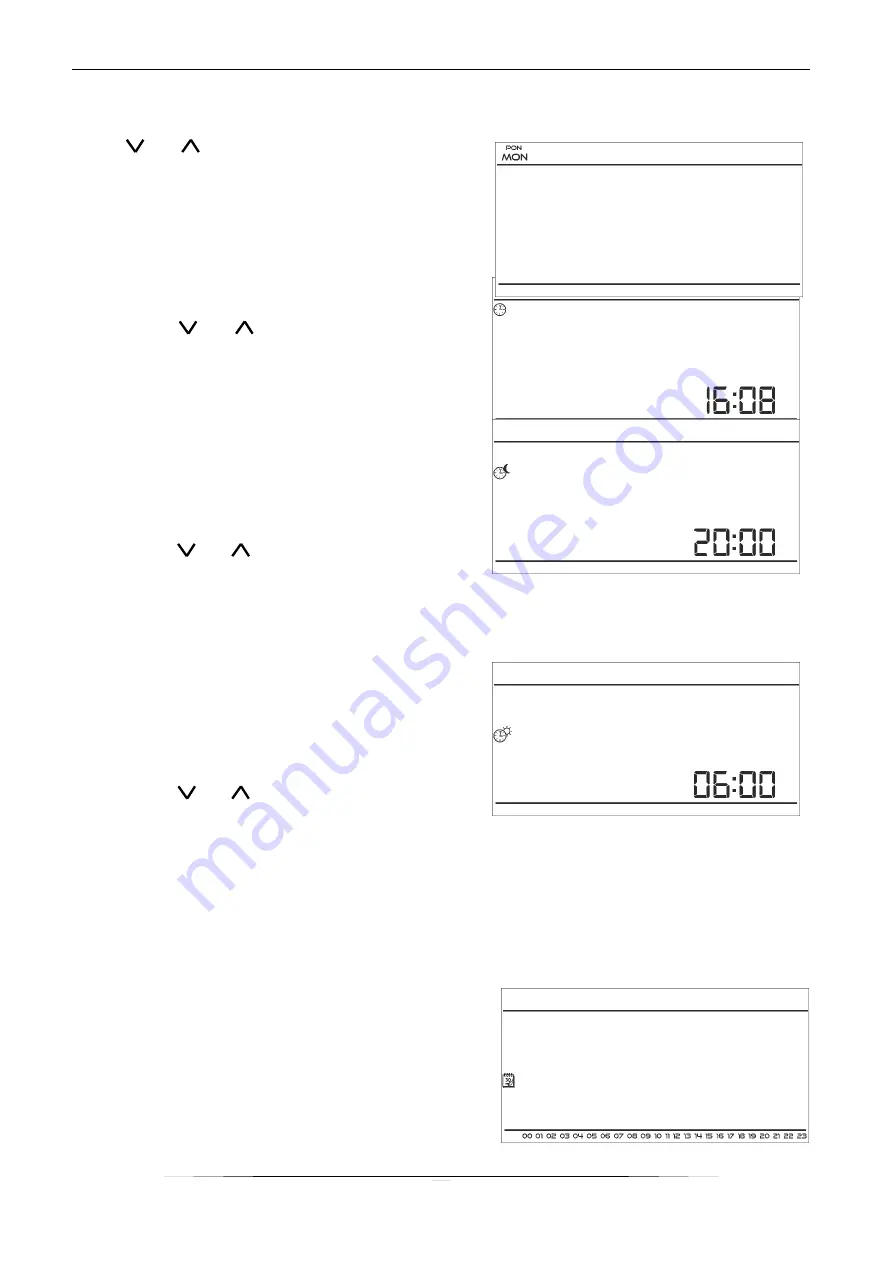
TECH
12
V.c.2) Day of the week
After entering the main menu, all icons which are not connected with the parameter
which is being edited are not displayed. The first parameter is day of the week.
Press
or
until the current day of the week
is displayed. Press MENU to confirm and move on
to the next parameter or press EXIT to confirm
and return to the main screen view.
V.c.3) Time settings
In order to set current time, press MENU until
time setting panel is displayed on the screen.
By pressing
or
set the hour and minutes.
Press MENU to confirm and move on to the next
parameter or press EXIT to confirm and return to
the main screen view.
V.c.4) Night from…
This function enables the user to define the exact
time of entering the night mode. When Day/night
mode is active, economical temperature applies
at nighttime.
To configure this parameter press MENU until
Night from…
setting appears on the screen.
By pressing or
set the hour and minute of
night mode activation.
Press MENU to confirm and move on to the next parameter or press EXIT to confirm and
return to the main screen view.
V.c.5) Day from…
This function enables the user to define the exact
time of entering the day mode. When Day/night
mode is active, comfort temperature applies at
daytime.
To configure this parameter press MENU until
Day from…
setting appears on the screen.
By pressing or set the hour and minute of
day mode activation.
Press MENU to confirm and move on to the next parameter or EXIT to confirm and return
to the main screen view.
V.c.6) Weekly program
This function is used to change the current weekly control program and edit the weekly
programs.
How to change the current weekly program number
When weekly control is enabled (see: V.b
Operation modes) the current program is
activated. In order to choose the program
number, press MENU until
weekly program
setting
appears on the screen.
By pressing and holding MENU button the user
opens the program selection panel. Each time the
user holds the MENU button, the program number
Summary of Contents for ST-29 v1
Page 1: ...ST 292 User s manual 1 User manual ST 292 v1 3 ...
Page 19: ...ST 292 User s manual 19 ...
Page 20: ...TECH 20 ...