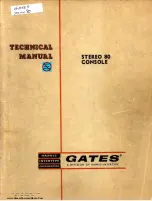Special Page Function 3:
0-127 / 1-128 Patch Offset
Some MIDI program changers use the numerical grouping of 0-127, others use
1-128. With Special Page Function 3, you can choose the corresponding group-
ing of the SansAmp PSA to match. If you have selected Special Page Function 3,
the display will show either 00 or 01.
00: 00 - 127 (as shipped)
01: 01 - 128
To change the setting, use the Up and Down buttons to select 00 or 01. Then
push Save to store your selection. The display will then flash 00 to indicate
you’re back in the Special Page menu. You may now choose either a new Special
Page function, or press Save again to exit. If no choice is made in about 15 seconds,
the display stops blinking, indicating the SansAmp PSA is in Bypass Program 00.
Special Page Function 4: Preset Protection Writer
This allows you to change the level of protection for factory and custom pre-
sets. When you select Function 4, the display will show either 00, 01 or 02.
00: All Protect.
All programs are locked and cannot be overwritten.
01: Normal.
Protects Programs 00-50.
02: No Protect (as shipped).
All programs can be overwritten.
Note: Bypass locations 00 and 50 are permanently locked and cannot be
overwritten.
To change the setting, use the Up and Down buttons to select 00, 01, or 02.
Then push Save to store your selection. The display will then flash 00 to indi-
cate you’re back in the Special Page menu. You may now choose either a new
Special Page function, or press Save again to exit. If you don’t make a choice in
about 15 seconds, the display stops blinking, indicating the SansAmp PSA is in
Bypass Program 00.
11
12
Push
the
Save
Switch
Current
Setting
is
Shown
Select 00
or 01 to
Change
the
Grouping
Push
the
Save
Switch
Again
Digits
Blink
Display
Flashes 00
Upon
Return to
Special
Page
Function
Digits
Stop
Blinking
Upon
Return
to
Program
00
Push
the
Save
Switch
Current
Setting
is
Shown
Select 00,
01 or 02
to Protect
Level
Desired
Push
the
Save
Switch
Again
Digits
Blink
Display
Flashes 00
Upon
Return to
Special
Page
Function
Digits
Stop
Blinking
Upon
Return
to
Program
00
Special Page Function 2: Define MIDI Mapping
This function defines internal MIDI mapping. That is, it tells your SansAmp PSA
which program to call up when a MIDI Program Change command comes in.
For example, if your MIDI footcontroller sends out a Program Change com-
mand that says Program 26, and you want your SansAmp PSA to respond to
that Program 26 message by calling up preset number 15, you can set the
SansAmp PSA to map that message to the appropriate location. NOTE: The
SansAmp PSA comes from the factory with its MIDI map set by default to map
incoming programs to the same numbered displayed programs. That is, MIDI 01
calls up Program 01, etc.
To remap a MIDI Program Change command, here’s what you do:
Select function 02 and push Save. The left digit will blink with the right digit dim,
telling you that the display is showing the number of the incoming program. To
change that number, use the Up and Down switches to select a new number.
Now push the Save button and the right digit blinks; the left digit dims, indicat-
ing the SansAmp PSA program that will be affected by the incoming MIDI
Program Change number that you selected. To change the program, use the Up
and Down buttons. Then push the Save button twice to store your change. The
display will then flash 00 to indicate you’re back in the Special Page menu. You
may now choose either a new Special Page function, or press Save again to exit.
If you don’t make a choice in about 15 seconds, the display stops blinking, indi-
cating the SansAmp PSA is in Bypass Program 00.
Push
the
Save
Switch
Left Digit
Blinks; Right
Digit Dims to
Show Incom-
ing MIDI
Number
Select
New
Incoming
Number
Push
the
Save
Switch
Again
Digits
Blink
Select
New
Preset
Number
Push the
Save
Switch
Display
Flashes 00
Upon
Return to
Special
Page
Function
Digits
Stop
Blinking
Upon
Return to
Program
00
Right Digit
Blinks; Left
Digit Dims
to Show the
PSA’s Preset
Number
Summary of Contents for SansAmp PSA 2.0
Page 11: ...20 19 ...
Page 12: ...22 21 ...