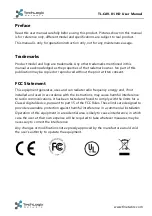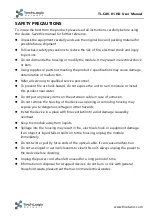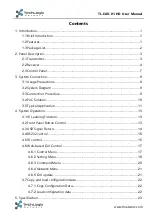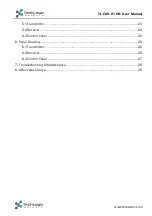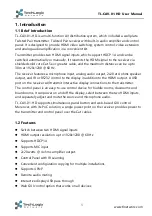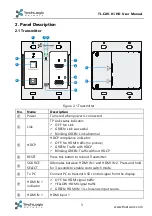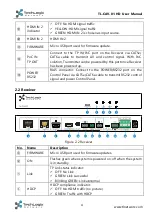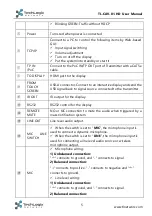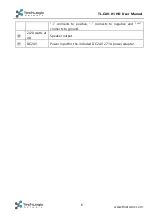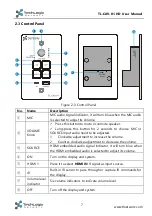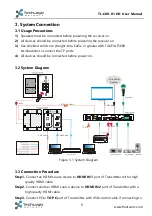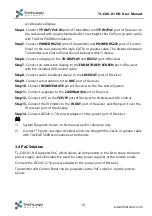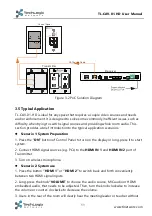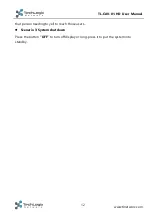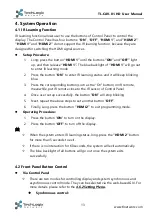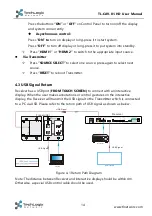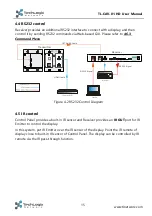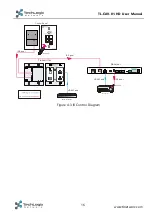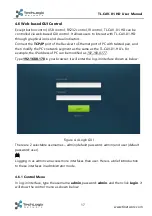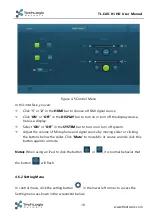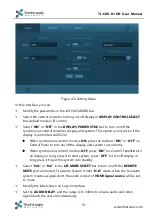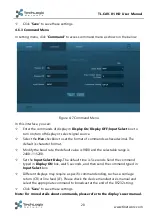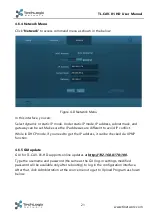Reviews:
No comments
Related manuals for TL-CAV-01-HD

E30
Brand: KELCO Pages: 22

46112100
Brand: Field Controls Pages: 4

MIS5023
Brand: Mellanox Technologies Pages: 12

SW6000
Brand: Metrix Pages: 12

IDM-AP-100
Brand: Black Box Pages: 76

AV800HD
Brand: A SYSTEMS Pages: 80

990.031
Brand: Novy Pages: 12

PDI WaveStar BCMS
Brand: Eaton Pages: 54

813982020283
Brand: KanexPro Pages: 43

OR-HD62CD-4K22
Brand: CYP Pages: 32

HB30C5A2CSC
Brand: StarTech.com Pages: 2

ME-3
Brand: Siemens-Allis Pages: 30

Meraki MS125 Series
Brand: Cisco Pages: 12

Meraki MS210 Series
Brand: Cisco Pages: 15

Meraki MS120 Series
Brand: Cisco Pages: 14

ME 6500
Brand: Cisco Pages: 14

MDS 9396S
Brand: Cisco Pages: 14

LS2020
Brand: Cisco Pages: 6