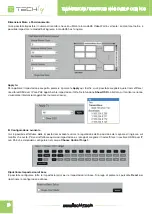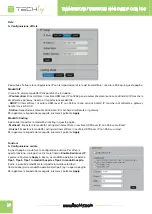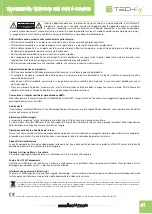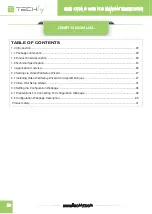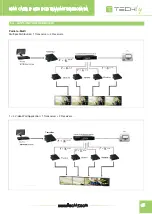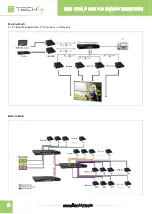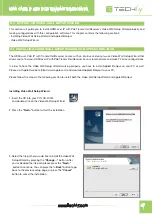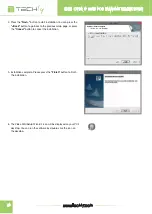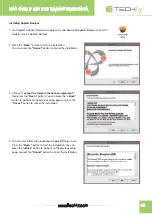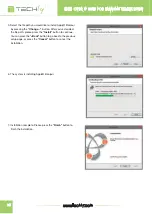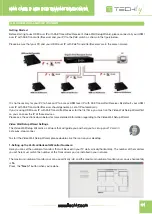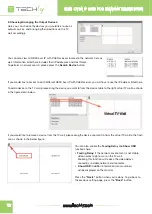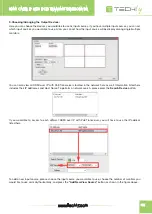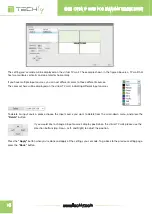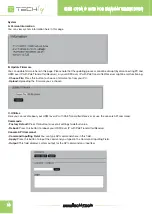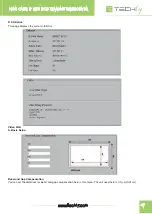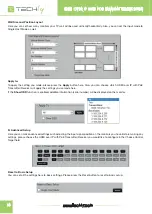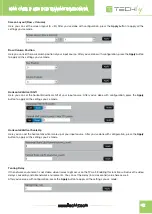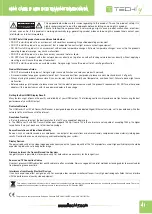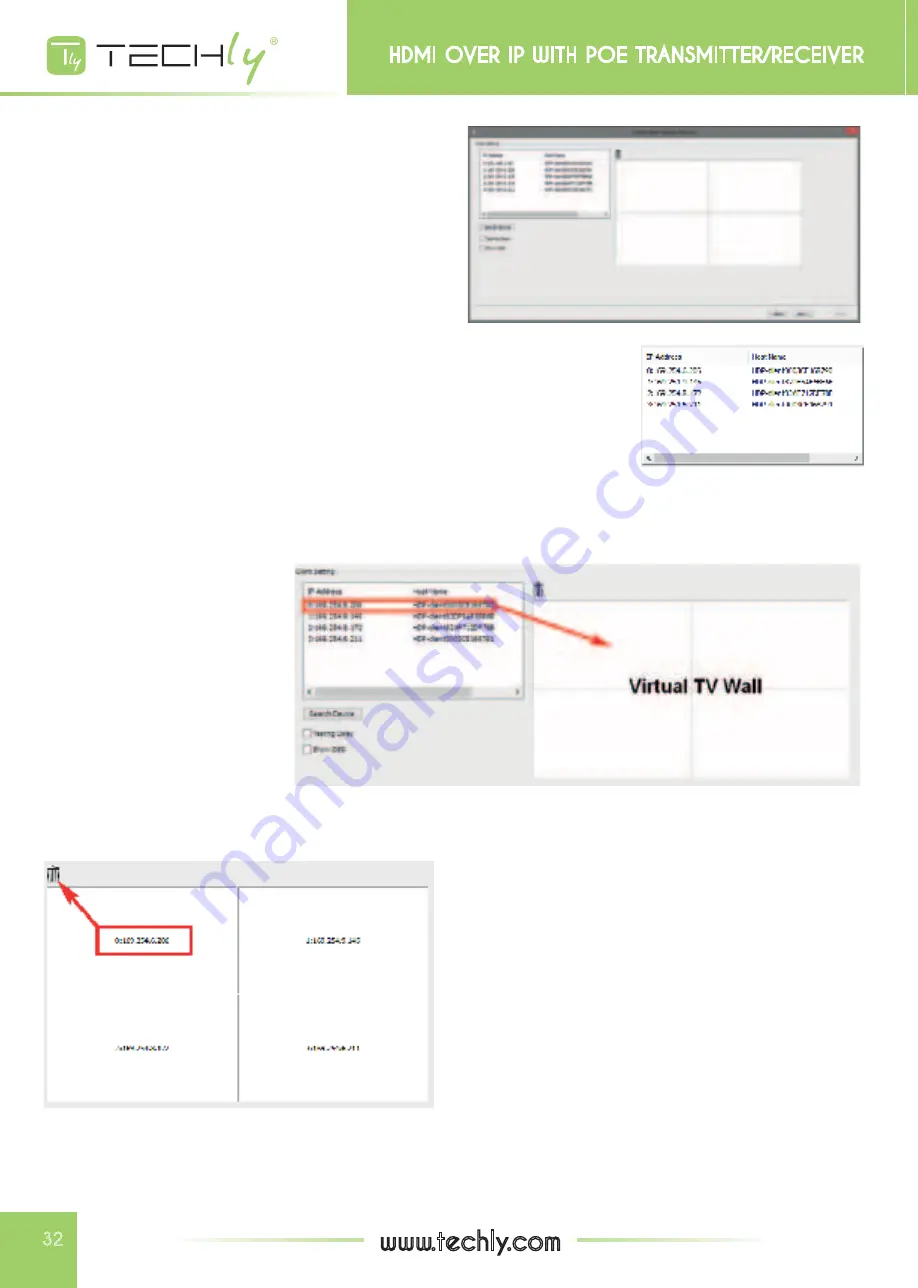
MULTIPLE DESKTOP MONITOR ARM WITH CLAMP
MULTIPLE DESKTOP MONITOR ARM WITH CLAMP
32
www.techly.com
HDMI oVER IP WITH PoE TRAnsMITTER/REcEIVER
HDMI oVER IP WITH PoE TRAnsMITTER/REcEIVER
2-Choosing/Arranging the Output Devices:
Here you can choose the devices you would like to use as
output sources, and arranging their positions on the TV
wall accordingly.
You can also view all HDMI over IP with PoE Receivers located in the network here as
well. Information listed here includes their IP addresses and Host Name.
To perform a network search, please press the
Search Device
button.
If you would like to access to each different HDMI over IP with PoE Receiver, you will have to use the IP address listed here.
To add a device to the TV wall, please drag the device you want to from the device table to the right virtual TV wall as shown
in the figure down below.
If you would like to remove a device from the TV wall, please drag the device you want to from the virtual TV wall to the trash
can as shown in the below figure .
You can also enable the
Tearing Delay
and
Show OSD
functions here.
•
Tearing Delay:
If the network environment is not stable,
video noises might occur on the TV wall.
Enabling this function will reduce the video delays
caused by unstable network environments.
•
Show OSD:
Addition information (serial number)
will be displayed on the monitor.
Press the
“Next>”
button when you’re done. To go back to
the previous setting page, press the
“Back”
button.