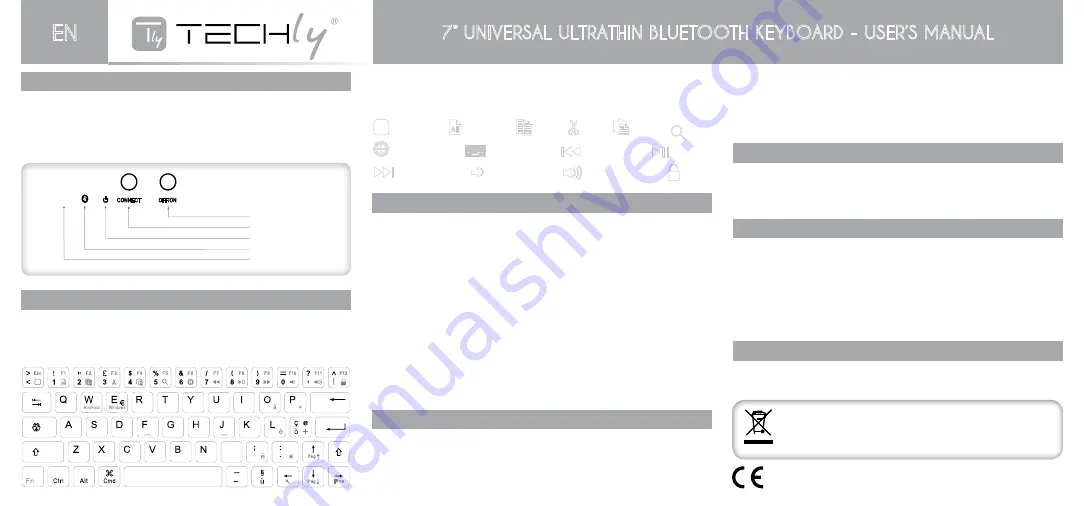
InstructIons
1. Open the Bluetooth keyboard power switch; press “connect” button to make the keyboard to
enter the Bluetooth pairing mode, the Bluetooth indicator light flashes.
2. Tablet PC is turned on and unlocks, open the Setting Add Search to display the name of the
Bluetooth keyboard ICTB1007 and click, so that other pop Pairing key.
3. Tablet PC Input pop-ip on the Bluetooth keyboard pairing key and Enter. After connecting the
tablet will display connected, you can use the keyboard.
how to use Fn key
For example: long press Fn key and combination with the Up arrow key, the Page up function can
be achieved.
Blue characters need to be used in combination with the Fn key
Apple System:
After the keyboard and tablet PC connection is successful, then press “FN+Q” this
combination
Android:
after the keyboard and tablet PC connection is successful, then press “FN+W” this combination
Windows:
after the keyboard and tablet PC connection is successful, then press “FN+E” this
combination
Special keys
product Features
• Light weight, quiet stroke, dust proof and spill-proof
• Work with PC and mobile phone
• Built-in lithium battery, you don’t need to frequently charge battery
• Energy saving keyboard sleeping mode
• Executive Standard: Bluetooth V3.0
• Working distance: 10 m
• Modulation system: GFSK
• Transmitting power: Class 2
• Operating voltage: 3.0-5.0
• Work current : <4.0 mA
• Stand-by current: <1 mA
• Sleeping current: <200 uA
• Charging current: <200mA
• Stand-by time: 60 days
• Uninterrupted working time: 50 hours
• Charging time: 2 hours
• Li-ion battery capacity: 200mAH
• Key strength: 80 ± 10 g
• Operating temperature: -20°C a +55°C, humidity: 20% - 50%
• Storage temperature: -40°c a +70°C
chargIng
If the Bluetooth indicator light keeps flashing when you are using the keyboard, means the battery is
low and the device need to be recharged
Step 1: connect the USB power cable to the keyboard charging interface
Step 2: connect the USB cable to the computer’s USB interface or USB power adapter
Step 3: The red (charge) indicator light will stay on when the keyboard is charging. Once it finished
charging, the red (Charge) indicator light will turn off.
Note:
After you have finished charging, carefully unplug the USB cable without damaging the USB
interface.
Remember to turn off the keyboard’s power to extend battery life after you have finished using
your keyboard
Never store the keyboard away for a long period of time if the battery is not charged as this will
shorten the keyboard’s internal lithium battery life. Rather fully charge the battery before storing
the unit away.
saFety cautIons
Keep away from sharp object
Do not put heavy object on the keyboard
Do not force or distorted the keyboard
Keep away from oil, chemicals or any other organic liquids
Clean the keyboard with water, alcohol or alcohol based disinfectants
trouble shootIng
(A) If unable to connect the Bluetooth keyboard to the computer, or the keyboard work
unconventionally please try the steps below:
1. Make sure the keyboard is within its effective working range – 10m
2. Make sure that the Bluetooth is still paired. If not, re-pair the units
3. If the Bluetooth is connected to any other Bluetooth products, please cancel and turn off the
keyboard and re-pair
4. Please kindly check the batteries. If they are low on power, recharged the unit
(B) Unable to charge the keyboard:
1. Make sure the USB power cable is connected properly to the keyboard and power source
2. Make sure the wall charger is plug to the power outlet
energy savIng sleepIng mode
The keyboard will get into sleeping mode when it is inactive for 25 minutes and the keyboard
indicator light will go off. To activate from sleep mode, just press any key and wait for 3 seconds,
the keyboard will come back on
Power switch )
Code key )
( Charge Indicator )
( Bluetooth lights
)
( caps Lock light
)
A
CONNECT
OFF/ON
Androld
Windows
Power switch
Code key
Charge Indicator
Bluetooth lights
caps Lock light
,
M
IOS
Pag
Pag
Fine
lnvio
Canc
The product is compliance with following EU Directive: R&TTE 1999/5/EC and RoHS 2011/65/EU
This product is marked with this symbol. It means that used electrical and electronic
products should not be mixed with general household waste. There is a separate
collections system for these products in compliance with EU Directive WEEE.
主界面
(Home page)
全
(Select all)
制
(Copy)
剪切
(Cut)
粘
(Paste)
搜索
(Search)
言切
(Language switch)
屏幕
(Screen Keyboard)
上一曲
(previous tarck)
播放
(Play/Pause)
下一曲
(Next track)
少音量
(Decrease volume)
音量增加
(Increase volume)
屏
(lock)
主界面
(Home page)
全
(Select all)
制
(Copy)
剪切
(Cut)
粘
(Paste)
搜索
(Search)
言切
(Language switch)
屏幕
(Screen Keyboard)
上一曲
(previous tarck)
播放
(Play/Pause)
下一曲
(Next track)
少音量
(Decrease volume)
音量增加
(Increase volume)
屏
(lock)
主界面
(Home page)
全
(Select all)
制
(Copy)
剪切
(Cut)
粘
(Paste)
搜索
(Search)
言切
(Language switch)
屏幕
(Screen Keyboard)
上一曲
(previous tarck)
播放
(Play/Pause)
下一曲
(Next track)
少音量
(Decrease volume)
音量增加
(Increase volume)
屏
(lock)
主界面
(Home page)
全
(Select all)
制
(Copy)
剪切
(Cut)
粘
(Paste)
搜索
(Search)
言切
(Language switch)
屏幕
(Screen Keyboard)
上一曲
(previous tarck)
播放
(Play/Pause)
下一曲
(Next track)
少音量
(Decrease volume)
音量增加
(Increase volume)
屏
(lock)
主界面
(Home page)
全
(Select all)
制
(Copy)
剪切
(Cut)
粘
(Paste)
搜索
(Search)
言切
(Language switch)
屏幕
(Screen Keyboard)
上一曲
(previous tarck)
播放
(Play/Pause)
下一曲
(Next track)
少音量
(Decrease volume)
音量增加
(Increase volume)
屏
(lock)
主界面
(Home page)
全
(Select all)
制
(Copy)
剪切
(Cut)
粘
(Paste)
搜索
(Search)
言切
(Language switch)
屏幕
(Screen Keyboard)
上一曲
(previous tarck)
播放
(Play/Pause)
下一曲
(Next track)
少音量
(Decrease volume)
音量增加
(Increase volume)
屏
(lock)
主界面
(Home page)
全
(Select all)
制
(Copy)
剪切
(Cut)
粘
(Paste)
搜索
(Search)
言切
(Language switch)
屏幕
(Screen Keyboard)
上一曲
(previous tarck)
播放
(Play/Pause)
下一曲
(Next track)
少音量
(Decrease volume)
音量增加
(Increase volume)
屏
(lock)
主界面
(Home page)
全
(Select all)
制
(Copy)
剪切
(Cut)
粘
(Paste)
搜索
(Search)
言切
(Language switch)
屏幕
(Screen Keyboard)
上一曲
(previous tarck)
播放
(Play/Pause)
下一曲
(Next track)
少音量
(Decrease volume)
音量增加
(Increase volume)
屏
(lock)
主界面
(Home page)
全
(Select all)
制
(Copy)
剪切
(Cut)
粘
(Paste)
搜索
(Search)
言切
(Language switch)
屏幕
(Screen Keyboard)
上一曲
(previous tarck)
播放
(Play/Pause)
下一曲
(Next track)
少音量
(Decrease volume)
音量增加
(Increase volume)
屏
(lock)
主界面
(Home page)
全
(Select all)
制
(Copy)
剪切
(Cut)
粘
(Paste)
搜索
(Search)
言切
(Language switch)
屏幕
(Screen Keyboard)
上一曲
(previous tarck)
播放
(Play/Pause)
下一曲
(Next track)
少音量
(Decrease volume)
音量增加
(Increase volume)
屏
(lock)
主界面
(Home page)
全
(Select all)
制
(Copy)
剪切
(Cut)
粘
(Paste)
搜索
(Search)
言切
(Language switch)
屏幕
(Screen Keyboard)
上一曲
(previous tarck)
播放
(Play/Pause)
下一曲
(Next track)
少音量
(Decrease volume)
音量增加
(Increase volume)
屏
(lock)
主界面
(Home page)
全
(Select all)
制
(Copy)
剪切
(Cut)
粘
(Paste)
搜索
(Search)
言切
(Language switch)
屏幕
(Screen Keyboard)
上一曲
(previous tarck)
播放
(Play/Pause)
下一曲
(Next track)
少音量
(Decrease volume)
音量增加
(Increase volume)
屏
(lock)
主界面
(Home page)
全
(Select all)
制
(Copy)
剪切
(Cut)
粘
(Paste)
搜索
(Search)
言切
(Language switch)
屏幕
(Screen Keyboard)
上一曲
(previous tarck)
播放
(Play/Pause)
下一曲
(Next track)
少音量
(Decrease volume)
音量增加
(Increase volume)
屏
(lock)
主界面
(Home page)
全
(Select all)
制
(Copy)
剪切
(Cut)
粘
(Paste)
搜索
(Search)
言切
(Language switch)
屏幕
(Screen Keyboard)
上一曲
(previous tarck)
播放
(Play/Pause)
下一曲
(Next track)
少音量
(Decrease volume)
音量增加
(Increase volume)
屏
(lock)
Home page
Paste
Previous track
Increase volume
Select all
Search
Play/Pause
Lock
Copy
Language switch
Next track
Cut
Screen Keyboard
Decrease volume
7” UNIVERSAL ULTRATHIN BLUETOOTH KEYBOARD - USER’S MANUAL
EN




















