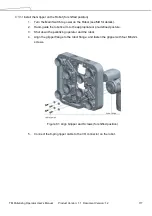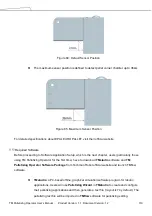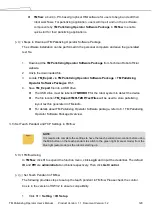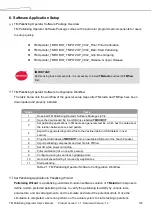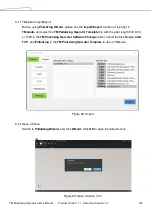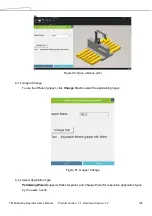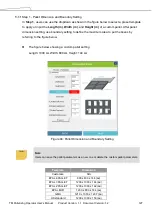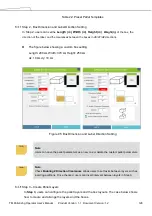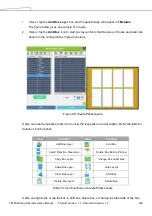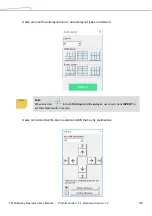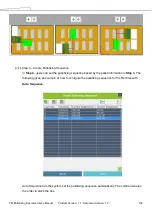TM Palletizing Operator User’s Manual
Product Version: 1.1 Document Version: 1.2
131
Item
Descriptions
Box Shift Step (
㎜
)
Set the shift step for the box. The default is 10
㎜
.
Rotate All Boxes
Rotate all boxes by 90
°
.
Center All Boxes
Center all the boxes based on pallet boundaries and size.
Shift the box(es) to the arrow direction by the defined Box Shift Step.
If a single box is selected, clicking/tapping on this Arrow will shift the selected
box by the defined shift step.
If no box is selected, clicking/tapping on this Arrow will shift all the boxes by the
defined shift step.
Shift the box(es) to the arrow direction as close to the boundary (by dx/dy setting in
Step 1) or previously placed box as possible.
If a single box is selected, clicking/tapping on this Arrow will only shift the
selected box only.
If no boxes are selected, clicking/tapping on this Arrow will shift all the boxes.
Table 24: Shift Box Configurations
Snap can align the borders or boxes to complete the layout quickly. Check the Snap checkbox
below to use this function. Refer below for related functions and examples.
Item
Descriptions
Align to the top and then to the right after placement.
Click and turn to
Click and turn to
Click and turn to
Click and turn to
Reverse the direction such turn
to
when clicked.
Turn on/off Snap.
Table 25: Snap Items
Summary of Contents for TM Palletizing Operator
Page 40: ...TM Palletizing Operator User s Manual Product Version 1 1 Document Version 1 2 40 ...
Page 182: ...TM Palletizing Operator User s Manual Product Version 1 1 Document Version 1 2 182 ...
Page 183: ...TM Palletizing Operator User s Manual Product Version 1 1 Document Version 1 2 183 ...
Page 185: ...TM Palletizing Operator User s Manual Product Version 1 1 Document Version 1 2 185 ...