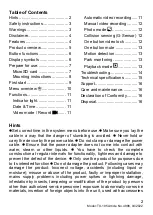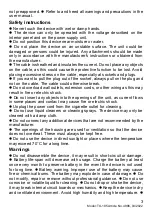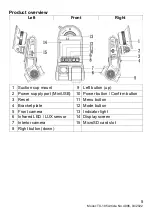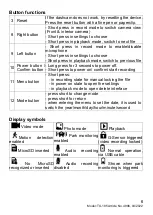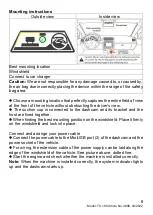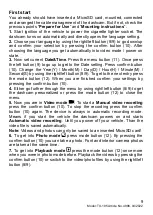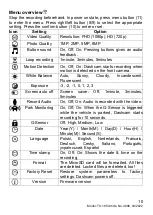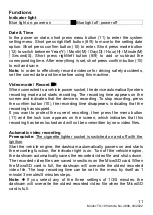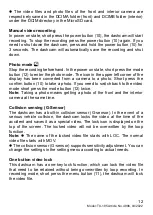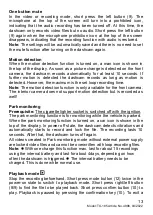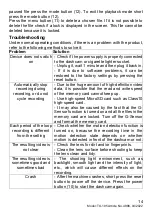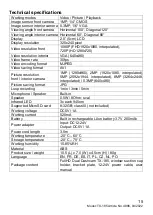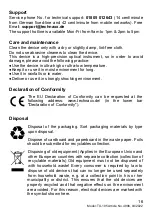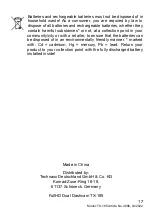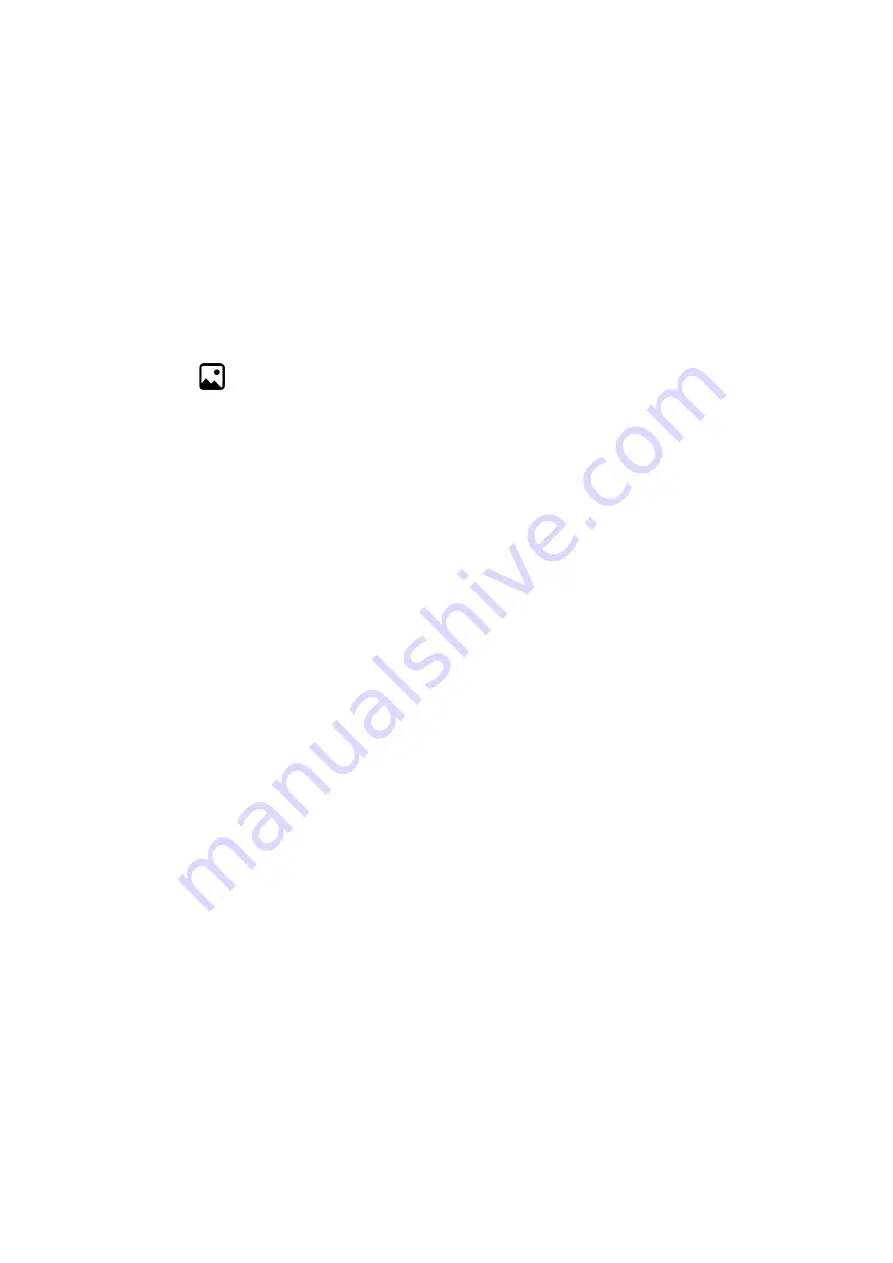
12
Model: TX-185 Article No. 4986, 04/2022
⚫
The video files and photo files of the front and interior camera are
respectively saved in the DCIMA folder (front) and DCIMB folder (interior)
under the DCIM directory in the MicroSD card.
Manual video recording
In power on state, short press the power button (10), the dashcam will start
recording. To stop the recording press the power button (10) again. If you
need to shut down the dashcam, press and hold the power button (10) for
3 seconds. The dashcam will automatically save the recording and shut
down.
Photo mode
Stop the recording beforehand. In the power on state, short press the mode
button (12) to enter the photo mode. The icon in the upper left corner of the
display has been converted from a camera to a photo. Short press the
confirm button (10) to take a photo. If you need to switch back to the video
mode short press the mode button (12) twice.
Note:
Taking a photo means getting a photo of the front and the interior
camera at the same time.
Collision sensing (G-Sensor)
The dashcam has a built-in collision sensor (G-sensor). In the event of a
serious vehicle collision, the dashcam locks the video at the time of the
accident and saves it as a special video. The lock icon is displayed on the
top of the screen. The locked video will not be overwritten by the loop
function.
Note:
⚫
The name of the locked video file starts with LOC. The normal
video file starts with MOV.
⚫
The collision sensor (G-sensor) supports sensitivity adjustment. You can
change the settings in the setting menu according to actual needs.
One button video lock
This dashcam has a one-key lock function, which can lock the video file
that need to be retained without being overwritten by loop recording. In
recording mode, short press the menu button (11), the dashcam will lock
the video file.