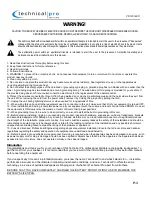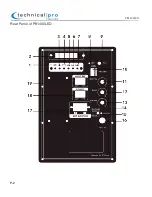PW2500
PB1400LED
1. Input Selector Button: Press this button to set the input to AUX/LINE IN or
USB/TF/Bluetooth.
2. USB Flash Drive /TF Card Display Screen
3.USB / TF Card Recorder: Press this button to record from the wire microphones
onto the USB Flash Drive or TF Card.
-
4. Repeat Selector: Press the REPEAT Track button to switch between repeating
the CURRENT track and repeating ALL tracks.
5. Previous Track: When in USB / TF Card & Bluetooth Mode, press this button
to go to the previous track.
6. Play/Pause: Press this button to pause the signal from the USB flash drive,
TF Card or Bluetooth Inputs.
7. Next Track: When in USB / TF Card & Bluetooth Mode, press this button to
go to the next track.
8. Power LED Indicator: The Power LED light up when the unit has successfully
powered on. If the Power LED fails to light up when the unit is powered
on and the does not respond to the power being turned on,the unit’s fuse as
probably blown.
9. AUX Input: Connect your MP3 player here using the 1/8” input. Be sure the Input
selector button (1) is set to AUX/LINE IN when using this input.
10. USB Flash Drive and TF card Input: Insert your USB flash drive and TF card
into this slot. The unit will only read .mp3 files from the USB flash drive and TF
card. The maximum storage size of the USB flash drive cannot exceed 16GB.
Do not attempt to connect a computer to the USB input as the speaker will not
be able to connect to a computer.
11. Microphone Volume Knob: Use this knob to adjust the microphone volume
levels for the microphones connected to the MIC Input (16).
12. Microphone Echo: Use this knob to adjust the microphone’s echo.
13. Master Volume Knob: Use this knob to adjust the volume of all Line inputs.
14. Power Supply: Connect the power cord here. The power button (18) should be
set to the off position before the power supply is connected.
15.Battery Charging / FULL Indicator: The LED indicator will illuminate RED when
the battery is charging. When the battery is fully charged, LED indicator will
change to GREEN.
16. ¼” Microphone1 Input.
17. DC-12V Power Supply: When using the external 12V power supply, the unit will
only be able to be power on and play audio, however it will not be able to charge
the built-in battery.
18. Power Switch: Before the unit is powered on, all of the level controls should be
turned down all the way. Once powered on, slowly begin to raise the levels of the
inputs. This will prevent damaging both the speakers and the amplifier.
19. LED Light Switch: Set this switch to ON to turn on the LED for the Grill.
P-3