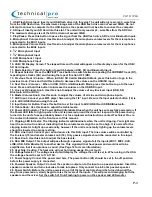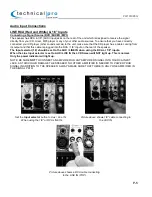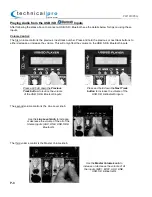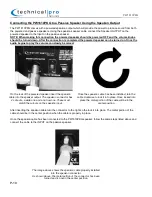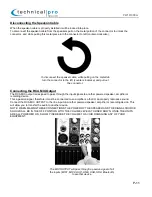P-3
1. USB Flash Drive Input: Insert your USB flash drive into this slot. The unit will only read .mp3, .wma files
from the USB flash drive. The maximum storage size of the USB flash drive cannot exceed 32GB. Do not
attempt to connect a computer to the USB input as the speaker will not be able to connect to a computer.
2. SD Input: Insert your SD Card into this slot. The unit will only read .mp3, .wma files from the SD Card.
The maximum storage size of the SD Card cannot exceed 32GB.
3. Play/Pause: Press this button to pause the signal from the USB flash drive, SD Card or Bluetooth Inputs.
4. Microphone1 Volume Knob: Use this knob to adjust the microphone volume levels for the microphones
connected to the MIC1 Inputs.
5. Microphone2 Volume Knob: Use this knob to adjust the microphone volume levels for the microphones
connected to the MIC2 Inputs.
6.
¼
” Microphone1 Input
7.
¼
” Microphone2 Input
8. XLR Microphone1 Input
9. XLR Microphone2 Input
10. USB / SD Display Screen: The elapsed time and format will appear on this display screen for the USB /
SD Card inputs.
11. Mode Selector: Press this button to switch between USB, SD and Bluetooth Inputs.
12. Repeat Selector: Press the REPEAT Track button to switch between repeating the CURRENT track (R1),
repeating ALL tracks (RA) and turning the repeat function OFF (RO).
13. Previous Track / Volume - : When in USB / SD Card & Bluetooth Mode, press this button to go to the
previous track. Press and hold this button to decrease the volume on the USB/SD input.
14. Next Track / : When in USB / SD Card & Bluetooth Mode, press this button to go to the next
track. Press and hold this button to increase the volume on the USB/SD input.
15. Line Level Volume Knob: Use this knob to adjust the volume of any line level input (USB, SD,
Bluetooth, AUX or RCA).
16. Master Volume Knob: Use this knob to adjust the volume of all Line and microphone inputs.
17. AUX Input: Connect your MP3 player here using the 1/8” input. Be sure the Input selector button (18) is
set to AUX/LINE IN when using this unit.
18. Input Selector Button: Press this button to set the input to AUX/LINE IN or USB/SD/Bluetooth.
19. Treble Knob: Use this knob to adjust the treble levels.
20. Power LED Indicator: The Power LED will illuminate Blue when the unit has successfully powered on. If
the Power LED fails to light up when the unit is powered on and the does not respond to the power being
turned on the unit’s fuse as probably blown. For fuse replacement instructions contact Technical Pro via
the contact information on the front cover of this manual.
21. Clipping LED Indicator: The Clipping indicator will illuminate when the unit is clipping. You might also
hear the sound cut in and out indicating that the volume levels might be set too high. It is normal for the
clipping indicator to light up occasionally, however if the unit is constantly lighting up the volume levels
should be lowered to a proper setting.
22. RCA Line Input: Connect your sound source to this RCA input. The line volume will be controlled by
the line level (15) and master volume knob (16). Only passive signals should be connected to this input.
23. Bass Knob: Use this knob to adjust the bass levels.
24. RCA MIX Output: This output will pass through a passive signal of all the inputs (MIC1, MIC2, AUX,
LINE, USB, SD & Bluetooth) to another device. This signal will not have power and would need to be
amplified so that it can produce a sound. (See Page 12 for more information).
25. Heat Sink: Caution. The heat sink will get hot during usage. Do not touch.
26. Voltage Selector: The voltage selector will display the voltage the unit is set to. When using in the USA
the voltage should be set to 110-115V.
27. Power Supply: Connect the power cord here. The power button (29) should be set to the off position
before the power supply is connected.
28. Powered Speakon Output: Connect the speakon output on to the input on a passive speaker. Insert the
speakon connector and turn clockwise to lock into place. Only connect to a 6-8 ohm passive speaker.
29. Power Switch: Before the unit is powered on, all of the level controls should be turned down all the
way. Once powered on, slowly begin to raise the levels of the inputs. This will prevent damaging both the
speakers and the mixer. Set the switch of On & Flashing to power on the speaker and LED woofer.
PW1610PKG
PW1610PKG