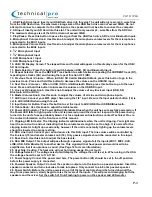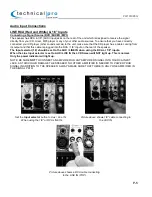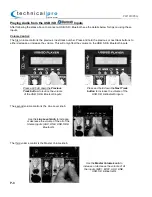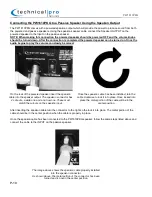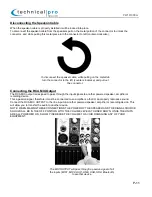P-7
Connecting a Compatible Device
The PW1610PKG is Bluetooth compatible. To connect a Bluetooth device (ie smart phone) to the speaker follow the
steps listed below.
Be sure that the volume knobs on the powered speaker are turned down at first and then slowly raise the volume to
prevent damage the speakers or any of your other equipment.
The Line Input selector (15) should be set to the USB / SD / BLUETOOTH IN when using those inputs.
When a Bluetooth device has successfully paired with the PW1610PKG the LCD Screen will light up and
display “Bluetooth PLAY” or “Bluetooth Pause”
At this point you can attempt to connect a Bluetooth device to the speaker.
Open the Bluetooth connections on your Bluetooth device and search for Bluetooth Devices.
Locate
“TP-PW1610” and connect to this device. If required, enter password 0000 (4 zeroes).
If you have successfully paired to the speaker the display scre
en will show “Bluetooth PAUSE”
Once a device has been paired with the unit it will disconnect once it outside of the range of the speaker (about 30
feet.) the device will automatically re-connect with the speaker once it is within range again when the unit is in
Bluetooth mode unless another device has already been connected to the speaker.
PW1610PKG
Set the Input selector button (18)
to USB / SD / Bluetooth IN when
using these inputs
Press the MODE button (11) to
switch between the USB, SD
and Bluetooth Inputs.
If a Bluetooth device is not connected
to the speaker the unit will display
“Bluetooth NOLINK”
If a Bluetooth device has successfully
connected to the speaker the unit will
display “Bluetooth PAUSE”
Press PLAY on either the rear panel
or Bluetooth device to play the audio