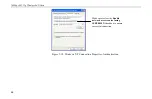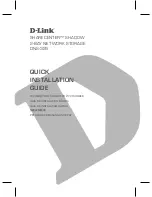Appendix C Setting Up TCP/IP
59
4.
On the
IP Address
tab, choose one of the methods as required:
Option A:
Click
Specify an IP address
.
In the
IP Address
box, enter a valid four-component IP address, either a public or
private one as required.
In the
Subnet Mask
box, enter a valid four-component IP address.
Then select the
Gateway
tab and enter your gateway information.
Option B:
Select
Obtain an IP address automatically
.
Then an IP address will be automatically assigned to your computer.
5.
Click
OK
to return to
Network
dialog box and click
OK
again to finish configuration. If
your TCP/IP properties have been modified, you will be prompted to restart your
computer. Click
Yes
to have new settings take effect.
For Windows 2000/XP
1.
Double-click
Network
Dial-up Connections
(Windows 2000) or
Network Connections
(Windows XP) on
Control Panel
.
2.
Right-click the
Local Area Connection
icon corresponding to your wireless adapter
(e.g.,
Broadcom 802.11g Network Adapter
) and click
Properties
.
Summary of Contents for ST4318
Page 1: ...54Mbps 802 11g Wireless LAN Card User s Manual ...
Page 8: ...54Mbps 802 11g Wireless LAN Card VI ...
Page 14: ......
Page 32: ...54Mbps 802 11g Wireless LAN Card 24 ...
Page 36: ...54Mbps 802 11g Wireless LAN Card 28 ...
Page 39: ...Chapter 3 31 ...
Page 42: ...54Mbps 802 11g Wireless LAN Card 34 ...
Page 44: ......
Page 58: ...54Mbps 802 11g Wireless LAN Card 50 ...
Page 68: ...54Mbps 802 11g Wireless LAN Card 60 ...