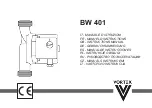w w w . t e c h n i c o l o r . c o m / m c s
Page 69
8.3
Configuring the EPG
The screen shown in Figure 47 below is the result of clicking the EpgLoad button located at the
bottom of the EPG screen. Doing this provides a convenient starting point for building an EPG for
your system. To set a custom channel map change the RF channels listed to the preferred channel
ring.
Figure 47 - COM46 EPG Load Result
The results shown on this page contain the programming information for all COM46 cards in your
system based on the current tuning table. The function assigns channel information starting from
the first tuner on the leftmost card in the lowest-numbered chassis and steps up one channel for
every successive tuner. This information will automatically be loaded into the appropriate text
field the next time you visit the EPG page.
In order to customize the EPG to match the property’s lineup, you will need to go back to the
main EPG screen by clicking the EPG link at the top of the page. From this screen, you will need
to tell the COM46 card where to send the EPG data (a QAM6, for instance), define a time zone