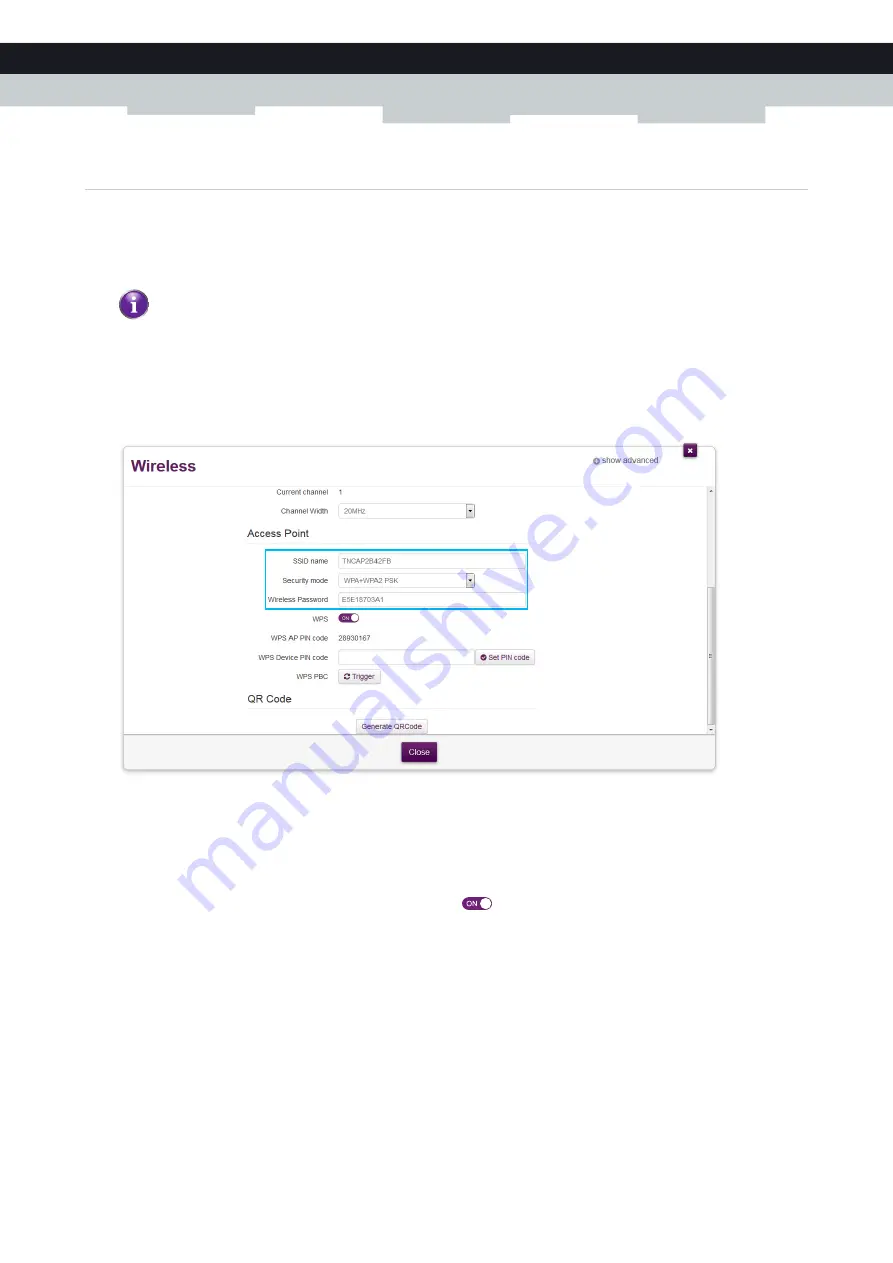
67
8 Support
DMS3-CTC-25-154 v1.0
8.3 Wireless connection troubleshooting
Forgot your wireless key?
If you have changed the wireless settings manually and you don’t remember your settings, try one of the following:
1
Use a computer that is already connected to your network.
2
Browse to the web interface.
For more information, see
“4.1.1 Accessing the TG389ac web interface from your local network” on page 33
.
3
Click
Wireless
. The
Wireless
page appears.
4
On the left menu, select the access point that you want to view.
5
Under
Access Point
, you can find the network name (SSID) and wireless key (password).
The TG389ac does not appear in your wireless client’s access point list
Make sure that the TG389ac wireless interface is enabled.
a
Browse to the
.
For more information, see
“4.1.1 Accessing the TG389ac web interface from your local network” on page 33
.
b
In the
Wireless
card header, make sure that the switch is
.
If the signal is low or not available, try to reposition the TG389ac for optimal performance.
.
The TG389ac access point no longer available
If you were able to connect in the past, but can’t connect anymore:
Make sure that the wireless client adapter is enabled (message like “radio on”).
Make sure that the wireless client is still using the correct wireless settings (network name (SSID), security settings).
If none of your computers is connected to the wireless network, connect one with an Ethernet cable. For more
information, see
“2.3 Connecting your wired devices” on page 16
.




































