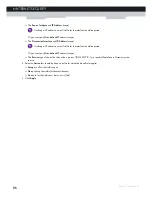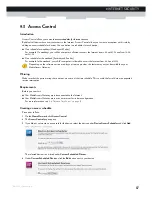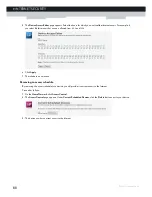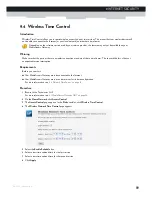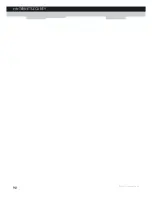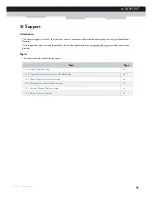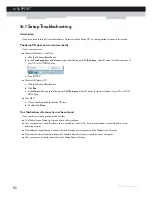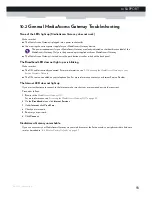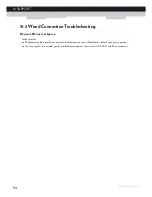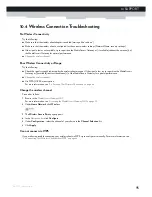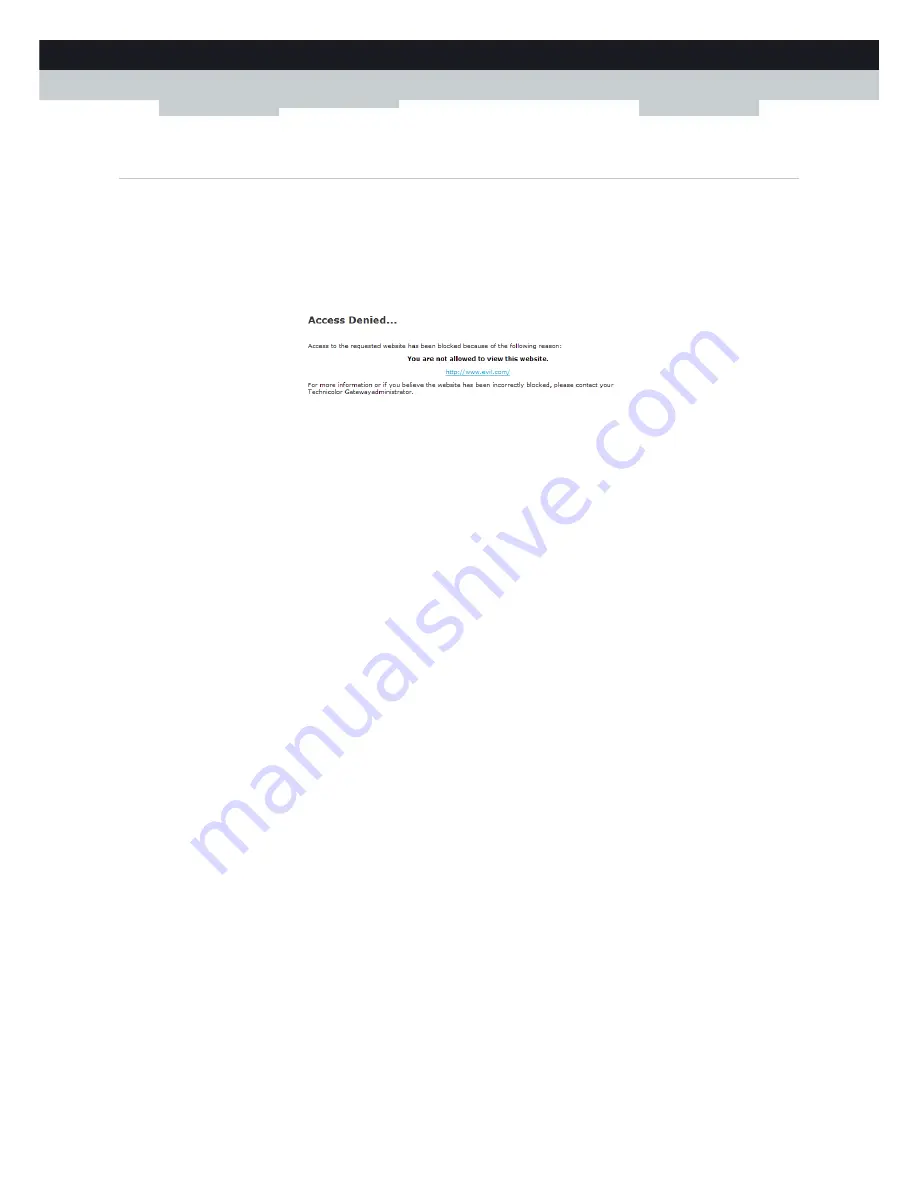
80
9 INTERNET SECURITY
DMS-CTC-20110713-0024 v1.0
9.1 Parental Control
Introduction
The MediaAccess Gateway allows you to deny access to specific web sites.
Access Denied page
When a user tries to access a page that is being blocked, the following page is displayed:
Address-based filtering
With address-based filtering (or URL-filtering) you can
block web sites based on their address
(for example
www.porn.com).
Content-based filtering
As you know, the Internet consists of a large number of web sites, and that number still increases every day. This makes it
almost impossible to keep the list of addresses up-to-date.
To solve this problem MediaAccess Gateway introduced content-based filtering.
With content-based filtering you can
block web sites based on their content category
(for example pornography) instead
of their URL. This way, you only need to select the appropriate categories and the content category server takes care of the
rest. This content category server is updated at regular intervals.
Combining the two filters
Address-based filtering has priority over content-based filtering
. This means that when you are blocking a specific
category, you can still access a specific address provided you create a rule to allow access to that URL.
For example, if you are blocking content from the
Finance / Investment
category, you can create a rule to make an
exception for netbanking.mybank.com.
Activating content-based filtering
Before you can use content-based filtering you must first activate it by purchasing a license key at your service provider or by
activating the 30-day trial.
Proceed as follows:
1
Browse to the
MediaAccess Gateway GUI
.
For more information, see
“Accessing the MediaAccess Gateway GUI” on page 33
.
2
On the
Toolbox
menu, click
Parental Control
.
3
In the
Pick a task
list, click
Activate Web Filtering
License.
4
The
Web Filtering Activation
page appears. Under
License Type
, select:
30-days evaluation
if you first want evaluate this feature.
Standard
if you have already purchased a license key. The License key box appears as soon as you select this option.
Type the license key that you received from your service provider in this box.
5
Click
Apply
.
Summary of Contents for MediaAccess TG589vn
Page 1: ...SETUP AND USER GUIDE MediaAccess TG589vn v2 ...
Page 2: ......
Page 3: ...SETUP AND USER GUIDE MediaAccess TG589vn v2 ...
Page 8: ...2 ABOUT THIS SETUP AND USER GUIDE DMS CTC 20110713 0024 v1 0 ...
Page 20: ...14 1 GETTING STARTED DMS CTC 20110713 0024 v1 0 ...
Page 24: ...18 2 GUIDED INSTALLATION DMS CTC 20110713 0024 v1 0 ...
Page 36: ...30 3 MANUAL INSTALLATION DMS CTC 20110713 0024 v1 0 ...
Page 52: ...46 5 THE MEDIAACCESS GATEWAY WIRELESS ACCESS POINT DMS CTC 20110713 0024 v1 0 ...
Page 84: ...78 8 NETWORK SERVICES DMS CTC 20110713 0024 v1 0 ...
Page 96: ...90 9 INTERNET SECURITY DMS CTC 20110713 0024 v1 0 ...
Page 105: ......