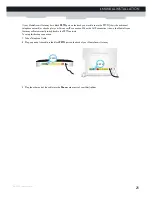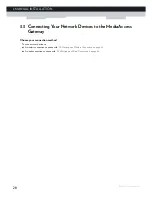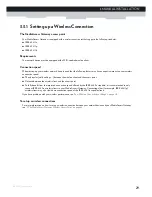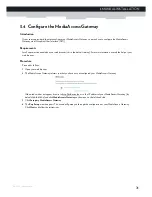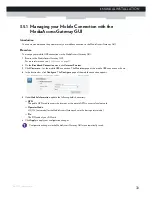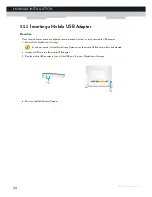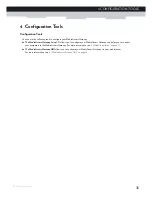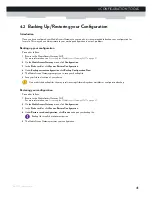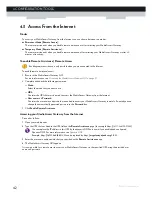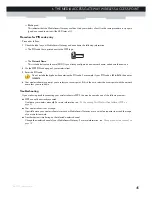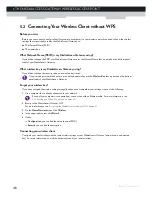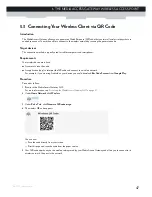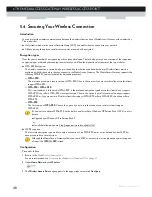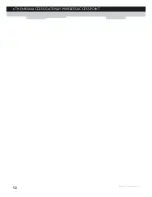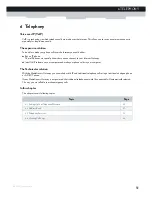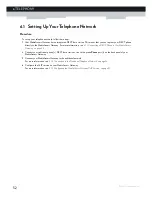37
4 CONFIGURATION TOOLS
DMS-CTC-20110713-0016 v2.0
4.1.1 Access
Accessing the MediaAccess Gateway GUI
Proceed as follows:
1
Open your web browser.
2
Browse to http://dsldevice.lan or to the IP address of your MediaAccess Gateway (by default: 192.168.1.254).
3
If you have protected your MediaAccess Gateway with a user name and password, the MediaAccess Gateway will
prompt you to enter these. Enter your user name and password and click
OK
.
4
The
MediaAccess Gateway GUI
appears.
Access the MediaAccess Gateway via UPnP
You can also access the MediaAccess Gateway GUI using the Internet Gateway Device (IGD) icon if your computer runs
one of the following operating systems:
Microsoft Windows 8
Microsoft Windows 7
Microsoft Windows Vista
Microsoft Windows XP
For more information, see
“9.1 UPnP” on page 84
.
Remote access
It is also possible to access the MediaAccess Gateway GUI from the Internet. For more information, see
“4.3 Access From
the Internet” on page 42
.
For more information, see
“4.1.3 Protecting Access to the MediaAccess Gateway” on page 40
.
Summary of Contents for MediaAccess TG799vn
Page 1: ...SETUP AND USER GUIDE MediaAccess TG799vn v2 ...
Page 2: ......
Page 3: ...SETUP AND USER GUIDE MediaAccess TG799vn v2 ...
Page 8: ...iv CONTENTS DMS CTC 20110713 0016 v2 0 ...
Page 10: ...2 ABOUT THIS SETUP AND USER GUIDE DMS CTC 20110713 0016 v2 0 ...
Page 24: ...16 1 GETTING STARTED DMS CTC 20110713 0016 v2 0 ...
Page 28: ...20 2 GUIDED INSTALLATION DMS CTC 20110713 0016 v2 0 ...
Page 58: ...50 5 THE MEDIAACCESS GATEWAY WIRELESS ACCESS POINT DMS CTC 20110713 0016 v2 0 ...
Page 104: ...96 9 NETWORK SERVICES DMS CTC 20110713 0016 v2 0 ...
Page 116: ...108 10 INTERNET SECURITY DMS CTC 20110713 0016 v2 0 ...
Page 126: ...118 11 SUPPORT DMS CTC 20110713 0016 v2 0 ...
Page 127: ......