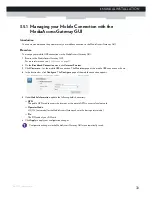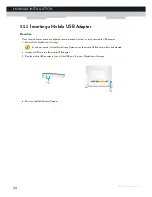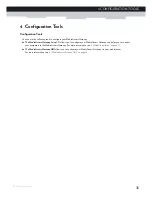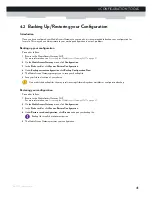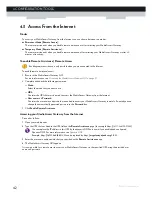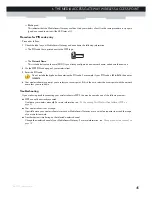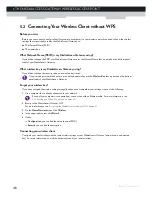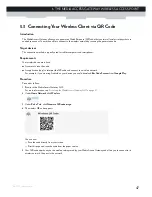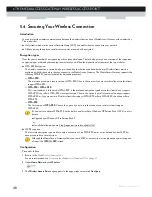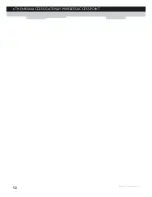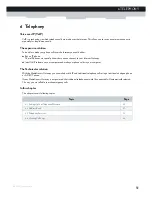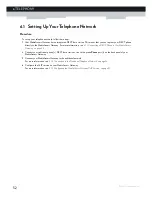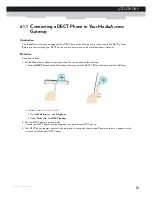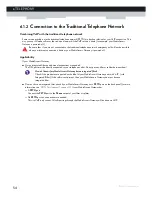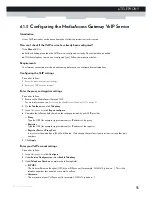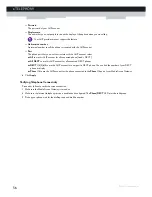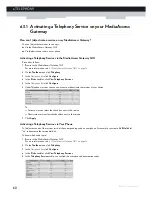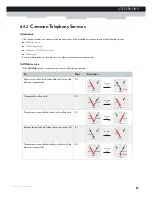47
5 THE MEDIAACCESS GATEWAY WIRELESS ACCESS POINT
DMS-CTC-20110713-0016 v2.0
5.3 Connecting Your Wireless Client via QR Code
Introduction
The MediaAccess Gateway allows you to generate a Quick Response (QR) code that contains all wireless settings that are
needed to connect. You are then able to connect to the wireless network by scanning the generated code.
Target devices
This connection method is typically used for tablet computers and smartphones.
Requirements
Your wireless device must have:
A camera to scan the code.
An application (app) to interpret the QR code and connect to a wireless network.
For example: if you are using Android on your device, you could download
Bar Code Scanner
from
Google Play
.
Procedure
Proceed as follows:
1
Browse to the MediaAccess Gateway GUI.
For more information, see
“Accessing the MediaAccess Gateway GUI” on page 37
.
2
Under
Home Network
, click
Wireless
.
3
Under
Pick a Task
, click
Generate QR code image
.
4
The wireless QR code appears.
You can now:
Scan the code directly from your screen.
Print this page and scan the code from the paper version.
5
Your QR code app shows you the wireless settings used by your MediaAccess Gateway and offers you to connect to its
wireless network. Connect to the network.
Summary of Contents for MediaAccess TG799vn
Page 1: ...SETUP AND USER GUIDE MediaAccess TG799vn v2 ...
Page 2: ......
Page 3: ...SETUP AND USER GUIDE MediaAccess TG799vn v2 ...
Page 8: ...iv CONTENTS DMS CTC 20110713 0016 v2 0 ...
Page 10: ...2 ABOUT THIS SETUP AND USER GUIDE DMS CTC 20110713 0016 v2 0 ...
Page 24: ...16 1 GETTING STARTED DMS CTC 20110713 0016 v2 0 ...
Page 28: ...20 2 GUIDED INSTALLATION DMS CTC 20110713 0016 v2 0 ...
Page 58: ...50 5 THE MEDIAACCESS GATEWAY WIRELESS ACCESS POINT DMS CTC 20110713 0016 v2 0 ...
Page 104: ...96 9 NETWORK SERVICES DMS CTC 20110713 0016 v2 0 ...
Page 116: ...108 10 INTERNET SECURITY DMS CTC 20110713 0016 v2 0 ...
Page 126: ...118 11 SUPPORT DMS CTC 20110713 0016 v2 0 ...
Page 127: ......