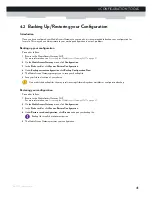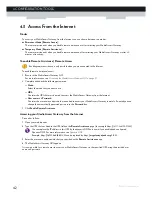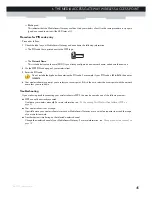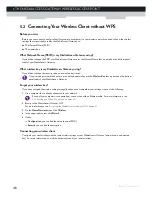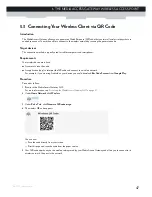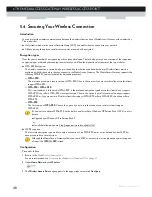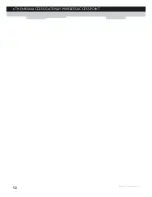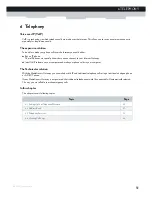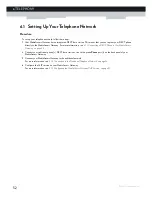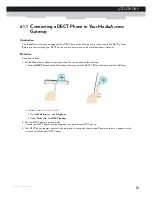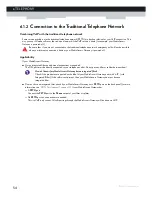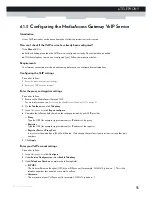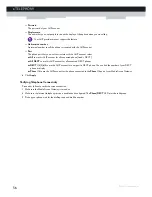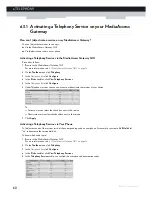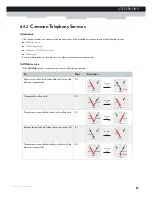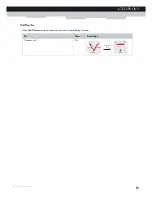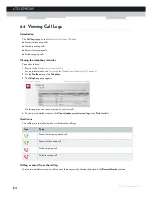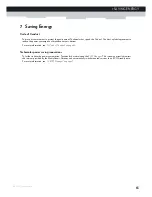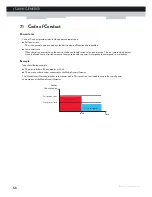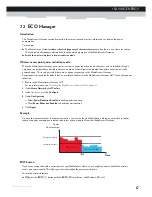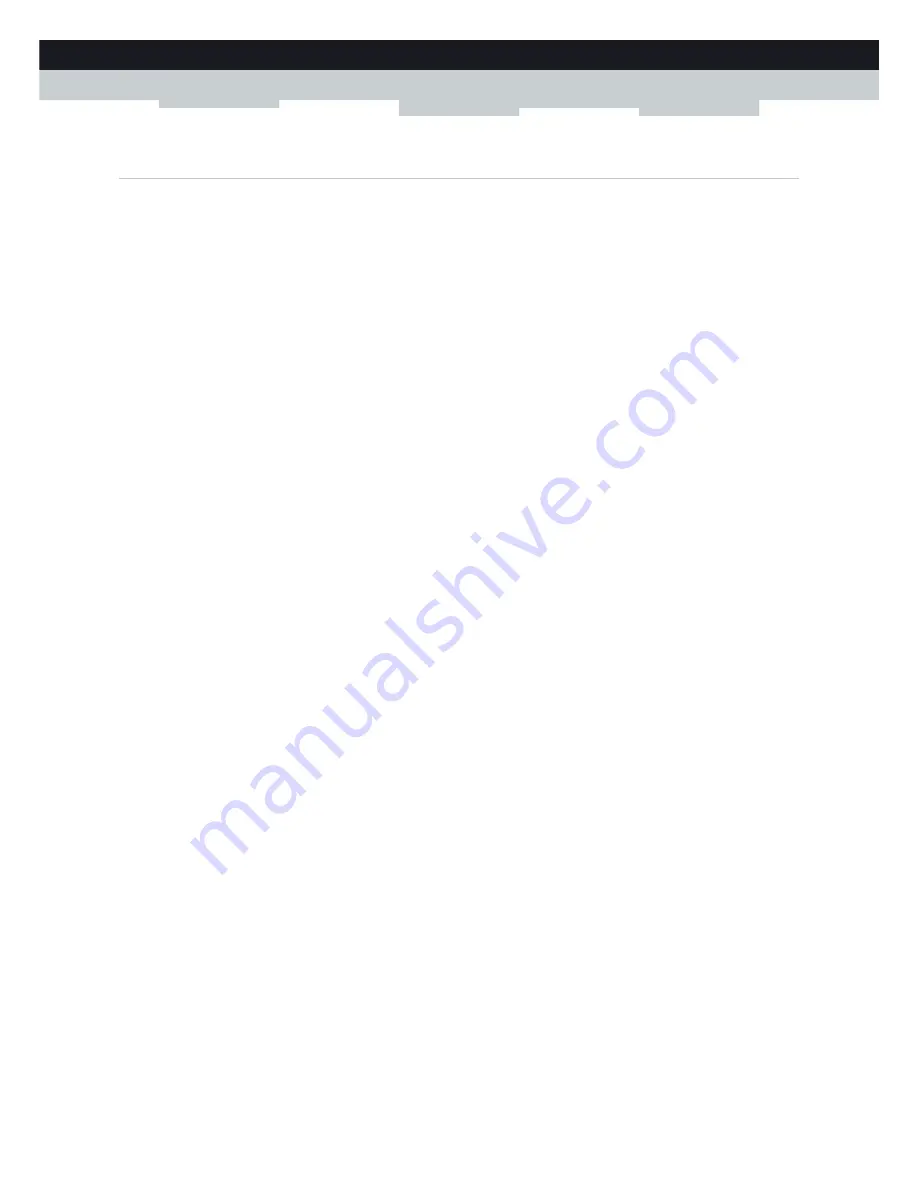
55
6 TELEPHONY
DMS-CTC-20110713-0016 v2.0
6.1.3 Configuring the MediaAccess Gateway VoIP Service
Introduction
If your VoIP service has not been configured yet, follow the instructions in this section.
How can I check if the VoIP service has already been configured?
If the
Phone
LED is:
Solid or blinking green then the VoIP service is configured correctly. No configuration is needed.
Off then telephony service is not configured (yet). Follow the instructions below.
Requirements
Your Internet connection must be up and running before you can configure Internet telephony.
Configuring the VoIP settings
Proceed as follows:
1
Enter the proxy and registrar settings
.
2
Enter your VoIP account settings
.
Enter the proxy and registrar settings
Proceed as follows:
1
Browse to the MediaAccess Gateway GUI.
For more information, see
“Accessing the MediaAccess Gateway GUI” on page 37
.
2
On the
Toolbox
menu, click
Telephony
.
3
In the
Navigation bar
, click
Expert configure
.
4
Complete the following fields based on the settings provided by your VoIP provider:
Proxy:
Type the URL (for example: sip.provider.com) or IP address of the proxy.
Registrar:
Type the URL (for example: sip.provider.com) or IP address of the registrar.
Registrar Port
and
Proxy Port
.
In most cases the default port (5060) will be used. Only change these values if your provider is using other port
numbers.
5
Click
Apply
.
Enter your VoIP account settings
Proceed as follows:
1
In the
Navigation bar
, click
Configure
.
2
Under
Service Configuration
, select
Enable Telephony
.
3
Under
Telephone Numbers
, complete the following fields:
SIP URI
:
The Uniform Resource Identifier (URI) of your SIP account (for example: 035051979, john.doe,...). This is the
telephone number that people have to dial to call you.
Username:
The user name of your VoIP account (for example: 035051979, john.doe,...).
Summary of Contents for MediaAccess TG799vn
Page 1: ...SETUP AND USER GUIDE MediaAccess TG799vn v2 ...
Page 2: ......
Page 3: ...SETUP AND USER GUIDE MediaAccess TG799vn v2 ...
Page 8: ...iv CONTENTS DMS CTC 20110713 0016 v2 0 ...
Page 10: ...2 ABOUT THIS SETUP AND USER GUIDE DMS CTC 20110713 0016 v2 0 ...
Page 24: ...16 1 GETTING STARTED DMS CTC 20110713 0016 v2 0 ...
Page 28: ...20 2 GUIDED INSTALLATION DMS CTC 20110713 0016 v2 0 ...
Page 58: ...50 5 THE MEDIAACCESS GATEWAY WIRELESS ACCESS POINT DMS CTC 20110713 0016 v2 0 ...
Page 104: ...96 9 NETWORK SERVICES DMS CTC 20110713 0016 v2 0 ...
Page 116: ...108 10 INTERNET SECURITY DMS CTC 20110713 0016 v2 0 ...
Page 126: ...118 11 SUPPORT DMS CTC 20110713 0016 v2 0 ...
Page 127: ......