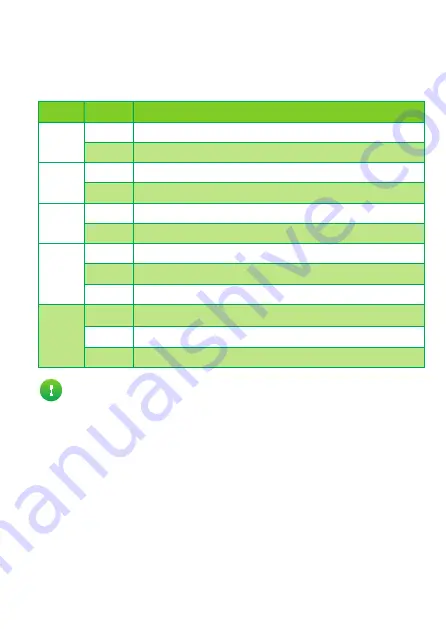
4
6. Troubleshooting
LED overview
On your TC4400, you can find a number of LEDs that allow you to check the state of
the services offered by your TC4400.
LED
State
Description
Power
On
TC4400 powered on.
Off
TC4400 powered off.
DS
On
DownStream (DS) channels locked.
Blinking Locking downstream channels.
US
On
UpStream (US) channels locked.
Blinking Locking upstream channels.
Online On
Connected to your service provider’s network.
Blinking Connecting to your service provider’s network.
Off
Not connected to your service provider’s network.
Link
On
Connected to an Ethernet device.
Blinking Connected to an Ethernet device and sending/receiving data..
Off
Not connected to an Ethernet device.
If the
DS
and
US
LEDs are blinking at the same time, your TC4400 is
updating its software. If this is the case, wait until the upgrade has been
completed. This can take several minutes! Do not power off your TC4400 or
unplug any cables!
























