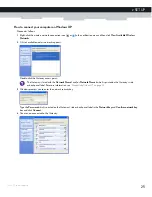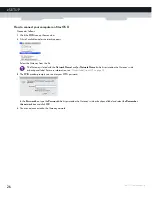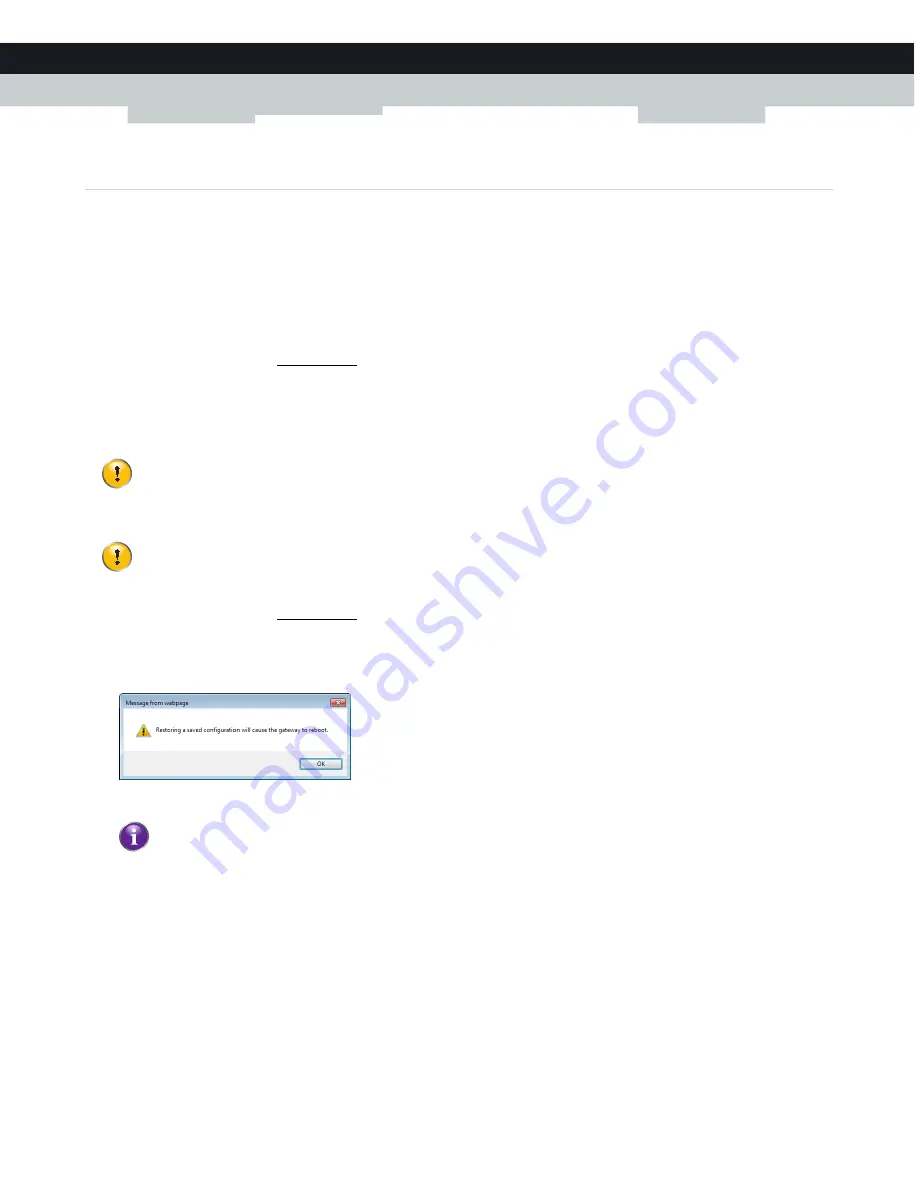
34
3 ADMIN TOOL
DMS-CTC-20131021-0004 v1.0
3.3 How to backup or restore a configuration
Introduction
Once you have configured your Gateway to your needs, it is recommended to backup your configuration for later use. This way
you can always return to your working configuration in case of problems.
Backing up your configuration
Proceed as follows:
1
Browse to the Admin Tool (http://10.0.0.1), using a computer or device that is currently connected to you Gateway (either
wired or wirelessly).
For more information, see
“Accessing the Admin Tool” on page 29
.
2
The
At a Glance
page appears. Click
SAVE CURRENT CONFIGURATION
.
3
Your browser prompts you to save or open the backup file. Save your file to a location of your choice.
Restoring a previously saved configuration
Proceed as follows:
1
Browse to the Admin Tool (http://10.0.0.1).
For more information, see
“Accessing the Admin Tool” on page 29
.
2
The
At a Glance
page appears. Click
RESTORE SAVED CONFIGURATION
.
3
The Gateway prompts you that restoring a saved configuration will cause the Gateway to reboot.
Click
OK
and then open your backup file.
4
The Gateway restores your configuration.
Do not edit the backup files, this may result in corrupt files making them worthless as configuration backup.
Restoring a saved configuration will require the Gateway to restart. The reboot will cause a short service
interruption of the services provided by the Gateway.
A backup file usually has a
.cfg
extension.
Summary of Contents for TC8717C
Page 1: ...SETUP AND USER GUIDE MediaAccess TC8717C ...
Page 2: ......
Page 5: ...SETUP AND USER GUIDE MediaAccess TC8717C ...
Page 10: ...2 ABOUT THIS SETUP AND USER GUIDE DMS CTC 20131021 0004 v1 0 ...
Page 36: ...28 2 SETUP DMS CTC 20131021 0004 v1 0 ...
Page 38: ...30 3 ADMIN TOOL DMS CTC 20131021 0004 v1 0 3 The Admin Tool appears ...
Page 72: ...64 7 ADVANCED CONFIGURATION DMS CTC 20131021 0004 v1 0 ...
Page 79: ......