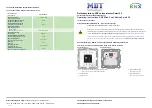18
Figure 13: Activation: Ethernet Connection Checklist Screen
2. Follow the instructions on the Ethernet Connection Checklist screen.
3. Tap
Next
.
The Ethernet Adapters screen is displayed. The TouchScreen locates and secures the Ethernet
adapter.
Figure 14: Activation: Ethernet Adapters Screen
4. Wait a few minutes for the router/modem to configure and secure the network.
Note:
If the system cannot find the proper router, ensure it has been reset to factory
default.
The Configuring and Securing the Router screen is displayed as the TouchScreen establishes a
firm connection with the router/modem, the Broadband servers, and the Cellular connectivity
servers.
Home System Installation Guide