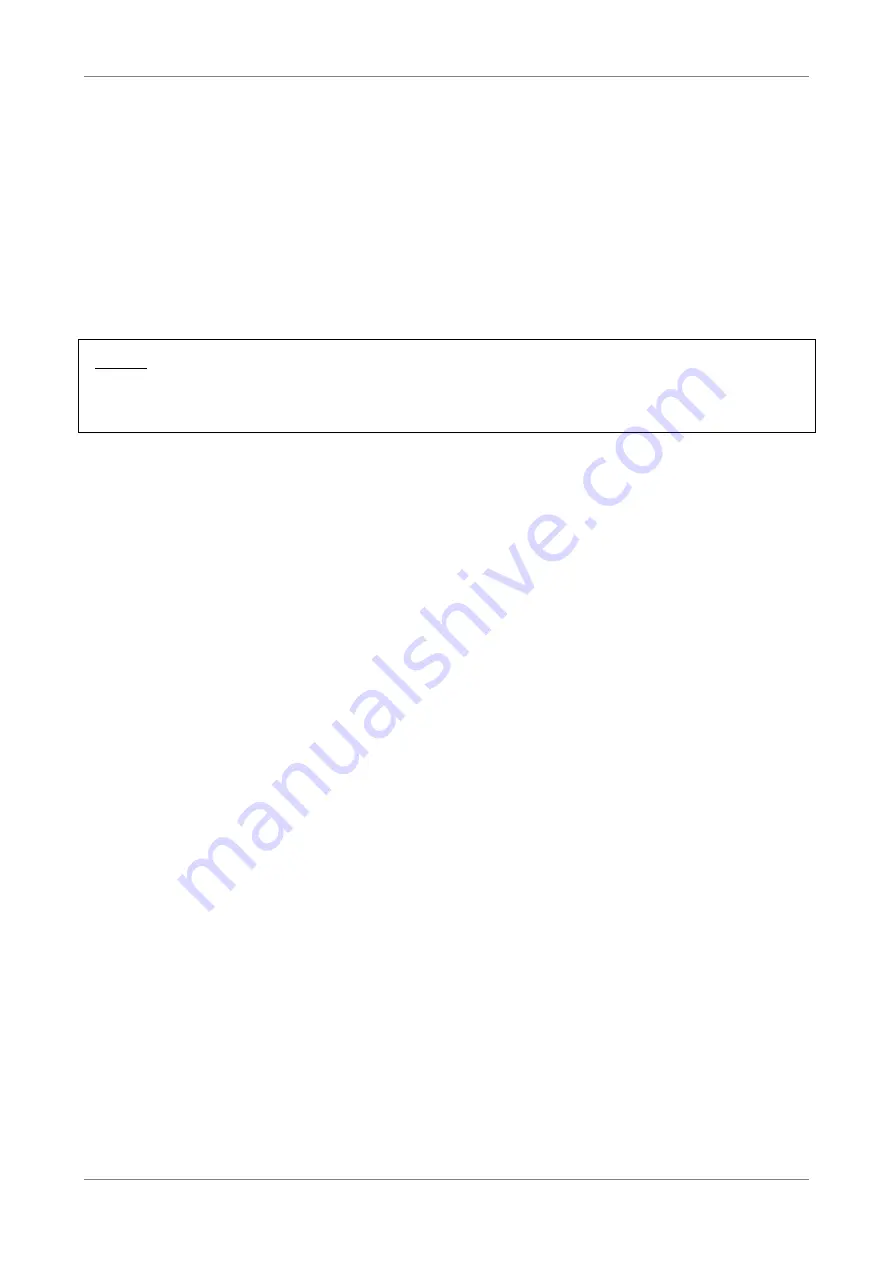
Setup
The information required on the DHCP Setting screen vary depending on the selected
DHCP option.
DHCP Option — Select the DHCP mode of your Wireless Gateway. Options are:
•
Disabled: Select this setting if there is already a DHCP server on your
network and all devices on your network use static IP addresses.
•
DHCP Server: By default, your Wireless Gateway is set as a DHCP server. See
more details below.
•
DHCP Relay: Select this setting to set your Wireless Gateway as a DHCP
Relay agent. See description on the next page.
NOTE:
If you want to set your Wireless Gateway as a DHCP server, make sure there is no
other DHCP server on your network.
DHCP Server
If you set your Wireless Gateway as the DHCP server, your Wireless Gateway will
automatically assign an IP address to each computer on your network. By default, the
fields for DHCP settings have predefined values. It is recommended to retain these
values unless specified by your ISP.
IP Pool Starting Address — Enter the lowest range of IP address to assign. The default
value is 192.168.1.2.
IP Pool Ending Address — Enter the highest range of IP address to assign. The default
value is 192.168.1.253.
Subnet Mask — Enter the subnet mask. The default value is 255.255.255.0.
Router IP Address — Enter the IP address of your Wireless Gateway. The default value
is 192.168.1.1.
Primary DNS Server and Secondary DNS Server — Enter a primary and a secondary
DNS server if the DNS Relay option is disabled.
Lease Time — Enter the lease time in seconds. The lease time is the amount of time a
device is allowed connection to your Wireless Gateway using its current dynamic IP
address. At the end of the lease time, the lease is either renewed or a new IP address
is assigned. The default value is 86400 seconds (1 day).
Sub Range IP Enable — Check this box to set another range of IP address.
•
Vendor Class (Option 60): Enter a vendor class name.
•
Sub-String Match: Check to enable the sub-string match function.
•
IP Pool Starting Address — Enter the lowest sub range of IP address to
assign.
•
IP Pool Ending Address — Enter the highest sub range of IP address to
assign.
•
Subnet Mask — Enter the subnet mask.
•
IPRouters — Enter the IP address of your Wireless Gateway.
Wireless ADSL2+ Gateway
37
Summary of Contents for TD5130
Page 1: ......
















































