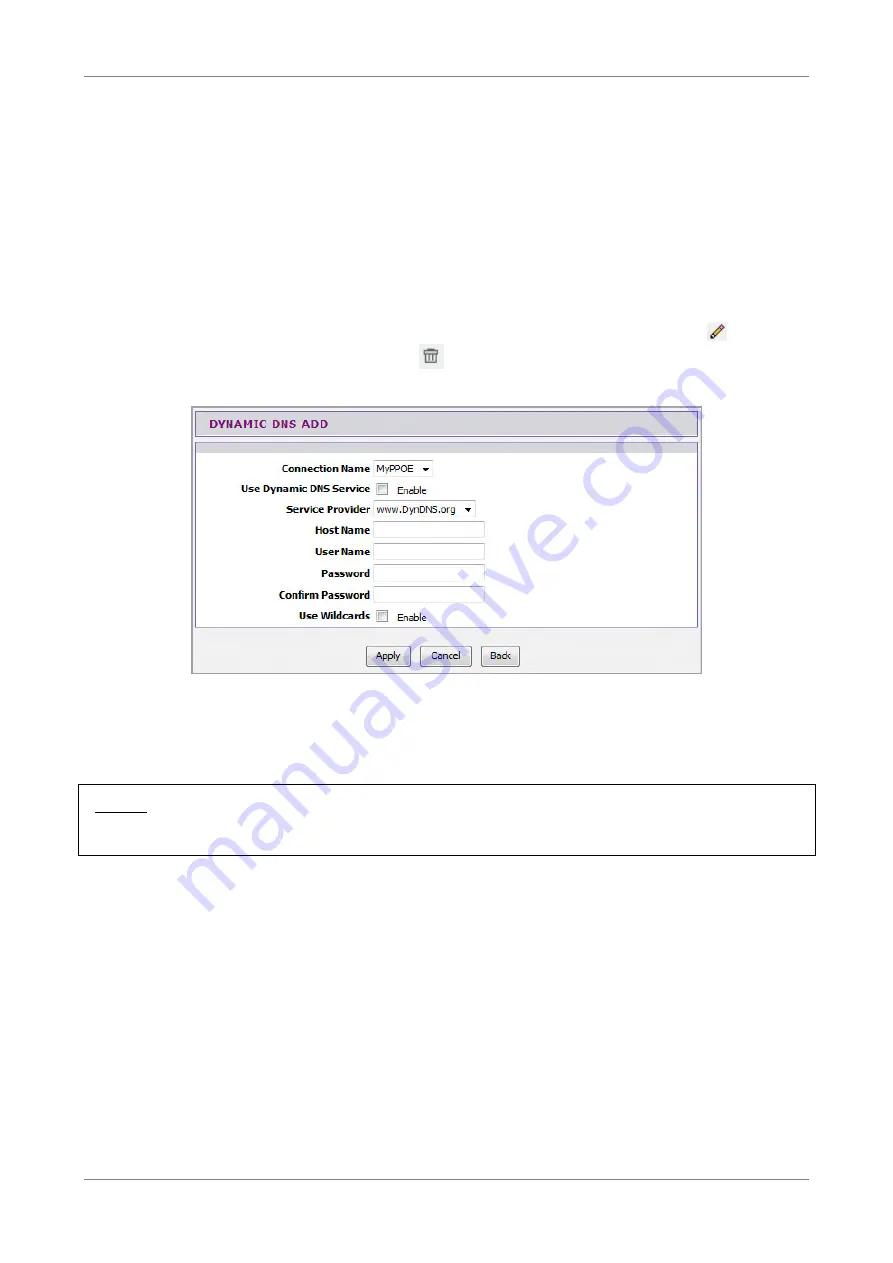
Advanced
6.13
Dynamic DNS
Each time your Wireless Gateway connects to the Internet, your ISP assigns a different
IP address to your device. In order to access your device from the WAN side, you need
to manually track the IP that is currently used. The Dynamic DNS (DDNS) feature
allows you to register your device with a DNS server and use the same host name to
access your device.
To access the Dynamic DNS page, click ADVANCED > Dynamic DNS.
The table lists the current DDNS. To edit an entry, click the corresponding icon. To
delete an entry, click the corresponding icon.
To add DDNS, click the Add button.
Connection Name — Select a connection from the drop-down list.
Use Dynamic DNS Service — Check this box to register this account to the DNS server.
Service Provider — Select a service provider from the drop-down list.
NOTE:
Additional charges may be incurred depending on the selected service provider.
Host Name — Enter a domain name to be registered to the DNS server.
User Name — Enter the user name of your DNS account assigned by the service
provider.
Password — Enter the password of your DNS account assigned by the service provider.
Re-enter the password on the Confirm Password field.
Use Wildcards — Check this box to enable searching with wildcards.
Click the Apply button to save your changes or click the Cancel button to discard your
changes.
Wireless ADSL2+ Gateway
75
Summary of Contents for TD5130
Page 1: ......
















































