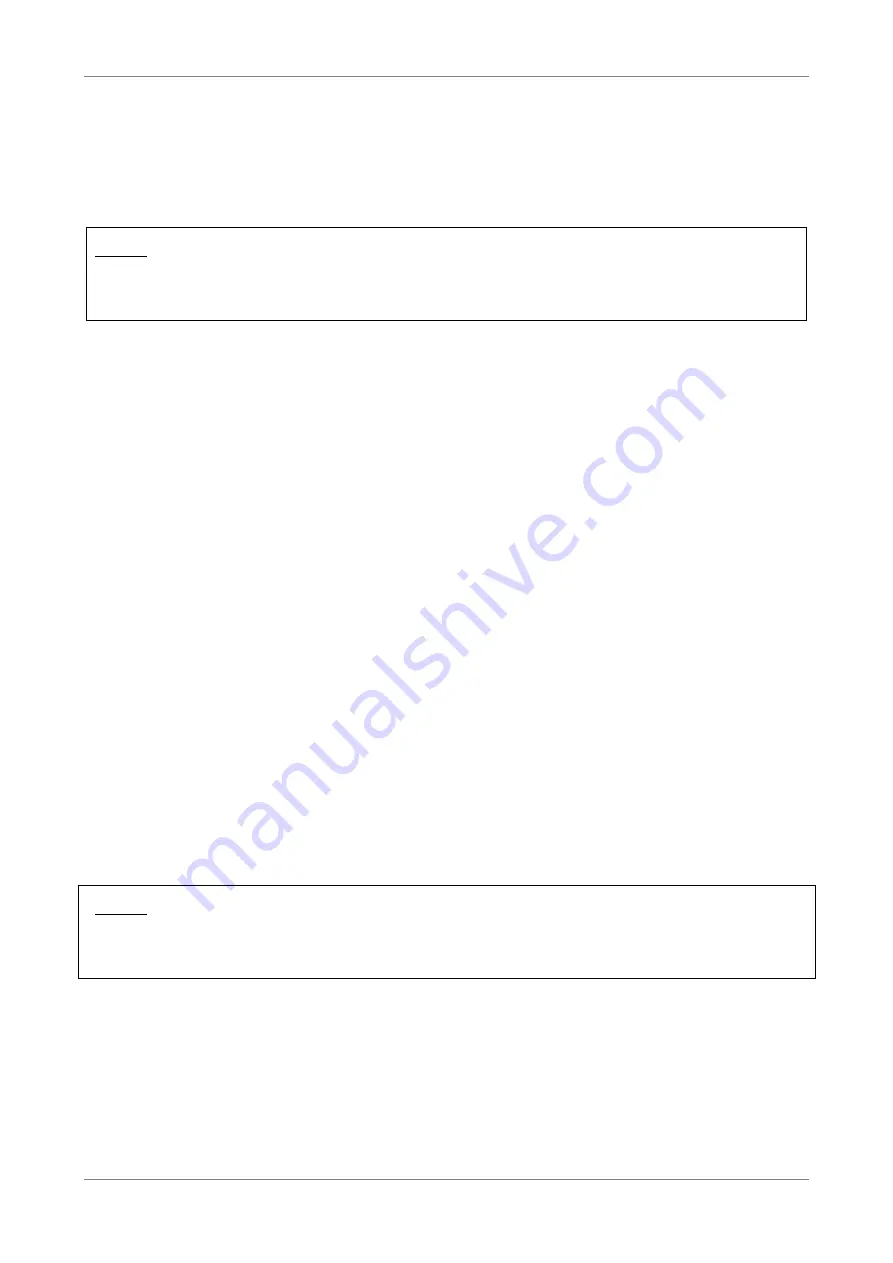
Installation
2.2
Connect Wired Devices
Connect devices such as computers, printers, and other Ethernet-enabled devices to
the LAN port of the Wireless Gateway.
NOTE:
When setting up the Wireless Gateway for the first time, connect the host
computer via Ethernet connection.
1.
Connect one end of the RJ-45 cable to one of the Ethernet (1, 2, 3, 4) ports of
your Wireless Gateway.
2.
Connect the other end of the RJ-45 cable to the Ethernet port of the computer.
3.
Repeat the above steps to connect other computers to the Wireless Gateway
via Ethernet connection.
4.
To connect more than four computers, use a hub or switch. Connect one end
of an RJ-45 cable to the hub or switch and the other end to the computer.
2.3
Connect Wireless Devices
Before connecting wireless devices to the Wireless Gateway, configure the wireless
security settings of your Wireless Gateway (see “Error! Reference source not found.”
on page Error! Bookmark not defined.). Take note of the SSID and the password you
have set, you need the SSID and the password to connect devices to your Wireless
Gateway.
2.3.1
WLAN
From the wireless device end, search for the Wireless Gateway network name (SSID),
and enter the passphrase to connect.
NOTE:
The SSID and passphrase are the ones you have set in the Wireless Security Settings
(see “Error! Reference source not found.” on page Error! Bookmark not defined.).
2.3.2
Wi-Fi Protected Setup (WPS)
Press and hold the WPS button of the Wireless Gateway for at least 8 seconds and
press the WPS button on the WPS-enabled device to start pairing.
Wireless ADSL2+ Gateway
11
Summary of Contents for TD5136
Page 1: ......












































