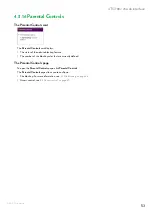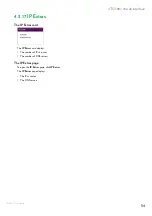66
6 Internet security
DMS3-CTC-25-281 v2.0
6.1 Site blocking
Introduction
The
site blocking
function allows you to block access to specific websites.
Blocking sites
Proceed as follows:
1
Browse to the TG788v v3 web interface.
For more information, see
“4.1.1 Accessing the TG788v v3 web interface from your local network” on page 33
2
Click
Parental Controls
. The
Site Blocking
page appears.
3
If needed, switch
Enabled
to
and click
Save
.
4
For each site that you want to block, proceed as follows:
a
Click
Add New Site
. The TG788v v3 adds a new row to the table.
b
Under
Site
, type the URL of the site (e.g. facebook.com).
c
Under
Device
, type either
• The IP address of the device for which the exception is valid (for example, dad’s computer).
•
All
(with captital A) if you want this exception to be valid for all devices.
d
Click
(add). The site is now blocked.
5
Click
Close
.
6
Parental control is now active. When a user tries to access a blocked website, he will be redirected to a page that informs
him that access to this website has been blocked.
To only block websites at specific times or days (e.g. no access to facebook.com after 22:00), use
Access Control
instead. For more information, see
“6.2 Access control” on page 67
.
You can also type in (a part of) the host name of the device. The TG788v v3 will then display a list of
devices with such a host name. If you then click one of the results, the TG788v v3 will insert the
corresponding IP address.
+