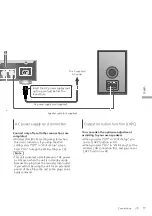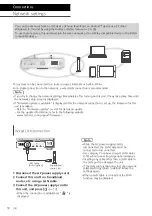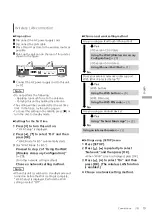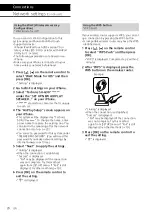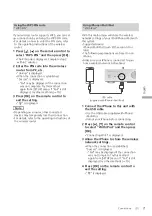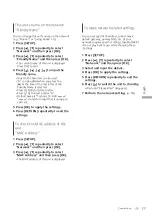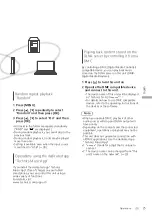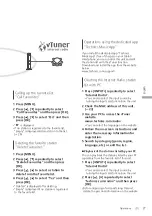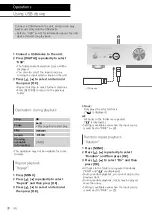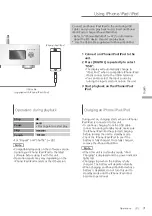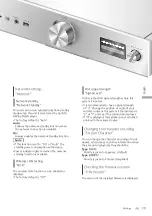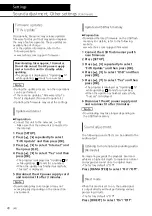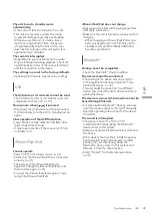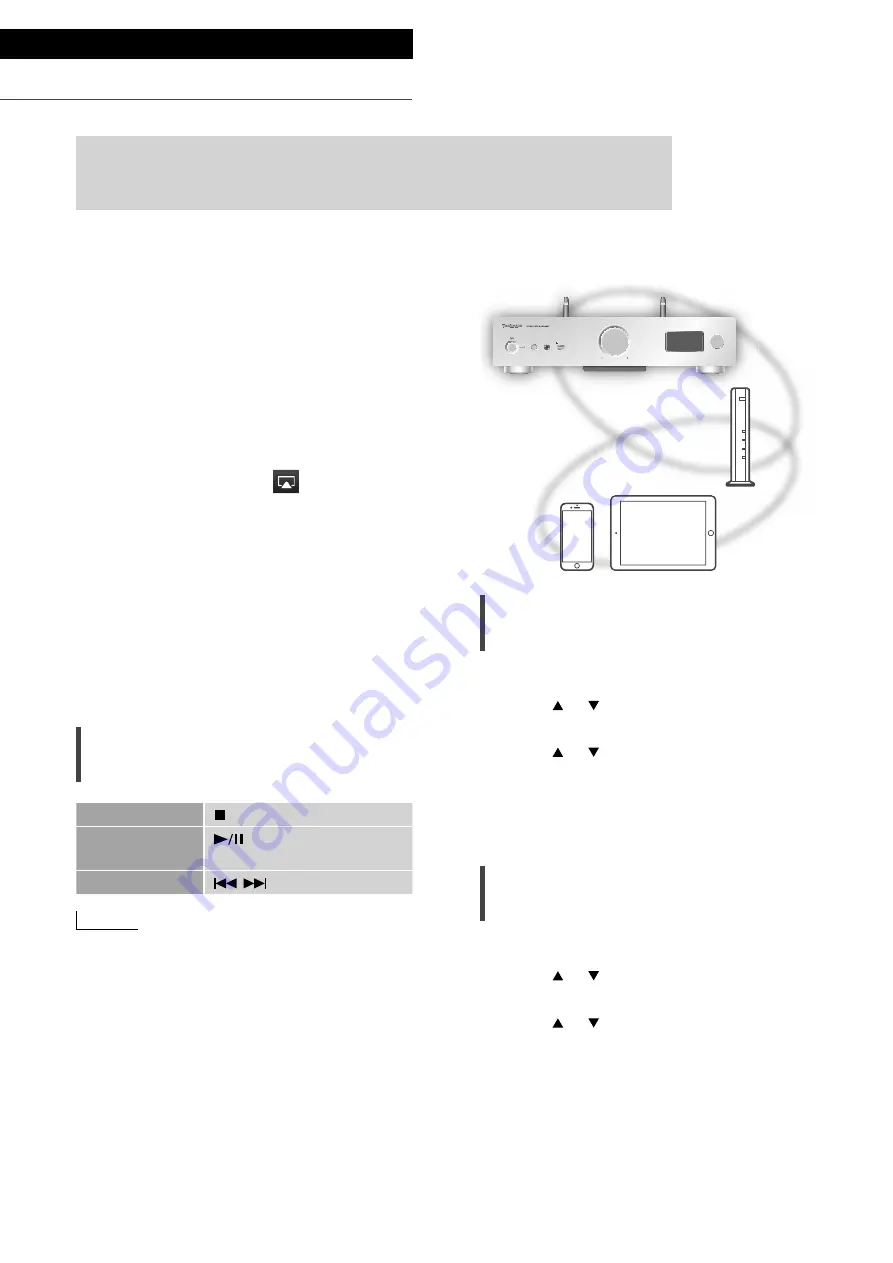
28
Operations
Using AirPlay
5V 2.1A
PHONES
VOLUME
INPUT SELECTOR
You can play back music stored on iOS device, etc. using AirPlay.
•
AirPlay works with iPhone, iPad, and iPod touch with iOS 4.3.3 or later, Mac with
OS X Mountain Lion or later, and PC with iTunes 10.2.2 or later.
■
Preparation
•
Complete the network settings. (
18)
•
Connect the iOS device or PC to the same
network as this unit.
1
(iOS device)
Start the “Music” (or iPod) app.
(PC)
Start “iTunes”.
2 Select “Technics SU-G30
******
”
*
1, 2
from the AirPlay icon
.
3 Start play.
•
Check the volume settings before starting the
playback.
•
When AirPlay is used for the first time, the
volume may be output at the maximum setting.
•
The playback will start with a slight delay.
*
1: “
******
” stands for a digit that is unique to
each set.
*
2: The device name can be changed from “This
unit’s name on the network”. (
23)
Operations during playback
Stop
Pause
•
Press again to restart play.
Skip
Note
•
Playback of other audio sources will stop and
AirPlay output will have priority.
•
Volume changes on the iOS device or iTunes will
apply to this unit. (Refer to the iTunes Help for
the required settings in iTunes.)
•
With some iOS and iTunes versions, it may not
be possible to restart the AirPlay playback if
the selector is changed or the unit is turned
to standby mode, during the AirPlay playback.
In this case, select a different device from the
AirPlay icon of the Music app or iTunes and
then re-select this unit as the output speakers.
•
AirPlay will not work when playing back videos
on iTunes.
Repeat playback
“Repeat”
1 Press [MENU].
2 Press [ ], [ ] repeatedly to select
“Repeat” and then press [OK].
3 Press [ ], [ ] to set, and press [OK].
•
Refer to the connected device to verify the
selected setting.
•
You can also set on the connected iOS device/
PC.
Random repeat playback
“Shuffle”
1 Press [MENU].
2 Press [ ], [ ] repeatedly to select
“Shuffle” and then press [OK].
3 Press [ ], [ ] to set, and press [OK].
•
Refer to the connected device to verify the
selected setting.
•
You can also set on the connected iOS device/
PC.
(28)