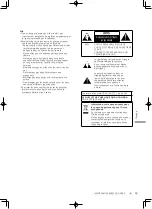31
En
gl
is
h
Troubleshooting
Sound is distorted.
•
Setting “Attenuator” to “On” according to the
analog audio input may minimize the sound
distortion. (
18, 19, 21)
•
Setting the attenuator is not available for the
output audio signal from LINE OUT terminal.
The volume is automatically changed.
•
When the input source is switched to “LINE2”
or other source from “MAIN IN” and the current
volume level is higher than previous level, the
volume is automatically adjusted. (Volume knob
automatically turns.) (
20)
The unit turns to standby mode
automatically.
•
Is the auto off function turned on? (
25)
•
This unit incorporates a protection circuit
to prevent damage caused by heat buildup.
When you use this unit at a high volume
level for a long period of time, it may turn
off automatically. Wait for this unit to cool
down before turning on this unit again. (For
approximately 3 minutes)
The settings are reset to the factory defaults.
•
Updating the firmware may reset the settings.
The peak power meter does not operate.
•
In the following cases, this meter does not
operate:
-
When the headphones are connected.
-
When the peak power meter light is turned
off by pressing [DIMMER].
-
When this unit is muted by pressing [MUTE].
-
When “PRE OUT” is set to “On (Speaker:Off)”
(
22)
The system control function is not working.
•
Use the system connection cable supplied with
the connected device.
•
Connect the system connection cable to the
system terminals (CONTROL). (
28)
•
Check the connection of system connection
cable, audio cable and the input source which is
set with “System Control”. (
28)
•
Connect Technics device supporting system
control function (Network Audio Player,
Compact Disc Player, etc.) to this unit. For
details, refer to the following website.
www.technics.com/support/
PC
The PC does not recognize this unit.
•
Check your operating environment. (
17)
•
Restart the PC, turn this unit to standby and on,
and then reconnect the USB cable.
•
Use another USB port of the connected PC.
•
Install the dedicated USB driver if using a PC
with Windows. (
17)
Remote control
The remote control does not work properly.
•
The batteries are depleted or inserted
incorrectly. (
12)
•
To avoid interference, please do not put any
objects in front of signal sensor. (
10)
•
If the remote control mode of the remote
control differs from that of this unit, match the
mode of the remote control to the mode of this
unit. (
13)
(31)
Summary of Contents for SU-G700
Page 2: ......
Page 4: ...04 04...
Page 69: ...37 Fran ais Autres 69...
Page 70: ......
Page 71: ......