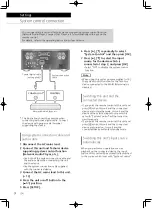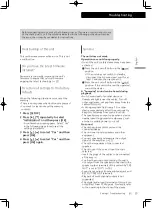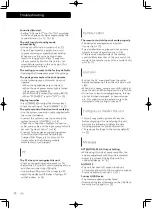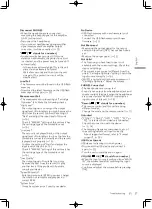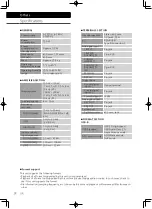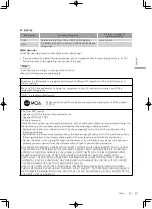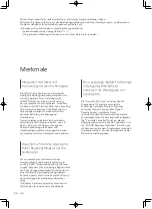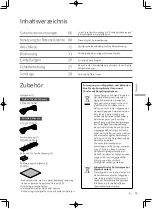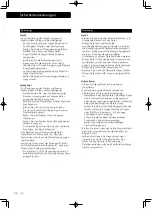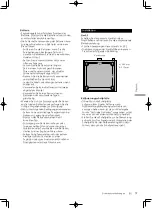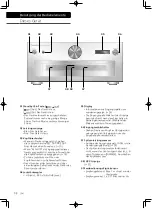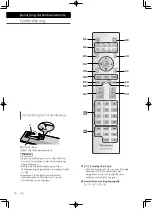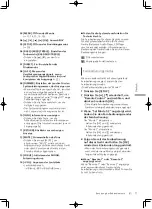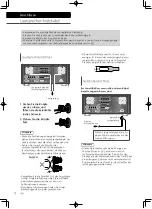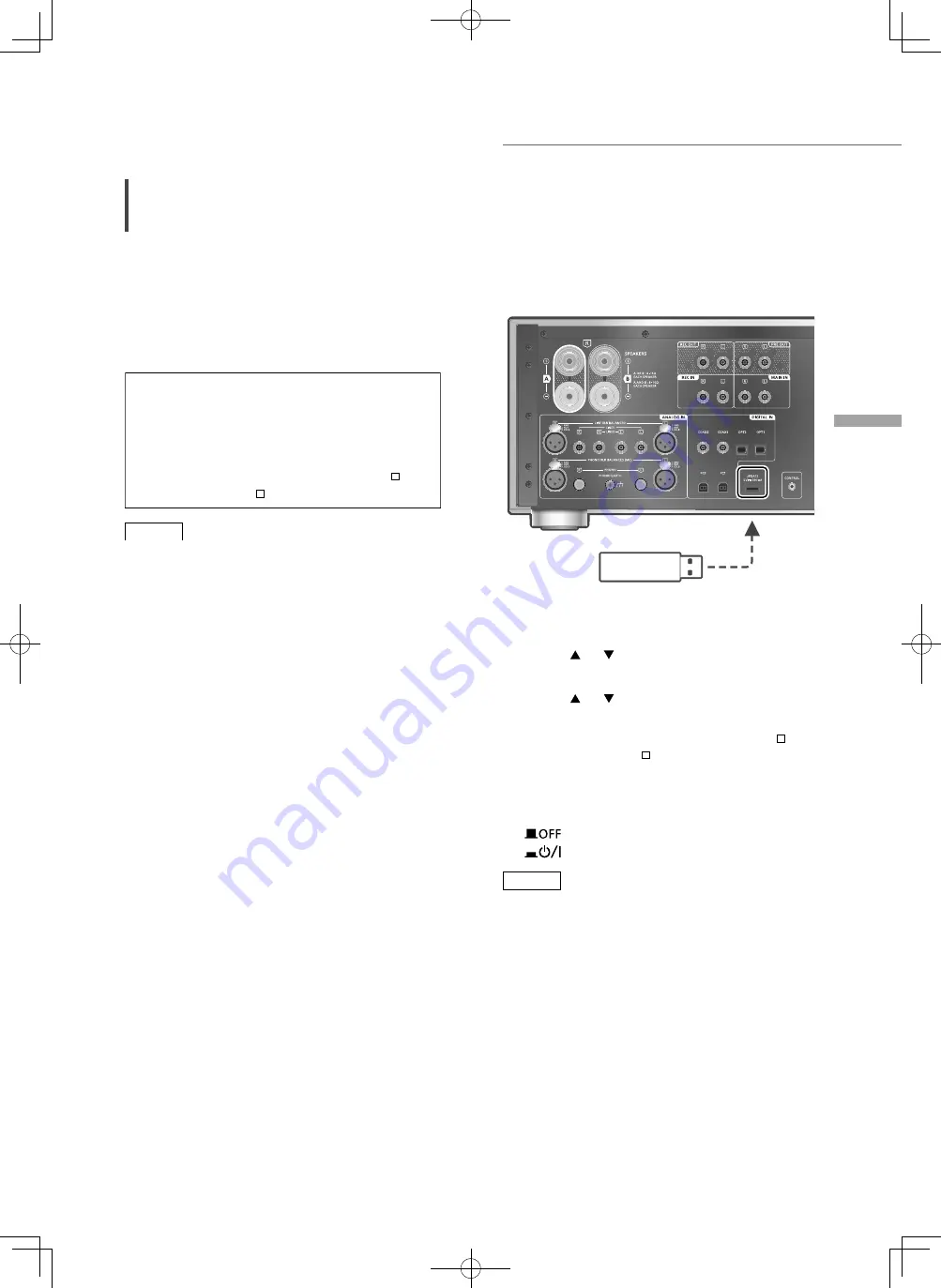
23
En
gl
is
h
Settings
(23)
Firmware updates
Firmware updates
“F/W Update”
Occasionally, Panasonic may release updated
firmware for this unit that may add or improve
the way a feature operates. These updates are
available free of charge.
•
For the update information, refer to the
following website.
www.technics.com/support/firmware/
Downloading takes approx. 3 minutes.
Do not disconnect the AC mains lead or
turn this unit to standby while updating.
Do not disconnect the USB flash memory
while updating.
•
The progress is displayed as “Updating
%”
while updating. (“ ” stands for a number.)
Note
•
During the update process, no other operations
can be performed.
•
If there are no updates, “Firmware is Up To
Date” is displayed. (No need to update it.)
•
Updating the firmware may reset the settings
of this unit.
■
Preparation
•
Download the latest firmware on the USB flash
memory. For details, refer to the following
website.
www.technics.com/support/firmware/
1 Connect the USB flash memory with
new firmware.
USB device
2 Press [SETUP].
3 Press [ ], [ ] repeatedly to select
“F/W Update” and then press [OK].
4 Press [ ], [ ] to select “Yes” and then
press [OK].
•
The progress is displayed as “Updating
%”
while updating. (“ ”
stands for a number.)
•
When the update has finished successfully,
“Success” is displayed.
5 Press the unit on/off button to the
[
] position and press again to the
[
] position.
Note
•
Downloading may take longer depending on
the USB flash memory.
•
Use a USB flash memory with FAT16 or FAT32
format.
•
UPDATE terminal is used only for firmware
updating. Do not connect any USB device
other than the USB flash memory for firmware
updating.
•
No USB device can be charged from the
UPDATE terminal of this unit.