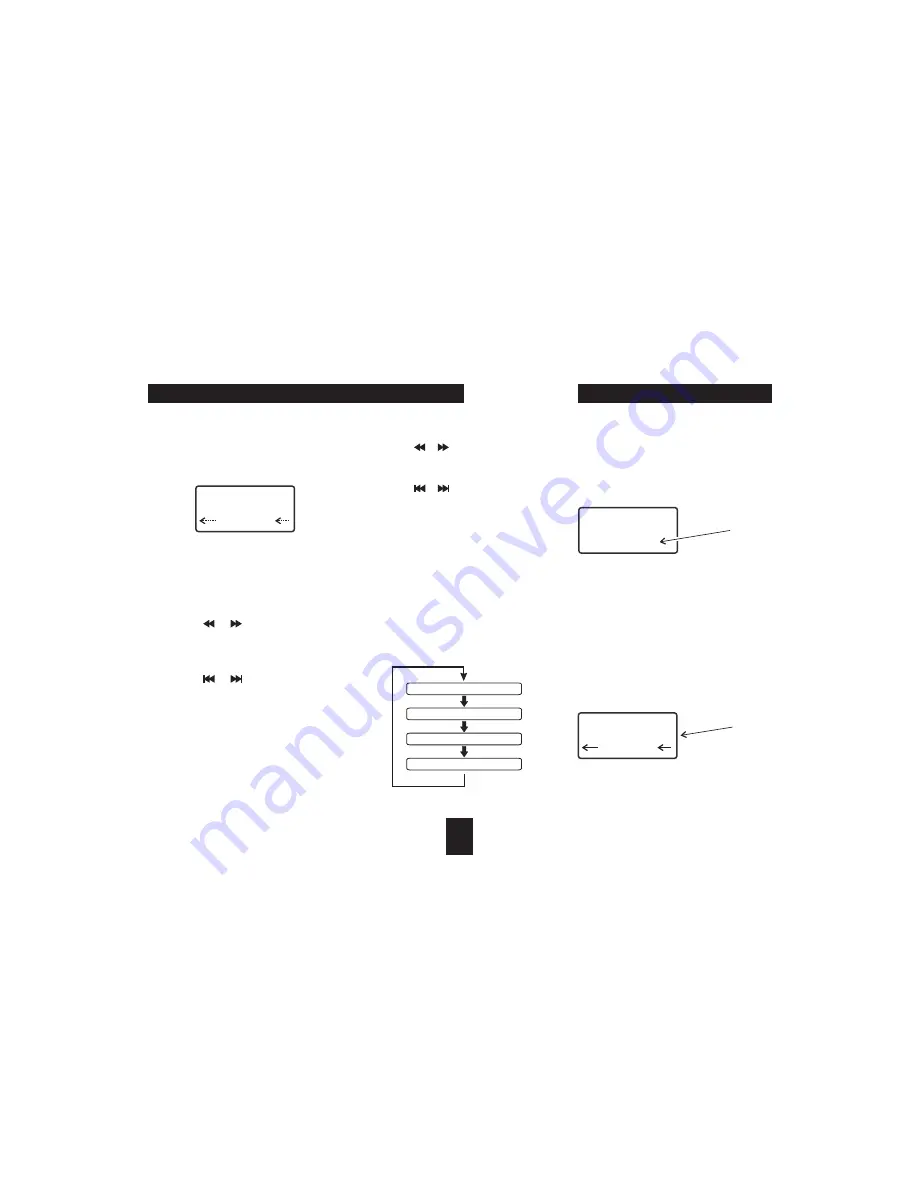
PRESET STATIONS
10
To select FM reception, press the remote control
button to select the tuner and switch between
between DAB and FM reception. FM can also be selected
from the front panel by repeatedly pressing the
button.
The display will show the station frequency or RDS
station name above scrolling radio text. If radio text is
not available, the display will read 'NO RT'.
To scan the band for stations from the remote control:
Press the
or
button to set the tuning
direction.
Press the
button.
To scan the band for stations from the front panel:
Press the
or
button to set the tuning
direction.
Press the front panel
button.
To tune manually from the remote control:
Press the
or
button repeatedly to tune by
steps in the required direction.
To tune manually from the front panel:
Press the
or
button repeatedly to tune by
steps in the required direction.
The radio is set up to auto-detect Stereo or Mono
transmissions, depending on the mode in which the
programme is being broadcast.
You can change the information displayed while
listening to FM.
To change the display mode:
Press the
button repeatedly to cycle through
the options listed below.
You can store up to 10 FM stations in presets for quick
recall.
To store a preset station:
Select the station to store.
Press the
button.
Choose the preset location you wish to store with
the
buttons.
To store the station in this location, press the
button.
To play a preset station:
Press the
or
button to choose a
preset number.
DAB/FM
SOURCE
AUTOTUNING
SCAN
SCAN/STOP
MANUALTUNING
STEREO AND MONO
FM DISPLAY MODES
DISP
STORING AND RECALLING A PRESET STATION
MEM/PROG
/-
MEM/PROG
PRESET -
$
$
$
$
$
$
$
$
$
$
$
The radio will scan the band. Every time it senses a usable
stationitwillstopandplaythestation.
The preset number will be shown on the bottom line of the
display.
Thepresetnumberisshownonthedisplay.
$
FM RECEPTION
BBC R2
Select CH: 1
STEREO
BBC R2
Radiotext
STEREO
M2
Preset
number
playing
Preset
number
to store
STATION FREQUENCY
RDS PROGRAM TYPE (PTY)
RDS TIME
RADIO TEXT
BBC R2
Radiotext
STEREO






































