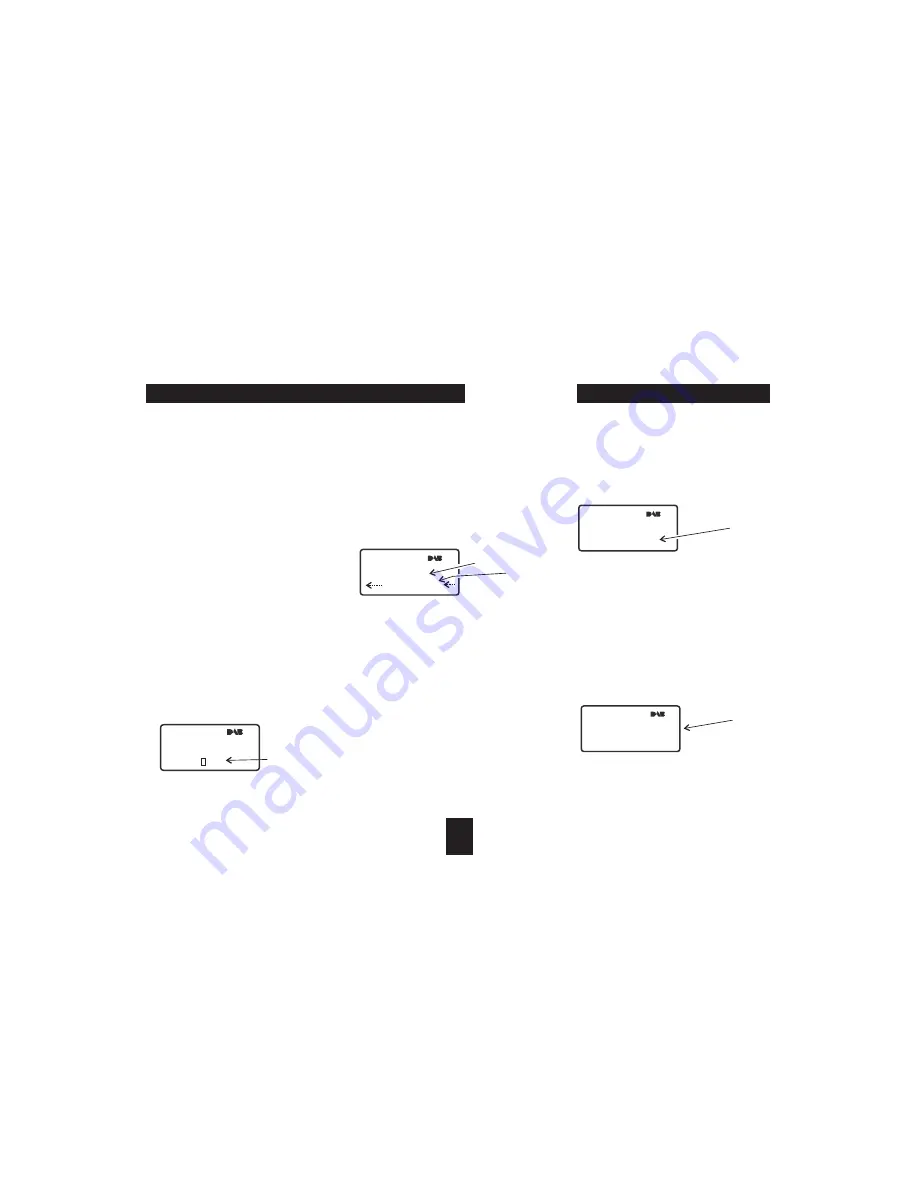
To select DAB reception, press the remote control
button to select the tuner and switch between
DAB and FM reception. DAB can also be selected from the
front panel by repeatedly pressing the
button.
When you select DAB for the first time, an autotune
process will take place automatically. Once autotune is
complete, the stations that have been found will be
stored in alphabetic order and the first station in the list
will play.
If no stations are found, the display will read 'No Station
Available'you may want to try repeating the scan or
manually tuning to search for stations. Scanning and
Manual tuning are explained in more detail later in this
guide.
You can check the signal strength at any time when
listening to DAB radio.
To check the signal strength of a station:
Press the
button.
You can then move the aerial to the position for best
reception (longest bar on the display).
To select a station from the remote control:
Repeatedly press one of the
buttons to go
up or down the list.
Press
to select a station.
To select a station from the front panel:
Repeatedly press one of the
buttons to go up or down the list.
Press
to select a station.
Some stations services may be inactive due to service
changes or a loss of signal quality. These stations are
shown in the list with a '?' symbol before the name. You
can select an inactive station, but if tuning cannot be
completed an alternative station will be selected.
Some stations have additional secondary services. If
secondary services are available, a >> symbol will be
shown next to the station name. Secondary services will
appear in the station list after the main station.
You can store up to 10 DAB stations in presets for quick
recall.
To store a preset station:
Select the station to store.
Press the
button.
Choose the preset location you wish to store with
the
buttons.
To store the station in this location, press the
button.
To play a preset station:
Press the
or
button to choose a
preset number.
DAB/FM
SOURCE
WHEN DAB IS SELECTED FORTHE FIRSTTIME
CHECKING SIGNAL STRENGTH
ENTER
SELECTING A STATION
SCROLL
ENTER
SCROLL/TUNE/SKIP
SELECT/PLAY/PAUSE
INACTIVE STATIONS
SECONDARY SERVICES
STORING AND RECALLING A PRESET STATION
MEM/PROG
/-
MEM/PROG
PRESET -
$
Thebottomlineofthedisplaywillshowsignalstrength.
The display will show the station name on the centre line
and scrolling information text (when available) on the
bottomline.
The preset number will be shown on the bottom line of the
display.
Thepresetnumberisshownonthedisplay.
$
$
$
$
$
$
$
$
$
DAB RADIO RECEPTION
7
Classic FM
Select CH: 1
Classic FM
M2
Preset
number
playing
Preset
number
to store
Classic FM
info text
Scrolling
information
text
Station
name
Signal strength
PRESET STATIONS
Classic FM
***** **






































