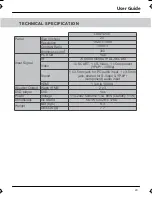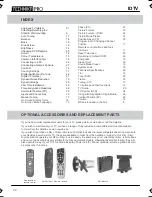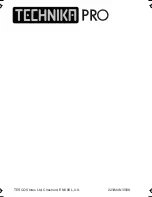30
INDEX
Analogue TV teletext
21
Attaching/Detaching the
Stand & Wall mounting
9
Auto Tuning
17
Balance
16
Bass
16
Blue Screen
19
Brightness
14
Changing DVD Regions
25
System Lock
19
Colour
14
Colour Temperature
15
Common Inferface Slot
18
Connecting to a PC
22
Connecting a Games Console
27
Contrast
14
Country Settings
17
Digital Switchover Re-Tune
2-3
Digital TV teletext
21
Dynamic Noise Reduction
15
Dynamic Range
25
First Time Installation
20
Frequently Asked Questions
28
Horizontal Position (PC)
23
Inputs and Connections
13
Manual Tuning
17
OPTIONAL ACCESSORIES AND REPLACEMENT PARTS
If you need to order replacement parts for your TV, please visit our web site or call the helpline.
If you wish to wall mount your TV, we have a range of fully tested and compatible wall mounts available
to order from the helpline or via our web site.
If you wish to purchase a Sky or Sky+ remote control that includes the latest software/codes to operate both
your Sky Box as well as this TV, these are available to order from the helpline or web site. Our Sky / Sky+
remote controls operate your Sky or Sky+ box in exactly the same way your current Sky / Sky+ remote does
and our versions also look very similar to the Sky equivalent models, albeit slightly smaller in size, they will
also operate many of your TV’s functions including Power on/off, channel up/down, volume up/down as well
as many other functions.
On Screen Display Timer
18
On Screen Menu Language
19
Phase (PC)
23
Picture Format
19
Picture Format - (DVD)
24
Picture Mode Preset
14
Position Reset (PC)
23
Program Edit / Changing Channel
Position
17
Remote control buttons and their
functions
11
Reset Television
20
Returning to Default (DVD)
24
Sharpness
15
Sleep Timer
18
Sound Mode Preset
16
Technical Specifications
29
Tint
15
Tone (DVD)
25
Treble
16
TV Guide
20
Tuning in TV
10
TV buttons and their functions
12
TV System (DVD)
24
Using with Sky Digital / Virgin Media
26
Vertical Position (PC)
23
Volume
16
What is included in the box
8
Replacement
remote control
s
t
n
u
o
M
l
l
a
W
s
l
o
rt
n
o
c
e
t
o
m
e
R
+
y
k
S
/
y
k
S
r
u
O
PICTURE
FORMAT
INFO
VOL
CH
GUIDE
19_17 english manual 30.pdf 29. 7. 2009 8:54:06
IDTV
Summary of Contents for 23-230
Page 1: ...Model No 23 230 User Guide IDTV ...
Page 2: ......
Page 4: ...2 IDTV ...
Page 7: ...5 User Guide ...
Page 8: ...6 IDTV ...
Page 33: ......
Page 34: ......
Page 35: ......
Page 36: ...X23 MAN 0008 TESCO Stores Ltd Cheshunt EN8 9SL UK ...