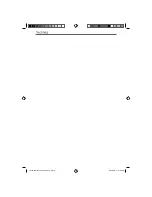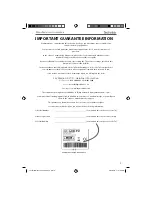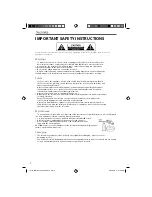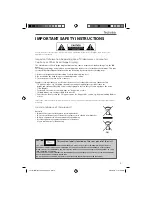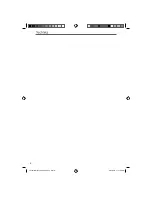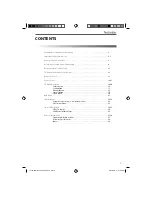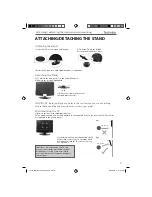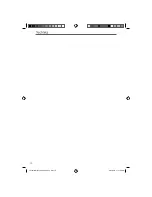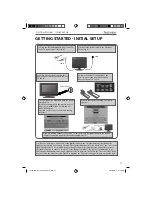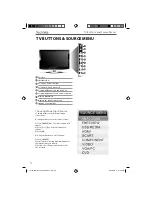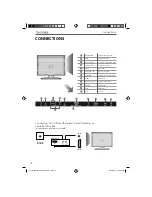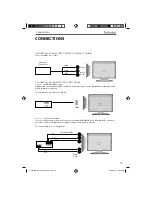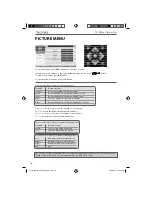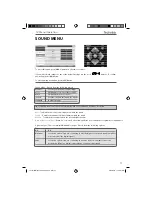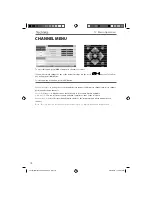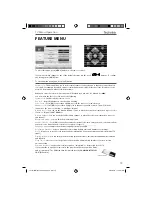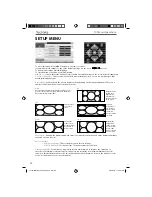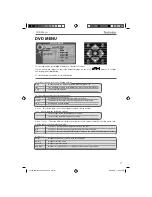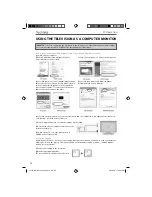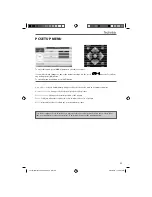8
Please save your packaging as you will need this in the event of warranty/service repair or support. We
are unable to carry out warranty/service if you are unable to package it correctly. The safest way to
package your item in the event of warranty/service repair is in it’s original box/packaging.
WHAT IS INCLUDED IN THE BOX
Accessories
Included with this TV are the following accessories:
1 x User Guide
1 x Quick Start Guide
2 x AAA Batteries
1 x TV
1 x Stand
1 x RF Cable
1 x Remote Control
What is included in the box
User Guide
Quick Start
Guide
Technika Manual19-22-228.indd Sec1:8
Technika Manual19-22-228.indd Sec1:8
6/24/2010 11:41:51 AM
6/24/2010 11:41:51 AM