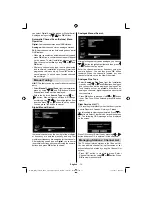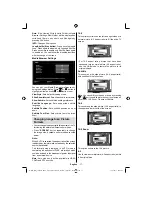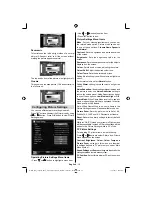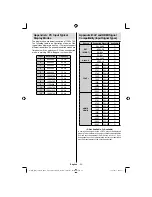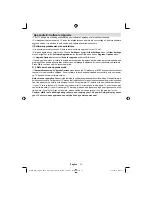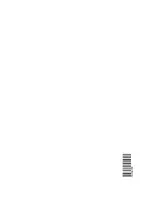English
- 27 -
Appendix E: Software Upgrade
• Your TV is capable of
fi
nding and updating new software upgrades over broadcast channels.
• For broadcast channels search, TV looks the available channels stored in your settings. So before software
upgrade search, it is advised to auto search and update all available channels.
1) Software upgrade search via user interface
• It is possible manually to check if there is a new software upgrade for your TV set.
• Simply navigate on your main menu. Choose
Settings
and select
Other Settings
menu. In
Other Settings
menu navigate on to the
Software Upgrade
item and press
OK
button to open
Upgrade Options
menu.
• In
Upgrade Options
menu select
Scan for upgrade
and press
OK
button.
• If a new upgrade is found, it starts to download the upgrade. A progress bar indicates the remaining download
progress. When download completes with success a message is displayed for reboot to activate new software.
Press
OK
to continue with the reboot operation.
2) 3.AM search and upgrade mode
• If
Automatic scanning
in
Upgrade Options
menu is enabled, TV wakes up at 03:00 and searches broadcast
channels for new software upgrade. If new software is found and downloaded successfully, with next power
up TV opens with new software version.
Note on reboot operation
: Reboot is the last step in software upgrade operation if download of new software is
fi
nished successfully. During reboot TV makes
fi
nal initializations. In reboot sequence panel power is closed and
front led indicates the activity with blinking. Around 5 minutes later TV restarts with new software activated.
• If your TV fails to restart in 10 minutes, unplug power for 10 minutes and re-plug again. TV should open with
new software safely. If you still can not get TV working, please kindly repeat unplug and plug sequence a few
times more. If your set still can not operate, please call the service personnel to
fi
x the problem for you.
Caution: While led is blinking during reboot do not unplug your TV’s power. Doing this may cause
your TV not to re-open again and can only be
fi
xed by service personnel.
MB60_[GB]_1825UK_IDTV_woypbpr_NICKEL16_22910W_10072257_50184992.indd 27
MB60_[GB]_1825UK_IDTV_woypbpr_NICKEL16_22910W_10072257_50184992.indd 27
14.03.2011 09:42:11
14.03.2011 09:42:11
Summary of Contents for 22-910
Page 31: ...50184992 ...