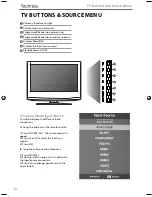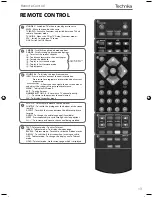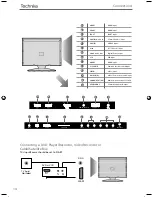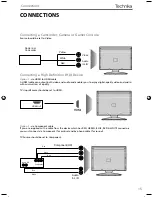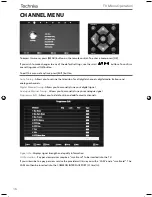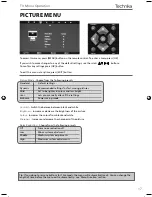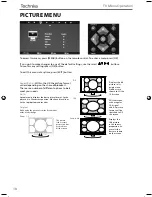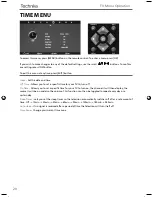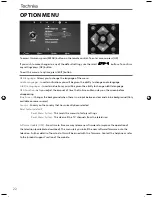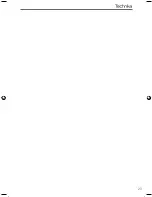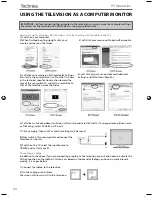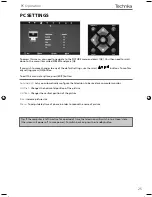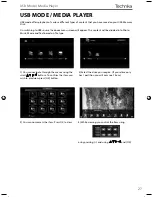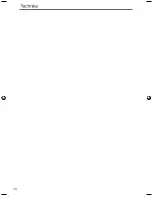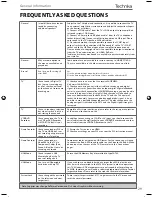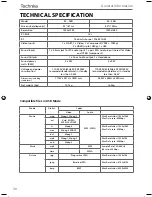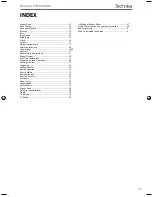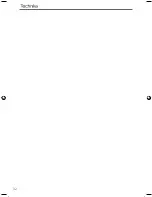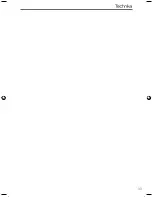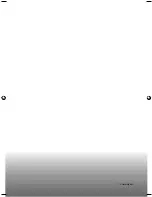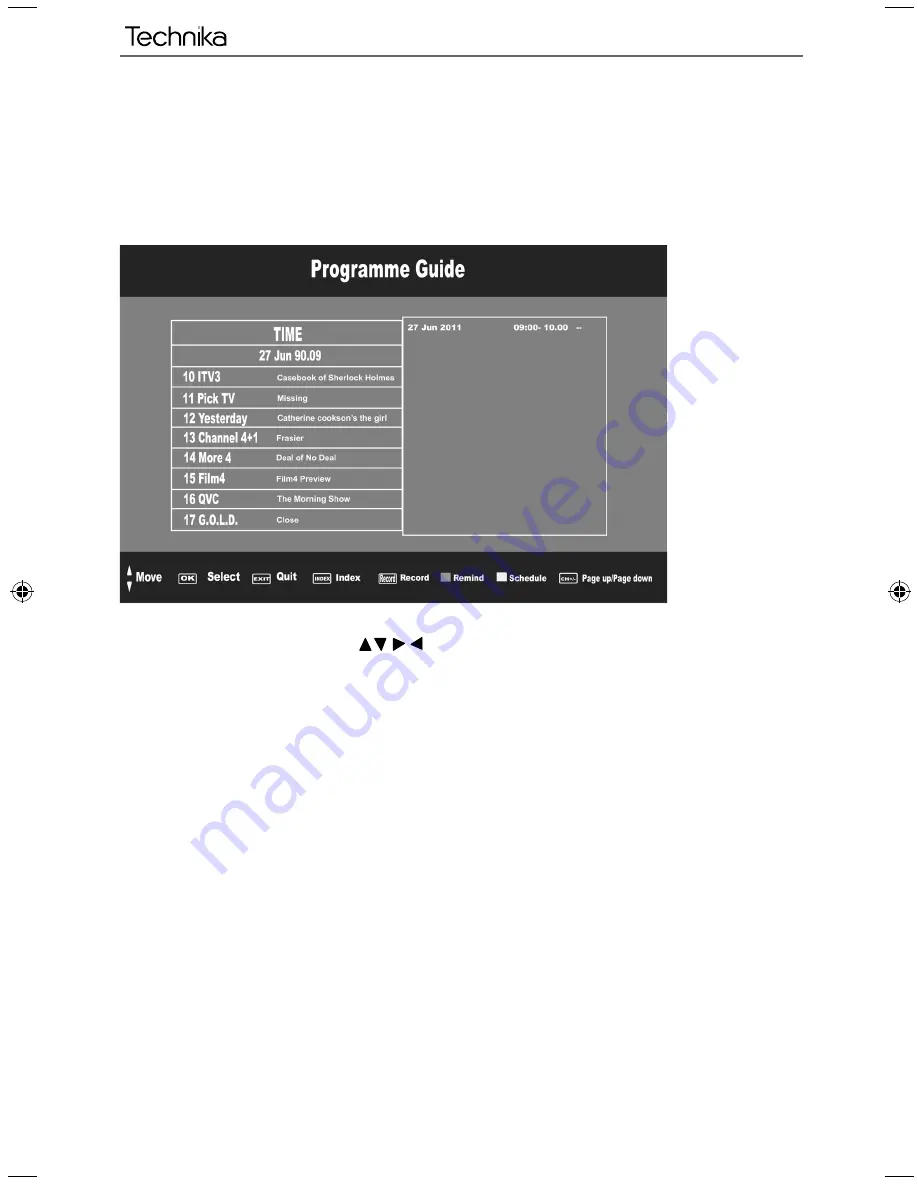
26
7 Day TV Guide
TV Guide is available in Digital TV mode. It provides information about forthcoming programmes (where
supported by the SAORVIEW channel). You can view the start and end time of all programmes and on all
channels for the next 7 days and set reminders.
1) Press [TV GUIDE]. The following 7 Day TV Guide will appear.
2) Navigate through the menu using
You can now:
Set a reminder by pressing GREEN
View a previous day by pressing YELLOW
View the next day by pressing BLUE
3) Press [EXIT] to exit the 7 day TV Guide.
User Guide - Technika - LCD 32-248I, 40-248I.indd Sec1:26
User Guide - Technika - LCD 32-248I, 40-248I.indd Sec1:26
04/09/2012 14:11:58
04/09/2012 14:11:58
Summary of Contents for 32-248I
Page 1: ...Model No 32 248I 40 248I User Guide ...
Page 5: ...6 ...
Page 22: ...23 23 ...
Page 27: ...28 ...
Page 31: ...32 ...
Page 32: ...33 33 ...
Page 33: ...TEC MAN 0039 ...