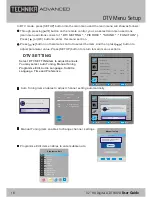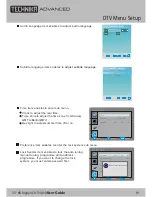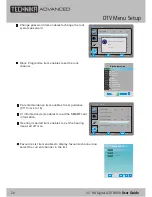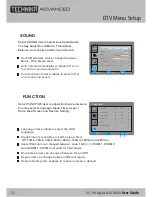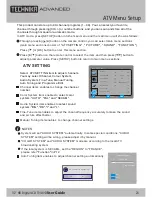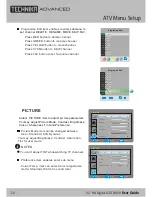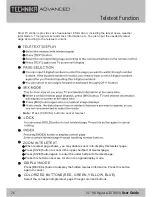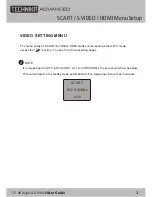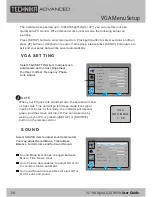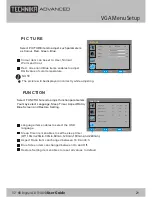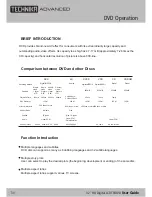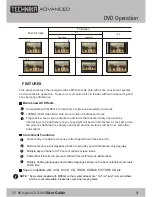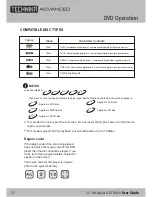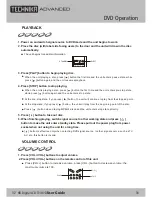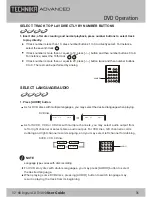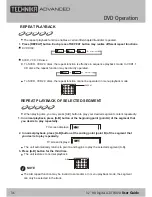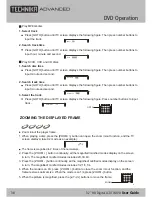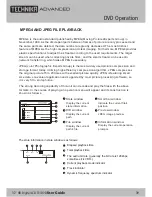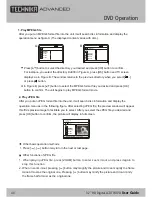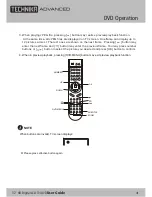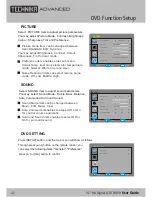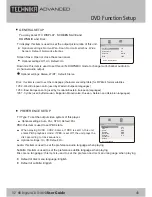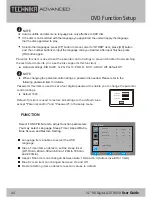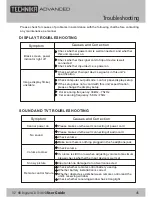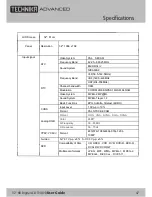COMPATIBLE DISC TYPES
CD-DA: Digital audio
12cm
12cm
VIDEO CD: Compressed digital audio + compressed digital video (dynamic picture)
DIGITAL VIDEO
12cm
SVCD: Compressed digital audio + compressed digital video (dynamic picture)
12cm
DVD: Compressed digital audio + compressed digital video (dynamic picture)
12cm
MPEG4: Compressed digital audio + compressed digital video (dynamic picture)
MPEG4
NOTES
These icons on the top banner indicate the disc types that the function described in the section applies to.
Applies to VCD disc
VCD
Issues related to
CD
VCD
SVCD
DVD
Applies to CD disc
CD
Applies to DVD disc
DVD
MPEG4
Applies to SVCD disc
SVCD
Applies to MPEG4 disc
MPEG4
Types
Sizes
Recorded Contents
This model do not support the 8cm disc. Do not insert that type of disc into this device
to prevent disc jam.
This model support DIVX playback, but with datarate of up to 10Mbps.
DVD Operation
Region code
If the region code of the disc being played
does not match the region code of this DVD
player then the disc cannot be played. If you
do try to do this a region violation notice will
appear on the screen.
The region code for this player is region 2
(refer to the symbols below).
32" HD Digital LCD TV/DVD
User Guide
32
Summary of Contents for 32-601
Page 2: ......
Page 51: ......
Page 52: ...TESCO Stores Ltd Cheshunt EN8 9SL UK Tesco Electrical Helpline 0845 456 6767 ...