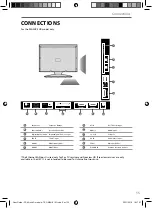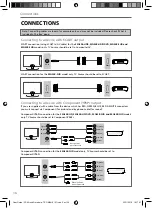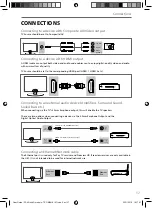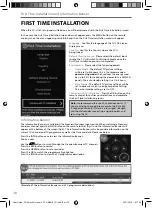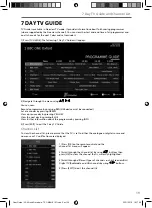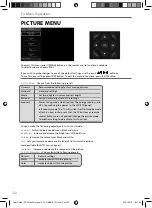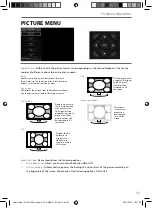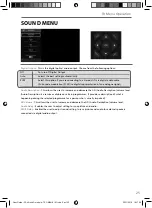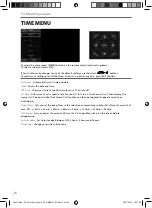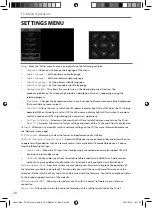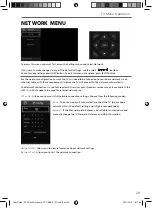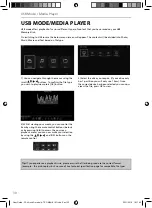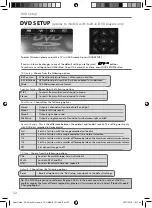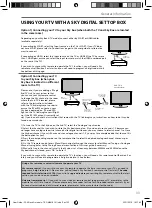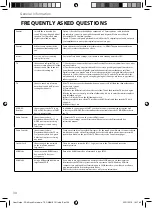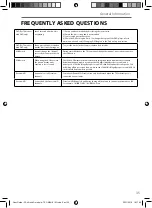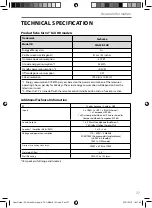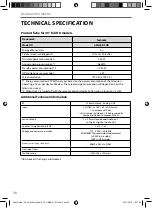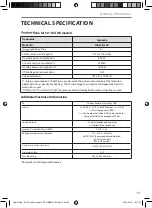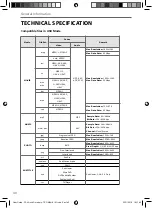30
USB Mode / Media Player
1) You can navigate through the menus using the
scroll
buttons. To confi rm the fi le type
you wish to play/view press [OK] button.
2) Select the drive you require. (If your drive only
has 1 partition you will only see 1 item). Once
the correct device has been selected you can now
access the fi le, press OK to view.
USB mode offers playback of various different types of content that you have saved on your USB
Memory Stick.
On switching to USB source the below menu screen will appear. The content will be divided into Photo,
Music, Movie and Text based on fi le type.
USB MODE/MEDIA PLAYER
Tip:
If you experience a playback issue, please ensure the fi les being used are the correct format
(example - the picture plays but no sound) See technical specifi cation page for compatible fi le types
3) Whilst viewing your media, you can control the
item by using the remote control buttons (below)
or by pressing (Info) to access the on-screen
playback menu, you can now make your selection
by using the
and (OK) buttons on the
remote control.
User Guide - 32-40 inch O models - TEC-MAN-0101.indd Sec1:30
User Guide - 32-40 inch O models - TEC-MAN-0101.indd Sec1:30
23/11/2016 16:17:40
23/11/2016 16:17:40