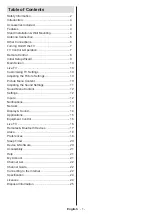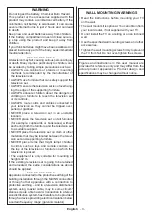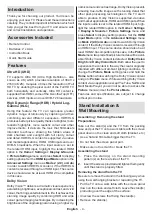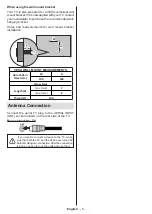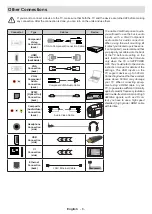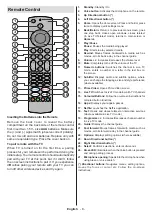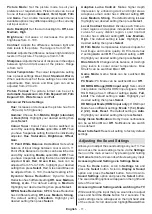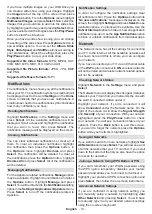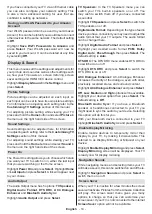English
- 11 -
Picture Mode:
Set the picture mode to suit your
preference or requirements. Picture mode can be set
to one of these options:
Standard
,
Vivid
,
Sport
,
Film
and
Game
. You can also manually adjust each mode.
Available options may differ depending on the currently
set input source.
Auto Backlight:
Set the Auto backlight to
Off
,
Low
,
Medium
,
High
.
Brightness:
Increases or decreases the picture
brightness from 0 - 100.
Contrast:
Adjusts the difference between light and
dark levels in the picture. The range is from 0-100.
Colour:
Adjusts the difference between light and dark
levels in the picture. The range is from 0-100.
Sharpness:
Adjusts the level of crispness in the edges
between light and dark areas of the picture. Range
is from 0-20.
Colour Temperature:
The colour temperature setting
has 4 preset settings:
User
,
Cool
,
Standard
,
Warm
,
When selected each of these settings has individual
adjustments. Red, Green and Blue gain can all be
adjusted from -20 to 20.
Picture Format:
The picture format can be set to
Automatic
,
Superzoom
,
4:3
,
Film Expand
14:9
,
Film
Expand
16:9
,
Wide Screen
and
Full
.
Advanced Picture Settings
Hue:
Increases or decreases the picture hue from
-50 (reds) to 50 (greens).
Gamma:
Choose from
Middle
,
Bright
(standard)
or
Dark
(film)
. Highlight your desired setting then
press
Select
.
Colour Tuner:
Colour Tuner can be switched on
and off by selecting
Enable
option
On
or
Off
. Then
you have 5 separate setting that can be individually
adjusted.
Hue
,
Saturation
,
Brightness
,
Offset
,
Gain
.
11 Point White Balance Correction:
Sets white
balance of input image between cool or warm. 11
Point White Balance Correction can be switched on
and off by selecting
Enable
option
On
or
Off
. Then
you have 4 separate setting that can be individually
adjusted.
Gain
,
Red
,
Green
,
Blue
. Gain can be
adjusted from 5% to 100%, highlight your desired
setting then press
Select
. Red, Green and Blue can
be adjusted from 0 - 100, the default setting is 50.
Dynamic Noise Reduction:
Dynamic Noise
Reduction has 5 different setting
Off
,
Low
,
Medium
,
Strong
,
Auto
. The default setting is
Medium
.
Highlight your desired setting then press
Select
.
MPEG Noise Reduction:
MPEG Noise Reduction
has 4 different setting
Off
,
Low
,
Medium
,
Strong
.
The default setting is
Medium
. Highlight your
desired setting then press
Select
.
Adaptive Luma Control:
Makes higher depth
impression by enhancing dark and bright areas.
Adaptive Luma Control has 4 different setting
Off
,
Low
,
Medium
,
Strong
. The default setting is
Low
.
Highlight your desired setting then press
Select
.
Local Contrast Control:
Divides each frame to
small regions and applies independent contrast
curves for every distinct region. Local Contrast
Control has 4 different setting
Off
,
Low
,
Medium
,
High
. The default setting is
Low
. Highlight your
desired setting then press
Select
.
DI Film Mode:
Compensates interlaced inputs for
best image and motion quality. DI Film mode has
2 setting
Auto
and
Off
. The default setting is
Off
.
Highlight your desired setting then press
Select
.
Blue Stretch:
Changes white balance of mid-high
gray levels to cooler colour temperature. Blue
Stretch can be switched
On
or
Off
.
Game Mode:
Game Mode can be switched
On
or
Off
.
PC Mode:
PC Mode can be switched
On
or
Off
.
HDMI RGB Range (HDMI input only):
Sets correct
interpolation method for HDMI input signals. HDMI
RGB Range has 3 different settings;
Auto
,
Full
,
Limit
. The default setting is
Auto
. Highlight your
desired setting then press
Select
.
HDMI Input Mode (HDMI input only):
HDMI Input
Mode has 4 different settings;
Mode 1 (1.4)
,
Mode
2 (2.0)
,
Auto
,
Reset
. The default setting is
Auto
.
Highlight your desired setting then press
Select
.
Dolby Vision Notification:
Dolby Vision notifications
can be switched
On
or
Off
. Notifications are switch
on as default.
Reset to Default:
Resets all setting to factory default
settings.
Adjusting the Sound Settings
Allows you to adjust the sound settings on your TV. You
can access the sound settings menu via the
Settings
menu on the main screen or by pressing and holding
the
Home
button for 2 seconds while viewing any input.
Accessing Sound Settings via Settings Menu
Press the
Home
button, scroll to
Settings
tab and
press the
Select
button. Scroll to
Display & Sound
option and press the
Select
button. Scroll down to
Sound Settings
option and press the
Select
button.
The sound setting options will appear on the right hand
side of the screen.
Accessing Sound Settings while watching the TV
While watching the input that you would like to adjust
press and hold the
Home
button for 2 seconds. The
quick settings menu will appear on the right hand side
of the screen. Scroll down and highlight
Sound
then