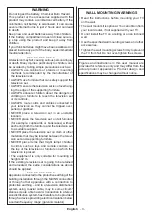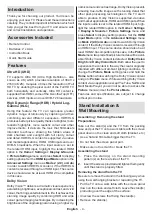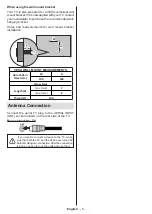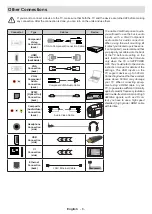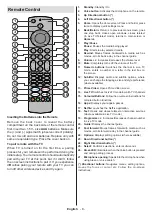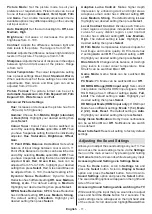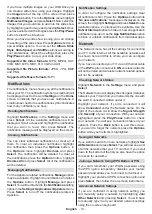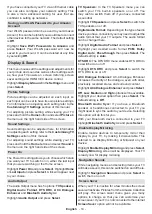English
- 17 -
previously using the same search option. Highlight
Yes
and press
Select
. All the previously tuned in channels
will be deleted. Highlight
No, keep existing
and press
Select
to proceed without clearing existing channels.
While the search continues you can press the
Select
button to cancel. When the initial setup is completed
the results will be displayed. You can choose to make
changes on the channel list or rescan at this point.
Highlight
Done
and press
Select
to finish the setup.
Automatic Service Update
You can allow your TV to automatically scan for
network operator changes when TV enters standby
mode. Press
Select
to turn this feature on and off.
Channel Management
Manage your favourite channels and select the
channels you want to display.
Highlight
Channel Management
and press
Select
.
Then select the channel type.
Terrestrial Channels
and
Cable Channels
options will be available.
Available options may differ depending on the currently
installed channel types.
You will now see the channel list with 3 tabs:
All
,
Favourites
and
Hidden
.
All
will show all the channels,
Favourites
will show all
the channels you marked as favourite channels and
Hidden
will show all the hidden channels.
In the
All
tab you can choose to add a channel to the
favourites list by pressing
Select
or you can hide a
channel by pressing
Play/Pause
.
Live TV Sources
Manage your Live TV sources.
CI Card
Access your CI Card settings and information.
Parental Controls
Restrict over-the-air films, TV shows, purchasing and
certain types of content.
Highlight
Parental Controls
and press
Select
.
The default setting is
OFF
so press
Select
to switch on.
Note:
You will be asked to enter a PIN to turn the parental
controls on or off. This is the Prime Video PIN and it is related
to your Amazon account. If you have forgotten your PIN follow
the link shown on the screen to reset your PIN.
The first time you enable
Parental Controls
you'll
see some brief information about the settings. Press
Select
to continue.
You'll now see all the settings that can be adjusted.
Highlight your desired setting and press
Select
.
Parental Controls:
Press
Select
to switch parental
controls on
or off.
PIN-Protect Purchases:
Asks for a PIN before any
video, apps or games purchases. Press
Select
to
turn on or off.
Prime Video Ratings:
Restricts viewing of videos
based on ratings. The default setting for
General
and
Family
rating is On, for
Teen
,
Young Adults
and
Mature
ratings is Off. Highlight the desired rating option
and press
Select
to change the setting.
Note:
These settings apply to Prime Videos (including Amazon
Channels). Videos from other service providers may have their
own restriction settings.
Broadcast Ratings:
Use ratings to restrict the viewing
of Live TV programmes from over-the-air broadcast
TV accessed directly from the Fire TV user interface,
such as
Guide
or
On Now
row. Visit third-party apps
to manage settings for content accessed within those
apps.
• DVB 4 (Child) - DVB 18 (Adult)
• All setting are switch on as default
PIN-Protect App Launches:
Asks for a PIN before
launching apps and games. This setting will not apply
to the content accessed directly from the Fire TV user
interface, such as the
Guide
or
On Now
row. Press
Select
to turn on or off.
PIN-Protect Amazon Photos App:
Asks for a PIN
before launching Amazon Photos. This setting will
be ignored if you have already set
PIN-Protect App
Launches
to
ON
. Press
Select
to turn on or off.
Change PIN:
Change the Prime Video PIN. First enter
your current PIN, then enter your new PIN.
If you have forgotten your PIN follow the link shown
on the screen to reset your PIN.
Remotes & Bluetooth Devices
You can add extra voice remote to your TV, or you may
also need to replace one if your old one broke. Other
bluetooth devices like speakers, games controllers,
mice and keyboards can also be connected via
bluetooth.
Adding or Viewing Status of Voice Remotes
with Alexa
Check the status of your current voice remote with
Alexa or add a new one.
Highlight
Voice Remotes with Alexa
and press
Select
.
Remote Status
To see the status of your current voice remote highlight
the remote option and look at the right hand side of
the screen. You will see the type of remote control,
the battery status, the version number and its serial
number.
To unpair the remote press the
Options
button while
the remote option is highlighted then press
Select
to