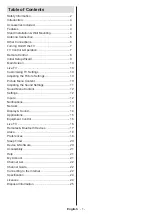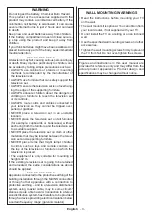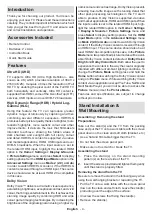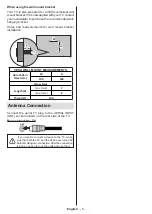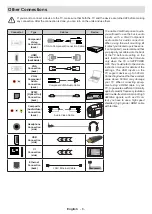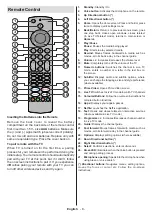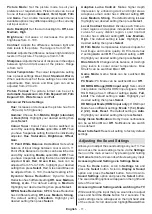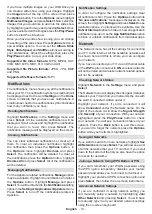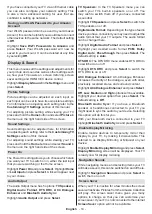English
- 8 -
Remote Control
1
2
6
5
9
11
15
12
10
18
19
8
7
20
21
22
3
4
23
24
25
26
27
13
17
16
14
APPS
Inserting the Batteries into the Remote
Remove the back cover to reveal the battery
compartment on the back side of the remote control
first. Insert two 1.5V - size
AAA
batteries. Make sure
the (+) and (-) signs match (observe correct polarity).
Do not mix old and new batteries. Replace only with
same or equivalent type. Place the cover back on.
To pair remote with the TV
When TV is turned on for the first time, a pairing
process for your remote will be performed during the
initial setup. Your remote control should automatically
pair with your TV at this point, but if it didn't, follow
the on screen instructions to pair it. If you experience
difficulties pairing your remote with your TV you can
turn off other wireless devices and try again.
1. Standby:
Standby / On
2. Voice button:
Activates the microphone on the remote
3. Up Directional button (*)
4. Left Directional button (*)
5. Home:
Opens the Home screen. Press and hold or press
twice to display quick settings menu
6. Back/Return:
Returns to previous menu screen, goes
one step back, closes open windows, closes teletext
(in Live TV-
Teletext
mode), returns to main screen or
Home
tab
7. Play/Pause
Pause:
Pauses the media being played
Play:
Starts to play selected media
8. Rewind:
Moves frames backwards in media such as
movies, scrolls back a day in the channel guide
9. /-:
Increases/decreases the volume level
10. Mute:
Completely turns off the volume of the TV
11. Numeric buttons:
Switches the channel in Live TV
mode, enters a number or a letter in the text box on
the screen
12. Subtitle:
Displays audio and subtitle options, where
you can change the language, size and style preference
(where available)
13. Prime Video:
Opens Prime Video screen
14. Live TV:
Switches to Live TV mode to watch TV channels
15. Coloured Buttons:
Follow the on-screen instructions for
coloured button functions
16. Apps:
Displays your apps & games
17.
Netflix:
Launches the Netflix application
18. Text:
Opens and closes teletext or interactive services
(where available in Live TV mode)
19. Pro/-:
Increases/Decreases channel number
in Live TV mode
20. Guide:
Displays the channel guide
21. Fast forward:
Moves frames forward in media such as
movies
, scrolls forward a day in the channel guide
22. Options:
Displays setting options (where available)
23. Down Directional button (*)
24. Right Directional button (*)
25. Select:
Confirms selections, enters sub-menus
26. Alexa LED:
Illuminates when the Voice button is pressed
and during pairing process
27. Microphone opening:
Speak into the microphone when
using Alexa or voice search.
(*)
Directional buttons:
Navigates menus, setting options,
moves the focus or cursor etc. Follow the on-screen
instructions.