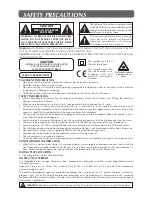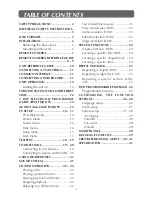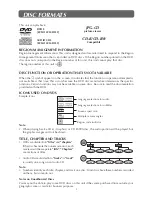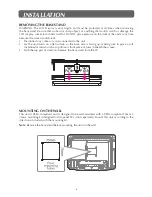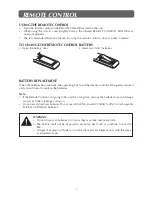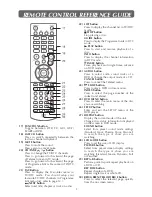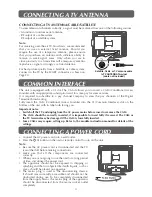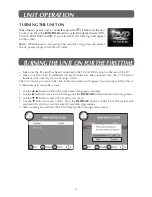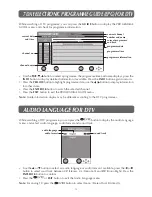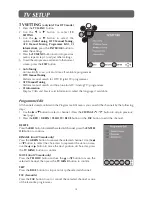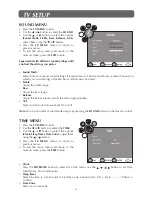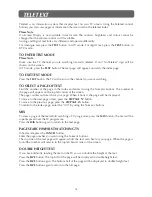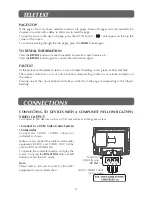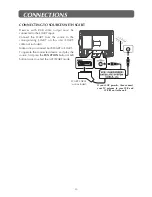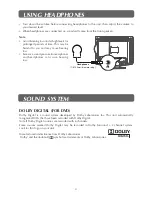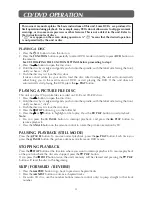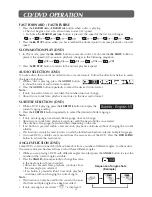8
reMote controL reference GuiDe
1)
STANDBy/ON button
Press to turn ON the unit or put it in
STANDBY (OFF) mode.
2) TV/DTV button
Press to switch to TV/DTV mode.
DVD button
Press to select DVD mode.
RADIO button
P ress to sele c t DTV d i g i t a l ra d i o
programmes. Press again to exit to normal
DTV programmes mode.
AV button
Directly selects AV1, AV2/SCART mode.
3) Number (0 - 9) buttons
Use to change the TV/DTV channels.
4) REVEAL button
Press to reveal answers on a quiz or game
pages from Teletext.
5) TV MENU button
Press to display the on-screen TV menu.
Press to return to previous TV menu.
6) VOLUME (–/+) buttons
Press to adjust the volume level.
7) CURSOR ( , , , ) buttons
Press to highlight selections on a menu
screen and make adjust certain settings.
ENTER/OK button
Confirm selections on a menu screen.
8) MIX button
Press to select Teletext with a TV
programme.
EXIT button
Press to exit the menu and return directly
to normal viewing.
/
buttons
: Fast reverse playback.
: Fast forward playback.
9) HOLD button
Press to stop the automatic page change
from Teletext.
PREV button
Select previous chapters or tracks on a disc.
10) SUBTITLE button
Press to select one of the subtitle
languages or turn off subtitle display
in DTV mode, if subtitle languages are
broadcast.
Press to display the selected Teletext page.
Press to select one of the subtitle
languages programmed on a DVD.
11) ANGLE button
Switch the camera angle of the video
presentation when scenes with multiple
camera angles are recorded on a DVD.
SIZE button
Press to set the letters size of teletext on
the screen.
12) TITLE Button
Press to select the title menu of a DVD.
13) GOTO button
Skip directly to a specific location on a
DVD/CD.
14)
button
Directly select Mono / Stereo-Dual I/II.
Enter Audio Language menu for DTV.
TEXT button
Directly select Teletext (TV) / Digital Text
(DTV) mode.
15) TIME button
Enter and exit the TIME menu.
SLEEP button
Set the SLEEP timer. The unit will remain
ON for the time that is set, and will
automatically shut off afterwards.
16) MEMORy button
In play mode, enter the number of a
selected chapter or track.
CLEAR button
Clear input selections and cancel certain
playback functions.
Summary of Contents for DVDID-501
Page 1: ...DVDID 501 15 4 LCD TV DVD ...