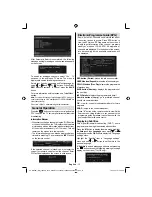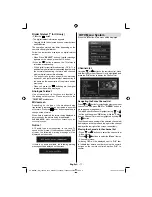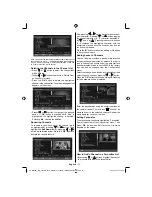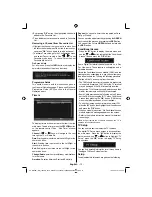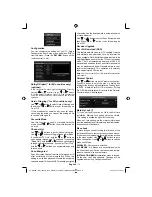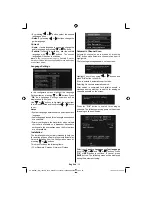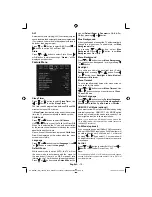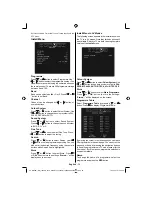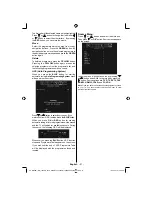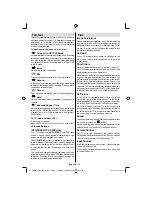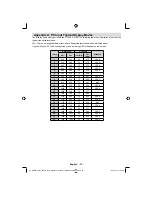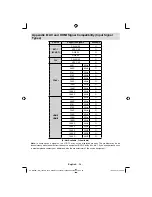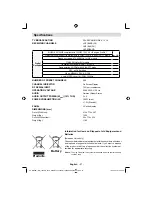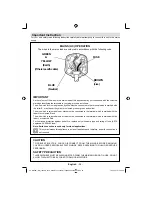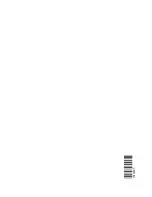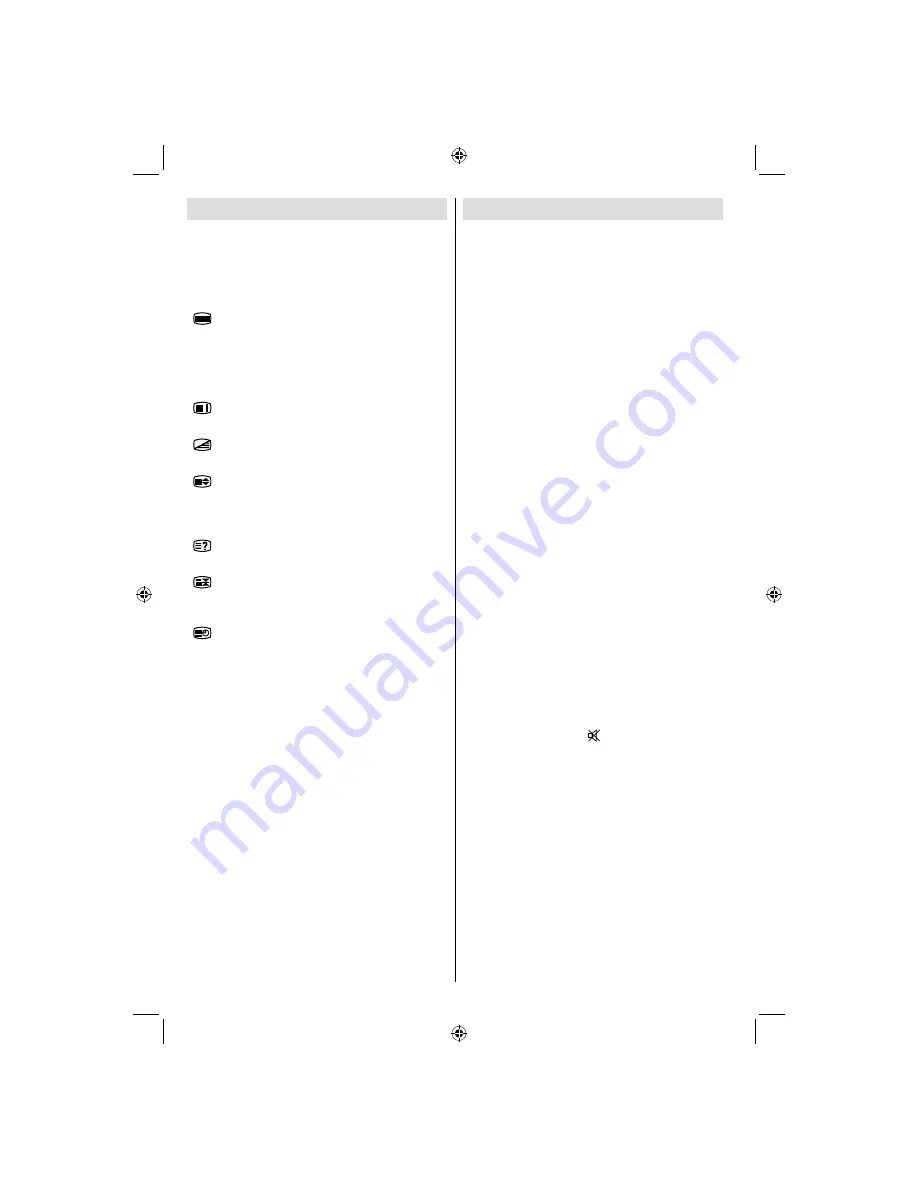
English
- 24 -
Teletext
Teletext system transmits information such as news,
sports and weather on your TV. Note that is the signal
degrades, for example in poor/adverse weather
conditions, some text errors may occur or the teletext
mode may be aborted.
Teletext function buttons
are listed below:
“
” Teletext On-Off / PAT Mode
Activates teletext mode when pressed once. Pressing
this button again will split the screen into two windows,
one displaying the teletext and the other displaying
the current channel. Pressing again will quit the
teletext mode.
“
” Index
Selects the teletext index page.
“
” Mix
Places the teletext screen over the programme.
“
” Expand
Press once to enlarge top half of the page, press again
to enlarge the bottom half of the page. Press again to
revert back to normal size.
“
” Reveal
Shows hidden information (e.g. solutions of games).
“
” Hold
Holds a text page when convenient. Press again to
resume.
“
” Subcode Pages / Time
Selects subcode pages if available when the teletext
is activated. When the teletext is not activated,
displays time info if the programme has teletext
transmission.
P+ / P- and numbers (0-9)
Press to select a page.
Note
: Most TV stations use code 100 for their index pages.
Coloured Buttons
(RED/GREEN/YELLOW/BLUE)
Your TV supports both
FASTEXT
and
TOP text
systems. When these systems are available, the
pages are divided into groups or topics.
When
FASTEXT
system is available, sections in a
teletext page will become colour-coded and can be
selected by pressing the coloured buttons. Press
a coloured button that corresponds to with your
needs.
The coloured writings will appear, showing you which
coloured buttons to use when
TOP text
transmission
is present. Pressing
P -
or
P+
commands will request
the next or previous page respec tively.
Tips
Image Persistence
Please note that ghosting may occur while displaying
a persistent image. LCD TVs’ image persistence may
disappear after a short time. Try turning off the TV for
a while. To avoid this, do not leave the screen in still
picture for extended periods.
No Power
If your TV system has no power, please check the
main power cable and connection to the mains
socket outlet.
Poor Picture
Have you selected the correct TV system? Is your TV
set or house aerial located too close to a non-earthed
audio equipment or neon lights, etc.?
Mountains or high buildings can cause double pictures
or ghost images. Sometimes you can improve the
picture quality by changing the direction of the aerial.
Is the picture or teletext unrecognisable? Check if you
have entered the correct frequency. Please retune the
channels. The picture quality may degrade when two
peripherals are connected to the TV at the same time.
In such a case, disconnect one of the peripherals.
No Picture
Is the aerial connected properly? Are the plugs
connected tightly to the aerial socket? Is the aerial
cable damaged? Are suitable plugs used to connect
the aerial? If you are in doubt, consult your dealer.
No Picture means that your TV is not receiving a
transmission. Have you selected the correct button on
the remote control? Try once more. Also make sure
the correct input source has been selected.
Sound
You can not hear any sound. Did you perhaps interrupt
the sound, pressing the “
” button?
Sound is coming from only one of the speakers. Is the
balance set to one extreme? See Sound Menu .
Remote Control
Your TV no longer responds to the remote control.
Perhaps the batteries are exhausted. If so you can still
use the local buttons at the bottom of the TV.
Input Sources
If you cannot select an input source, it is possible that
no device is connected.
Check the AV cables and connections if you have tried
to connect a device.
00_MB45M_[GB]_1205UK_IDTV_NICKEL13_32855W_10066808_50164923.indd 24
00_MB45M_[GB]_1205UK_IDTV_NICKEL13_32855W_10066808_50164923.indd 24
18.02.2010 15:44:37
18.02.2010 15:44:37
Summary of Contents for LCd26-209X
Page 30: ...50164923 ...