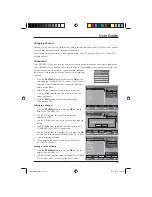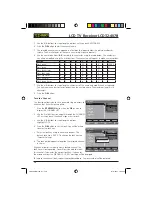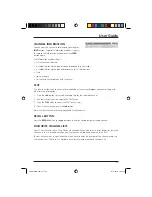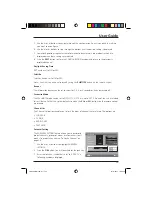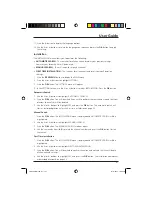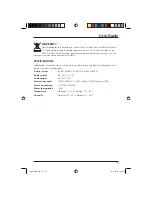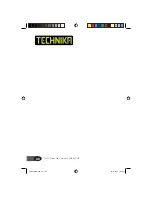LCD TV Receiver LCD32-407B
22
Page Stop
If the page of text you have selected contains sub-pages, these will automatically be displayed in
order with a delay to allow you to read the page.
1. Press the
button to stop the next sub-page being displayed. The hold symbol will appear in
the top left hand corner of the screen.
2. Press the
button again to continue moving through the sub-pages.
To Reveal Information
1. Press the
button to reveal concealed information (quiz answers etc.).
2. Press the
button again to conceal the information.
Text Enlargement
1. Press the button to enlarge the text shown on the teletext screen. Once selected, half a page
will be displayed at a time.
2. Press the button again to view the second half of the page.
3. Press the button a third time to return to normal teletext.
Hide
1. Press the
button. The Teletext screen will disappear but show its current information at the
top of the screen. Any page searches being performed will continue.
2. Press the
button again. The Teletext screen will reappear.
DISPLAY TIME
1. Press
the
TIMER
button to display the time at the top of the screen while not in text mode.
2. The time will disappear after a few seconds.
LCD32-407B.indd Sec1:22
LCD32-407B.indd Sec1:22
14/11/2007 16:02:22
14/11/2007 16:02:22