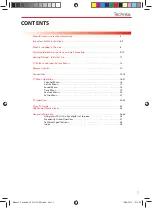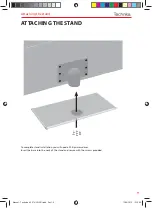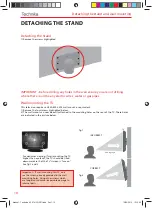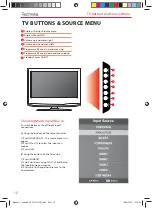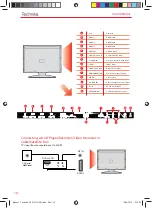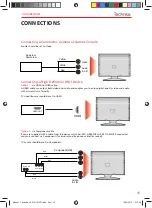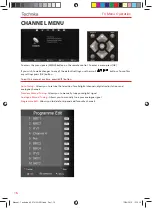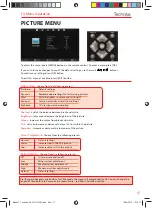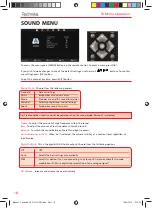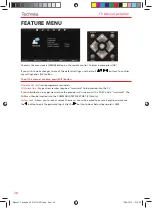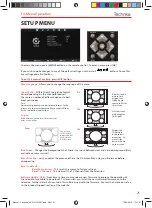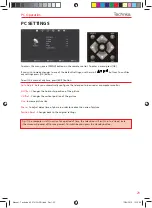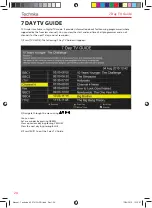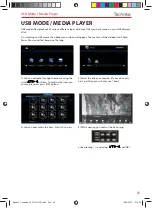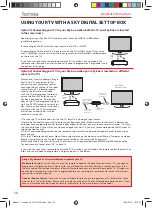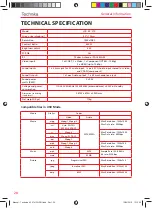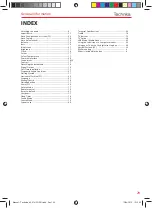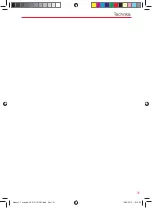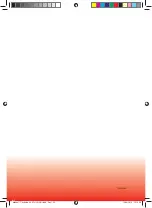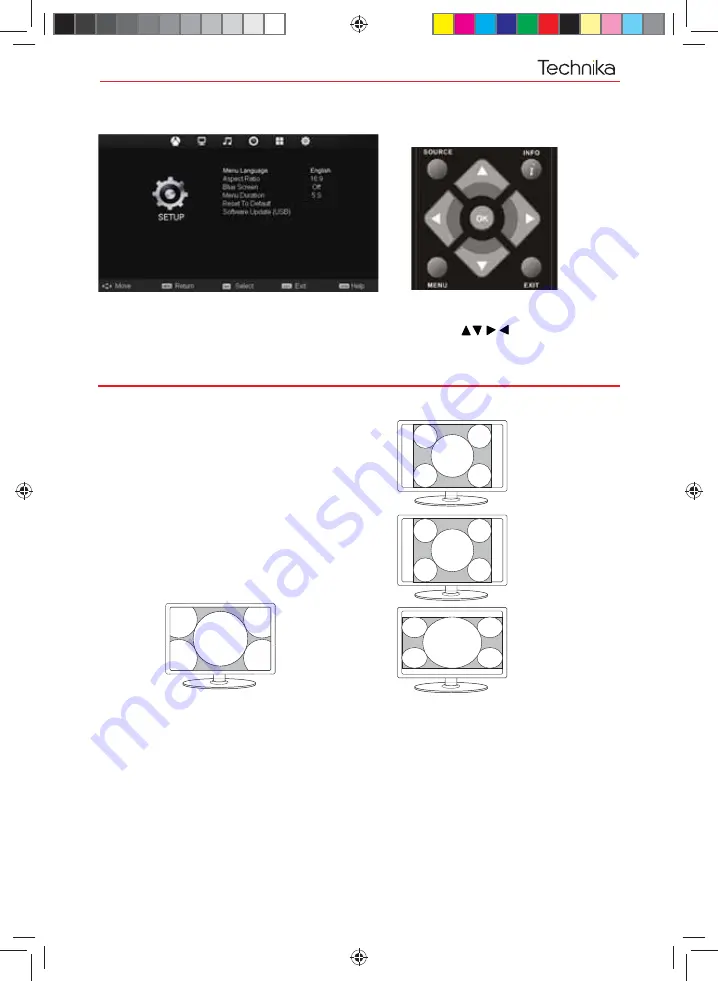
21
21
TV Menu Operation
SETUP MENU
To access this menu, press [MENU] button on the remote control. To enter a menu press [OK]
If you wish to make changes to any of the default settings, use the scroll
buttons. To confi rm
any settings press [OK] button.
To exit this menu at anytime, press [EXIT] button.
AV
Blue Screen
- Changes the background when there is no input between clear and a blue background (Only
available on some sources)
Menu Duration
- Lets you adjust the amount of time the On Screen Menu stays on the screen before
disappearing
Reset to default
Reset Menu System
- This resets the menus to factory settings.
Reset TV Channels
- This clears all the TV channels from the television.
Software Update (USB)
- From time to time we may release new fi rmware to improve the operation of
the television (available to download). This menu lets you install the new software/fi rmware onto the
television. Further details of how to do this will be issued with the fi rmware. Contact the helpline or refer
to the ‘product support’ section of the website.
Menu language
- Allows you to change the language of the menu
Auo
Automatically displays the best picture format. So the
picture is in the correct position. May have black lines
At the top/bottom and/or sides.
Zoom
Original
16:9
The picture
is the correct
proportion but
zoomed in to
fi ll the screen
Will display the picture from the broadcaster
without any change
14:9
Aspect Ratio
- Within the UK the picture format
varies depending on the channel/broadcast.
There are a number of different options to best
meet your needs
4:3
Displays the
14:9 picture
in the correct
proportion. As
a result side
bars are shown
on the screen
Displays the 4:3
picture in its
original size.
Side bars are
shown to fi ll the
16:9 screen
Fills the screen
with a regular
16:9 signal.
Manual - Technika 40-57-HCU-ROI.indd Sec1:21
Manual - Technika 40-57-HCU-ROI.indd Sec1:21
13/04/2012 12:15:21
13/04/2012 12:15:21