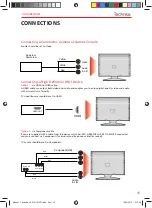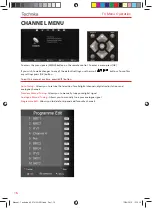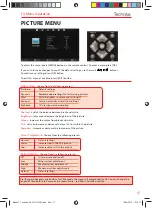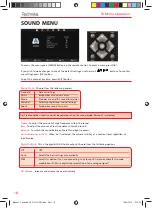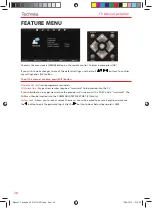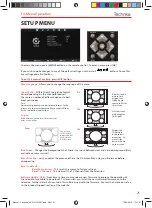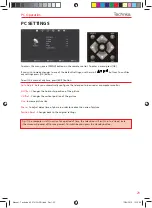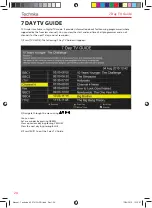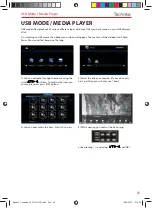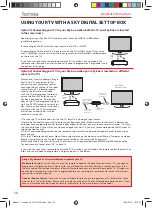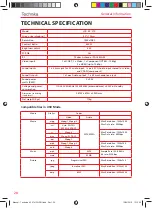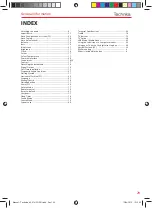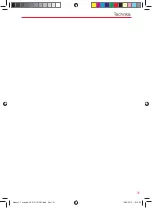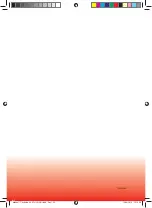29
29
INDEX
General Information
Attaching the stand ....................................................... 9
Aspect Ratio .................................................................... 21
Auto Confi guration of screen (PC) ................................ 23
Auto Tuning .................................................................... 16
Auto Volume Level ........................................................ 18
Balance ........................................................................... 18
Bass ................................................................................. 18
Blue Screen .................................................................... 21
Brightness ...................................................................... 17
Clock ................................................................................ 19
Colour ............................................................................ 17
Colour Temperature ...................................................... 17
Common Interface ........................................................ 20
Connections .................................................................... 14-15
Contrast .......................................................................... 17
Detaching the base/stand .............................................. 10
Digital Output ............................................................... 18
First Time Installation .................................................... 11
Frequently Asked Questions .......................................... 27
Getting Started ............................................................... 11
Horizontal Position (PC) ................................................. 23
Language ....................................................................... 21
Manual Search ................................................................ 16
Noise Reduction ............................................................ 17
Phase (PC) ....................................................................... 23
Picture Mode ................................................................. 17
Remote control .............................................................. 13
Reset to default .............................................................. 21
Sharpness ....................................................................... 17
Sleep Timer .................................................................... 19
Sound Mode .................................................................. 18
Source Menu ................................................................... 12
System Lock ................................................................... 20
Technical Specifi cations ................................................. 28
Treble ............................................................................. 18
TV buttons ..................................................................... 12
TV Guide ........................................................................ 24
USB Mode / Media Player .............................................. 25
Using the television as a computer monitor ................ 22
Using your TV with a Sky digital set top box ............... 26
Vertical Position (PC) .................................................. 23
Wall mounting ............................................................... 9
What is included in the box .......................................... 8
Manual - Technika 40-57-HCU-ROI.indd Sec1:29
Manual - Technika 40-57-HCU-ROI.indd Sec1:29
13/04/2012 12:15:35
13/04/2012 12:15:35