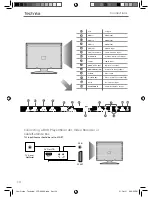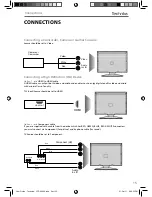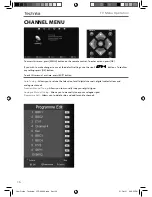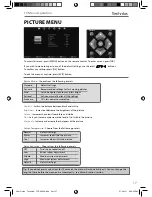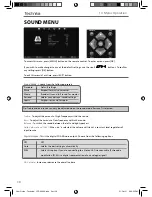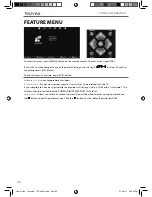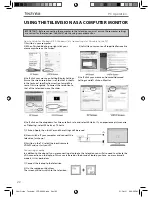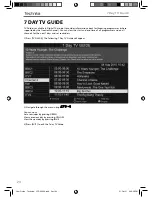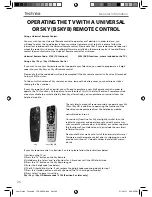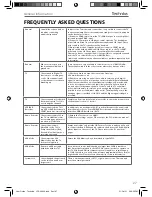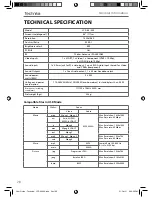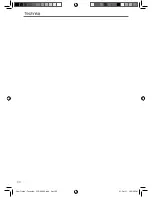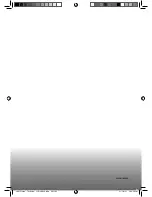28
TECHNICAL SPECIFICATION
Model
LCD 46 - 259
Screen size (diagonal)
46"/ 117cm
Resolution
1920x1080
Contrast Ratio
5000:1
Brightness cd/m2
400
PC RGB
Yes
RF
75 ohm Antenna / PAL-SECAM
Video Inputs
1 x SCART, 1 x Video, 1 x Component (YPbPr - 1080p),
3 x HDMI (up to 1080p)
Sound Inputs
1 x 3.5mm jack for PC audio input, 1 x pair RCA Audio input shared for Video
and YPbPr (component)
Sound Outputs
1 x Coax Audio output , 1 x 3.5mm headphone jack
Sound power,
watts (RMS)
2 x 9W
Voltage and power
consumption
110-240V 50/60Hz 150/200 W (eco-home/max) in standby less than 0.5W
Dimensions including
stand (mm)
1111W x 744H x 329D mm
Net weight (Kgs)
22kg
General Information
Compatible fi les in USB Mode
Media
File Ext.
Codec
Video
Audio
Movie
.mpg
Mpeg-1, Mpeg-2
MP3, WMA
Max Resolution: 1920x1080
Max Data rate: 40Mbps
.avi
Xvid, MJPEG,
MPEG-4 SP/ASP
.ts
Mpeg-2
Max Resolution: 1920x1080
Max Data rate: 40Mbps
.mov
Mpeg-4 SP/ASP
.dat
Mpeg-1
.mp4
Mpeg-1, Mpeg-2
Max Resolution: 1024x768
Max Data rate: 40Mbps
.vob
Mpeg-2
Music
.mp3
-
MP3
Sample Rate 16K-48KHz
Bit rate: 320Kbps
.wma
-
WMA
Picture
.jpg
Progressive JPEG
Max Resolution: 1024x768
.jpeg
Baseline JPEG
Max Resolution: 8192x8192
.bmp
BMP
Max Resolution: 6500x6500
User Guide - Technika - LCD 46-259.indd Sec1:28
User Guide - Technika - LCD 46-259.indd Sec1:28
31-Oct-11 3:36:39 PM
31-Oct-11 3:36:39 PM