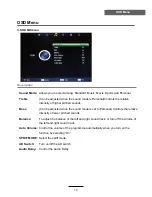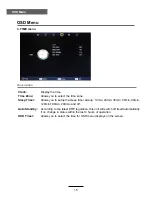7
Common Interface:
CI slot.
RF:
Connect antenna or cable 75 Ohm coaxial to receive TV signal.
R/L in:
Connect them to the audio output terminal of DVD.(shared with YPbPr)
VIDEO:
Connect it to video output terminal of DVD.
YPbPr:
Connect them to the YPbPr video output terminal of DVD.
(with the coverter cable)
POWER:
Connect to the power supply with the mains adaptor.
USB:
USB jack for update and PVR.
HDMI1/2:
Connect it to the HDMI of DVD or other equipment.
VGA:
For PC display.Connect it to the D-Sub 15 pins analog output connector
PC-IN:
Connect it to the audio output terminal o f PC.
SCART:
Connect them to the SCART video output terminal of DVD.
(used in component source)
Headphone:
Connect it to your headphone or other audio equipment.
Coax:
Digital coaxial output.
Names of each part
User Guidance Information
Back View
POWER USB HDMI1
HDMI2
SCART
PC IN
VGA
C
O
A
X
Y
P
b
P
r V
id
e
o R i
n L
i
n R
F C
o
m
m
o
n I
n
te
rf
a
c
e
Headphone
out
of the PC.
CA module must be installed with
boxer logo away from your TV.
The smart card must be installed
as shown below.
Summary of Contents for LED 22TE
Page 1: ...22 LED TV with DVD and Digital MPEG4 DVB T Tuner LED 22TE ...
Page 2: ......
Page 4: ...1 Safety Precautions Power Supply ...
Page 5: ...2 Safety Precautions Installation ...
Page 6: ...3 Safety Precautions Use and Maintenance ...
Page 7: ...4 SafetyPrecautions Important Safety Instructions ...
Page 8: ...5 Safety Precautions Important Safety Instructions ...
Page 25: ...DVD Operation DVD Operation Audio 4 3 pan scan 4 3 Letter Box Wide 22 ...
Page 26: ...DVD Operation DVD Operation 23 ...
Page 27: ...DVD Operation DVD Operation 24 ...
Page 28: ...DVD Operation DVD Operation 25 ...
Page 29: ...DVD Operation DVD Operation or NO disc 26 ...
Page 30: ...DVD Operation DVD Operation 27 ...
Page 31: ...DVD Operation DVD Operation 28 ...